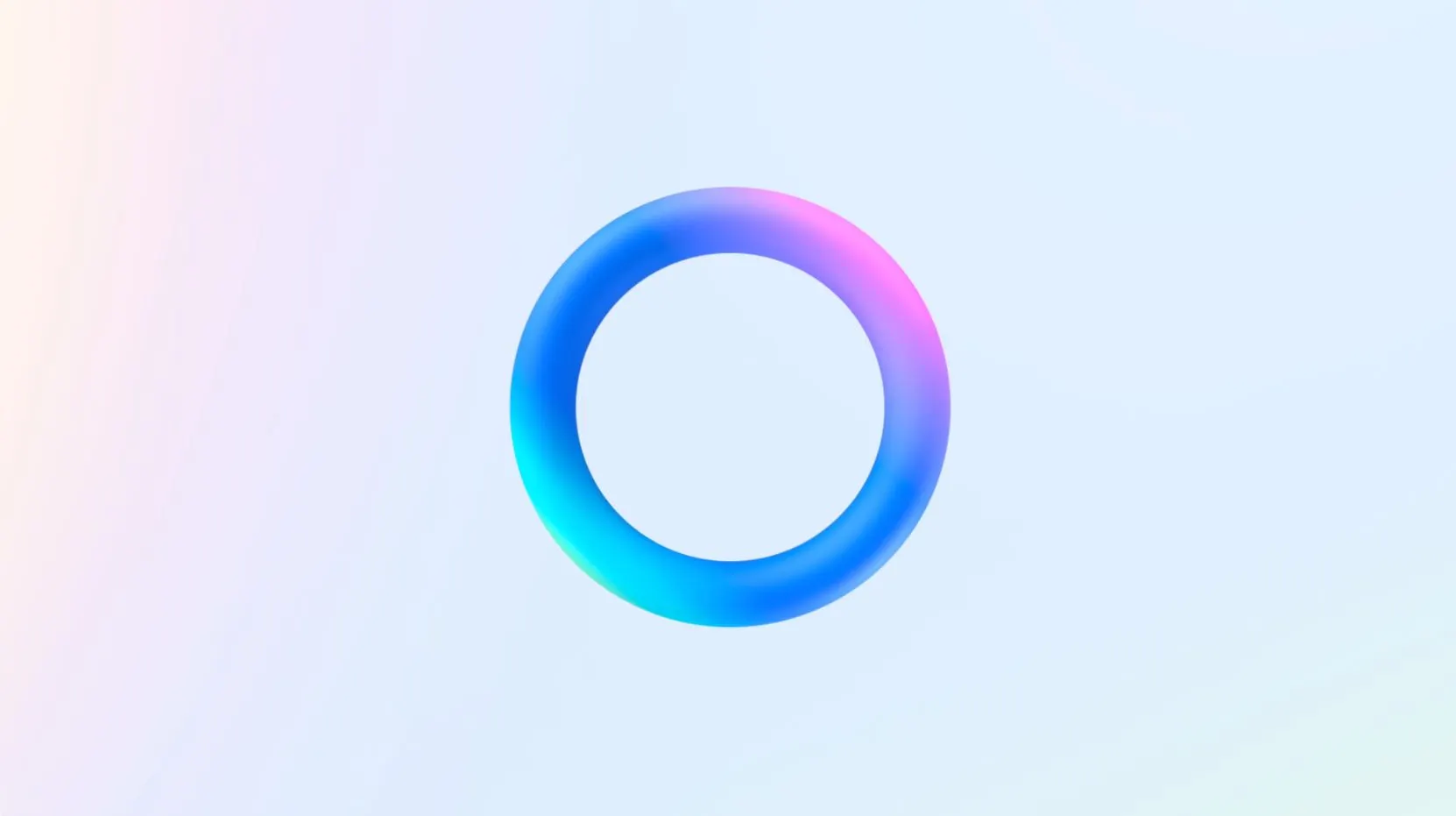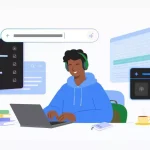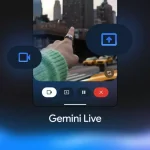This article serves users who seek both an understanding of Meta AI’s role and practical methods to reduce its presence. Whether you’re frustrated by its constant visibility, worried about privacy implications, or simply want to customize your app experience, the following sections offer in-depth information and actionable steps. We’ll explore the technical and strategic reasons for its mandatory nature, provide a thorough guide to manage its features, and discuss broader implications for user control and data security.
Understanding Meta AI and Why It Is Permanent
Meta AI is an advanced conversational agent developed by Meta, utilizing the Llama 3.2 model to enhance user engagement across its social platforms. This AI can perform a wide array of tasks, including web searches, text and image generation, and real-time assistance within chats. The blue circle appears above the new chat icon in WhatsApp, in the search bars of Facebook and Instagram, and as a chat option in Messenger, serving as a gateway to these capabilities. Its purpose is to make interactions more dynamic, aligning with Meta’s vision of an AI-driven social ecosystem.
The inability to fully disable Meta AI arises from its integration into the foundational architecture of these apps. Unlike optional add-ons, it’s a core component designed to collect and analyze user data—such as chat frequency, content preferences, and navigation habits—to refine its algorithms and support Meta’s advertising ecosystem. This deep embedding means the AI icon and its data infrastructure remain active, even if you limit its use. The decision to make it permanent reflects Meta’s long-term strategy to keep AI accessible to all users, enhancing engagement and personalization. However, this comes at the cost of user autonomy, as the lack of an opt-out option has sparked privacy debates. While personal chats are encrypted, Meta AI interactions are not, potentially exposing query details or generated content to analysis, which could be shared with partners under Meta’s data policies.
This permanence has frustrated many users, who see the blue circle as an intrusive element, especially on WhatsApp, known for its privacy focus. Attempts to remove it via settings or uninstalling updates have failed, reinforcing its mandatory status. Meta’s silence on a full disable feature suggests it plans to expand AI functionality—possibly with real-time translation or enhanced moderation—rather than retract it, making user management the only current solution.
Step-by-Step Guide to Limit Meta AI Across Platforms
While complete removal isn’t an option, you can mute the Meta AI chatbot, disable specific features, and minimize its data collection to regain control. Below is an extensive, step-by-step guide tailored to each platform:
1. Muting the Meta AI Chatbot
Muting the chatbot prevents it from sending notifications or initiating conversations. Here’s how to do it:
- On Facebook:
- Launch the Facebook app on your smartphone or tablet.
- Tap the search icon (magnifying glass) at the top.
- Identify the Meta AI icon (blue circle with the AI logo) and tap it to open the chat.
- Tap the info button (an “i” in a circle) in the top right corner.
- Select “Mute” from the dropdown menu, then choose “Until I change it” to turn off Meta AI chatbot on Facebook.
- Confirm your choice, and the chatbot will remain silent unless you unmute it.
- On Instagram:
- Open the Instagram app and tap the search icon at the bottom.
- Scroll to find the Meta AI icon in the search suggestions and tap it.
- Tap the info button in the top right corner of the chat screen.
- Select “Mute” and opt for “Until I change it” to mute Meta AI on Instagram.
- Save the setting, reducing unwanted AI interruptions.
- On WhatsApp:
- Open WhatsApp and initiate a chat with Meta AI by typing @MetaAI or selecting it from the chat list.
- Return to the main chats screen and swipe left on the Meta AI chat.
- Tap “More” (three dots), then “Mute” from the menu.
- Choose “Always” to disable Meta AI on WhatsApp and eliminate notifications.
- Confirm, ensuring the AI stays quiet unless you engage it.
- On Messenger:
- Open the Messenger app and navigate to a chat with Meta AI.
- Tap the chat name at the top to access the conversation settings.
- Select “Mute” from the options, then choose a duration (e.g., 8 hours) or “Until I turn it back on” to block Meta AI on Facebook Messenger.
- Confirm your selection for a notification-free experience.
2. Disabling AI-Generated Comment Summaries on Facebook
Facebook’s AI automatically summarizes comments on your posts, which can be turned off for a cleaner interface:
- Open the Facebook app and tap your profile icon (bottom right) or the menu (three horizontal lines).
- Scroll down and select “Settings & Privacy,” then tap “Settings.”
- Under “Audience and Visibility,” tap “Posts.”
- Locate “Comment Summaries on your posts” and toggle it off to disable AI-generated comment summaries on Facebook.
- This adjustment applies only to your posts, giving you control over displayed content.
3. Advanced Strategies to Minimize Meta AI’s Presence
To further limit Meta AI’s impact, consider these additional steps:
- Reduce Interaction: Avoid tapping the blue circle, using @MetaAI mentions, or engaging with the chatbot. This minimizes the data it gathers about your habits.
- Reset AI Memory: In any Meta AI chat across the apps, type /reset-ai and confirm to erase the AI’s memory of your previous interactions. This doesn’t deactivate Meta AI assistant on Facebook but reduces personalization.
- Customize Notifications: Go to each app’s notification settings (e.g., WhatsApp > Settings > Notifications) and turn off alerts for Meta AI-related activities to how to mute Meta AI notifications permanently.
- Limit Data Sharing: In app settings, review privacy options (e.g., Facebook > Settings > Privacy) and disable non-essential data sharing where possible, though this won’t remove the AI.
Privacy Risks and Technical Limitations
Muting and disabling these features effectively reduces Meta AI’s intrusiveness, but it remains active in the background. The AI continues to collect metadata—such as how often you open chats or navigate menus—to improve its performance and support Meta’s advertising ecosystem. This raises significant privacy concerns, especially for users who share personal details or prefer minimal data tracking. While personal chats are encrypted, Meta AI interactions are not, meaning any queries or generated content could be logged and analyzed, potentially shared with partners under Meta’s data policies.
The lack of a full disable option indicates Meta’s long-term commitment to AI, with potential expansions like real-time language translation or automated content moderation on the horizon. This persistence could attract regulatory attention, particularly in regions with stringent privacy regulations, where users may push for greater control. For now, the outlined steps provide the best means of management, though they require consistent effort to avoid accidental engagement.
Broader Context and User Adaptation
The integration of Meta AI aligns with a growing industry trend where tech companies embed AI into social platforms to enhance user experience and compete with rivals. Meta’s strategy focuses on universal access, embedding the feature for all users rather than reserving it for a premium tier, which contrasts with some competitors’ approaches. This accessibility is a double-edged sword: it offers convenience—such as instant answers or content creation during chats—but compromises user autonomy, particularly on WhatsApp, where privacy has been a key selling point.
User experiences vary across platforms. On WhatsApp, the AI’s presence in chats feels more intrusive due to its messaging focus, while on Facebook, comment summaries can clutter public posts. Instagram users might notice it less unless actively searching, and Messenger’s integration is less obtrusive but still present. User feedback suggests a divide: tech enthusiasts value the innovation, such as quick responses to queries or creative tools, while privacy advocates push for more options, citing concerns about data collection and profiling. The blue circle’s visibility has become a focal point of frustration, with many voicing a desire for a toggle-off feature on social media platforms, a demand that remains unaddressed.
The long-term implications of this integration are significant. As Meta continues to refine its AI, future updates might introduce enhanced customization options, such as opt-in settings or improved privacy controls, potentially responding to user demands. However, until such changes occur, the steps provided here offer the most effective way to manage Meta AI’s presence. This adaptability will be crucial as the feature evolves, possibly incorporating new functionalities like voice interaction or predictive text enhancements.
For users, the key is balancing the benefits of AI assistance with the need for privacy. The convenience of having an AI companion for quick tasks is undeniable, but the lack of full control requires proactive management. This guide empowers you to tailor your experience, whether by muting notifications or resetting AI memory, ensuring you can navigate Meta’s ecosystem comfortably. Have you implemented these steps or encountered challenges with Meta AI? Share your experience, tips, or suggestions in the comments, and explore more tech insights at technocodex.com