THE SHORT ANSWER
To connect Spotify to Facebook, open the Spotify desktop app. Open Settings > scroll down to Social > click CONNECT WITH FACEBOOK. This will open up a Facebook login popout, where you can log into your Facebook account and link it.
To disconnect Spotify from Facebook, you must have created your Spotify account with an email address and then connected to Facebook after. If this applies to you, open the Spotify desktop app and go to Settings. Scroll down to Social and click DISCONNECT FROM FACEBOOK.
KEY SECTIONS
How to connect Spotify to Facebook
For the uninitiated, Spotify offers you the option to sign up with your Facebook account. This automatically connects Spotify and Facebook.
Curtis Joe / Android Authority
However, if you signed up for Spotify with an email address or another method not involving Facebook, you must link the two accounts separately.
To do this, open the Spotify app on your desktop computer. Click the display name dropdown and click Settings.
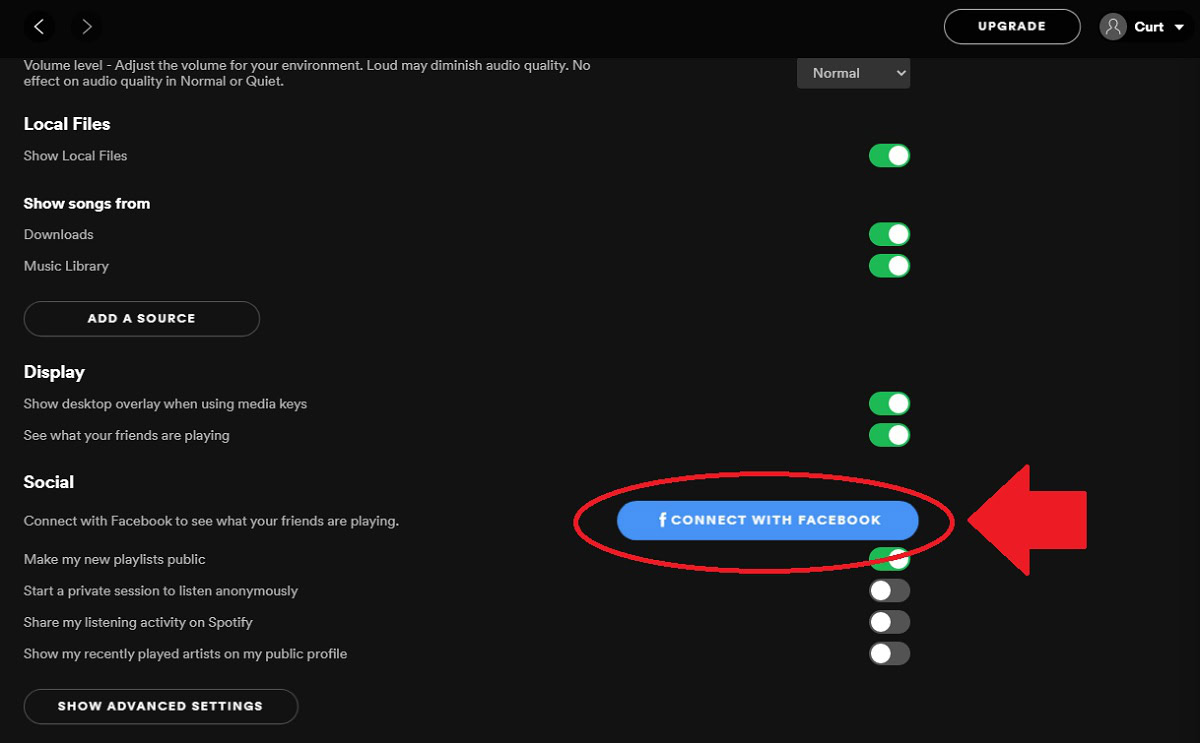
Curtis Joe / Android Authority
Scroll down to the section marked Social, then click CONNECT WITH FACEBOOK. This will open up a Facebook login popout, where you will log into your Facebook account to link it.
How to disconnect Spotify from Facebook
The option to disconnect Spotify from Facebook is only available to those who created their Spotify account using an email and connected their Facebook account afterward. If this is the case for you, open the Spotify desktop app and, once again, go to Settings. Scroll down to Social and click the button that reads DISCONNECT FROM FACEBOOK.
If you initially created your Spotify account using a Facebook account, no DISCONNECT FROM FACEBOOK button will appear under Social.
READ MORE: How to use Spotify gift cards
FAQs
Does Facebook own Spotify?
Though there is a lot of integration between Spotify and Facebook, there is no link on the ownership side of things. Facebook—or Meta—does not own Spotify.
Can I log into Spotify using services other than Facebook?
Yes! If you connect Spotify with an Apple ID or Google account, you can use those to log in.
Is there any way to remove Spotify’s access to my Facebook account?
On Facebook, go to Settings & Privacy. In Settings & Privacy, select Settings. In Settings, navigate down to Apps and Websites. On Apps and Website, find Spotify and select Remove.
You can also go to your Spotify Account page and go to Privacy settings. Under manage your data, a slider reads Process my Facebook data. You can turn this off.
Can I change my Spotify login from Facebook to email?
If you created your account with Facebook and want to switch to email login, there is one known way.
- Log out of your Spotify account on the Spotify website.
- Visit the Spotify login page and click Forgot your password? to be redirected to Spotify’s Password Reset page.
- Under Email address or username, enter the email address associated with your Facebook account. If you are unsure of what this is, log back into your account using Facebook, head to your Spotify Account overview section, and find the email listed there.
- Reset your password using the email link.
- Disconnect Spotify on Facebook.
- Head back to the Spotify login page, and use the reset password and email to log into your account.
Does deactivating Facebook affect Spotify?
Yes. If you deactivate your Facebook account, you will not be able to log into Spotify using Facebook. However, if you still remember the email used for your Facebook account, you can retrieve your Spotify account.
After deactivating Facebook, go to Spotify’s Password Reset page by clicking Forgot your password? Enter the email address associated with your Facebook account to be sent a new password to use for Spotify. You can now use these credentials to log into your Spotify account.

