All Fire TV Stick devices are ready for wireless streaming right out of the box. But you’ll have to connect it to a network to enjoy all its features. Otherwise, it’s like having an empty fireplace that can’t ignite. Here’s how to connect your Fire TV Stick to Wi-Fi, with or without a remote.
Read more: The best VPN’s for Amazon’s Fire TV Stick
QUICK ANSWER
To connect your Fire TV Stick to Wi-Fi, navigate the Settings menu from the home screen and select Network.
KEY SECTIONS
Do you need Wi-Fi for the Fire TV Stick?
While you don’t need to buy anything extra to get your Fire TV Stick ready, you need to have a wireless network capable of streaming. In other words, you need a wireless router that provides a fast enough connection to meet the requirements of the streaming services you want to use.
If you are already using your smartphone or tablet to stream content, then your Wi-Fi network is likely capable of keeping up with your Fire TV Stick. However, the closer your router is to the TV, the better. Even better, consider connecting your TV to your router with an ethernet cable for the fastest speeds.
Read more: Ethernet vs. Wi-Fi: do you need a hardwired connection?
How to connect a Fire TV Stick to Wi-Fi
Once you have your Wi-Fi network set up, connecting your Fire TV Stick is easy. First, navigate Settings from the far right of the home screen and select Network.
Adam Birney / Android Authority
Then, select the Wi-Fi network you’d like to connect to from the list. If you don’t see your home network appear, select See All Networks.
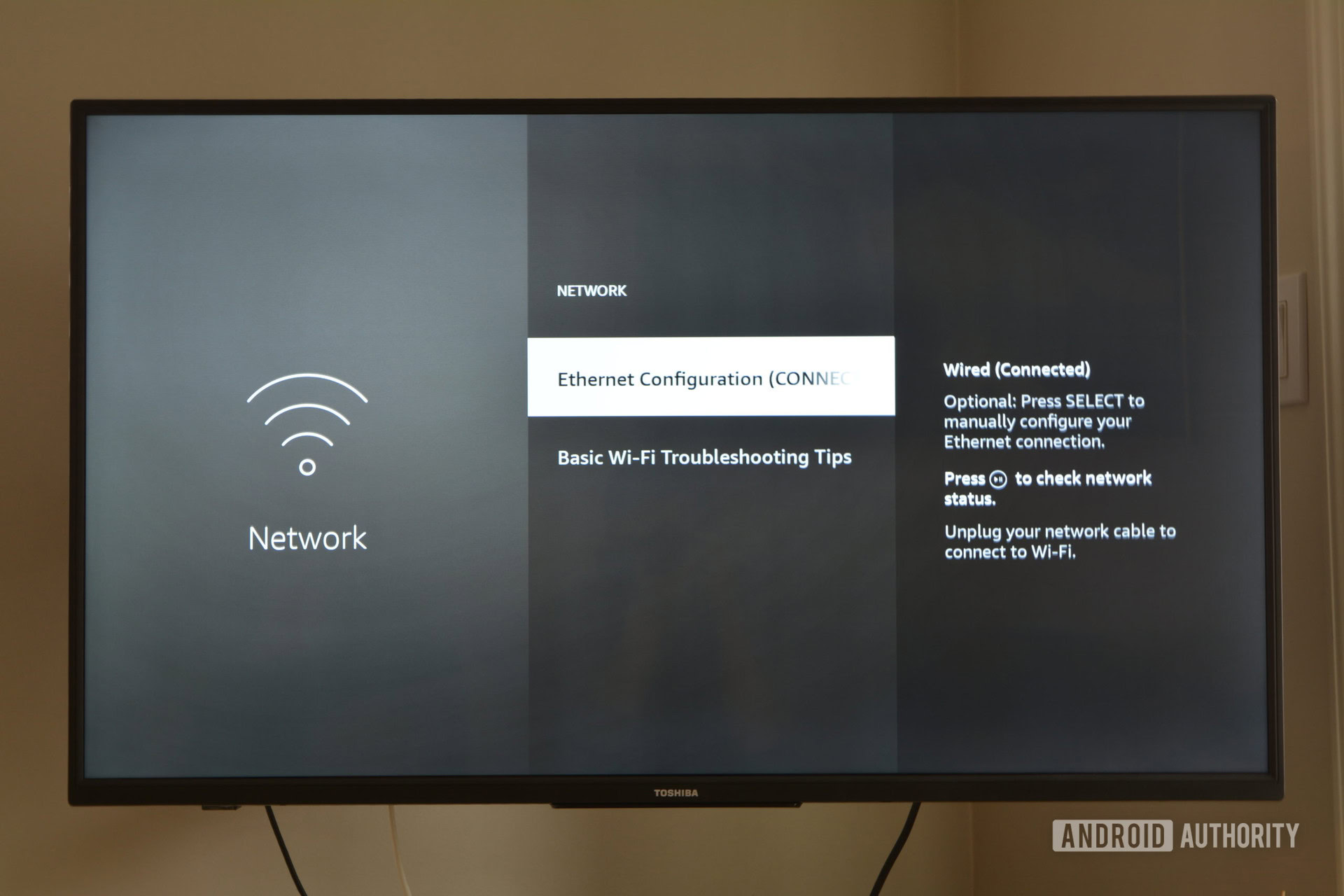
Adam Birney / Android Authority
Select your Wi-Fi network and enter the password if it has one, then select Connect. Your Fire TV Stick should now connect to your Wi-Fi network, ready for you to start streaming.
How to connect a Fire TV Stick to Wi-Fi without a remote
Sofas have a habit of eating TV remotes. So, if you’ve managed to misplace yours, or it’s out of batteries, there are a few methods to connect the Fire TV Stick to Wi-Fi without a remote.
If you’re currently using your Fire Stick with a wired Ethernet connection, you can use the Fire TV Stick app on your phone as a substitute remote. Both the Fire TV and your smartphone will have to be connected to the same Wi-Fi network.
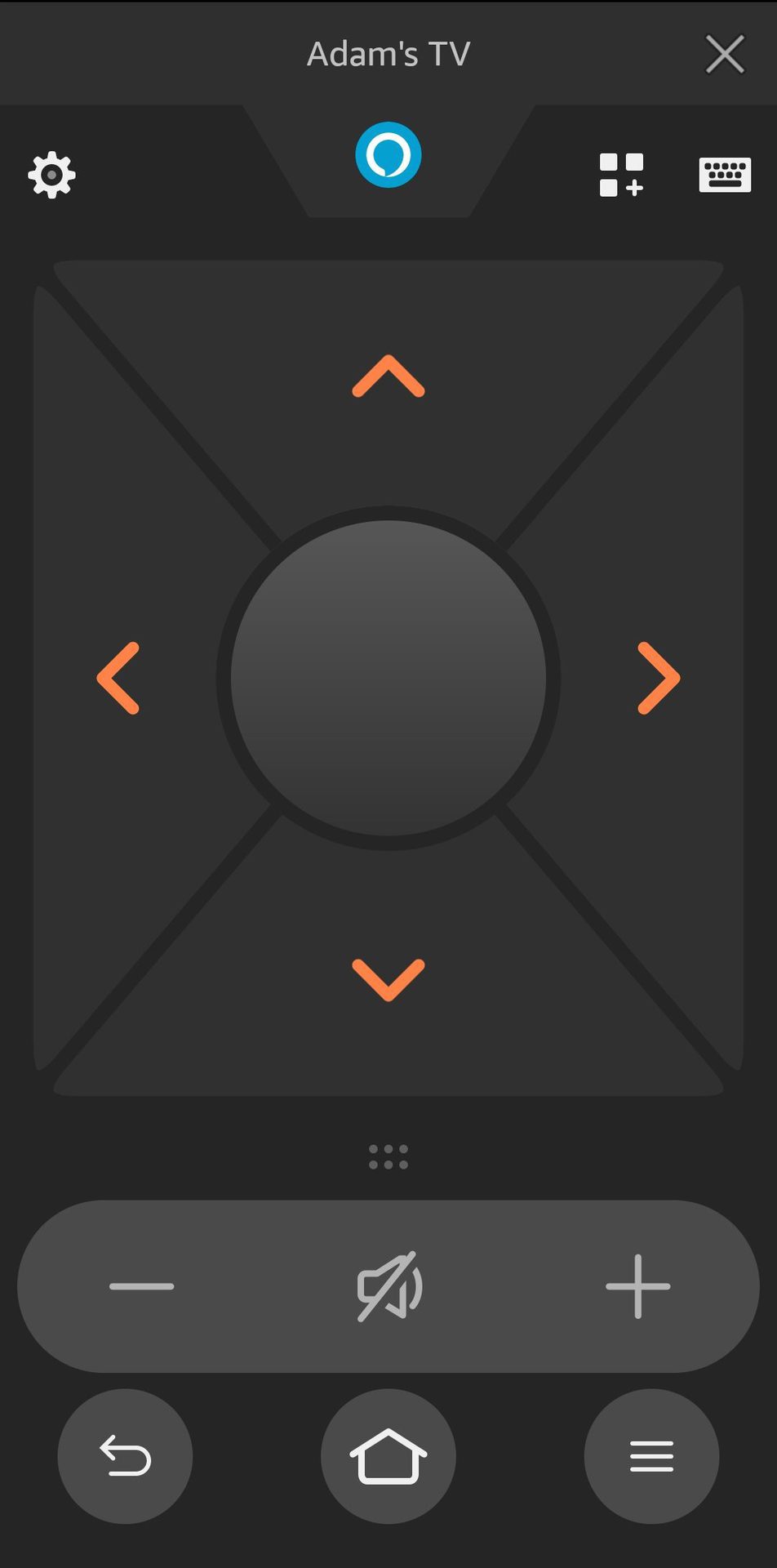
Adam Birney / Android Authority
You can also create a mobile hotspot from your phone if you’re without Wi-Fi. Learn how to set up a mobile hotspot on Android, and then use the mobile app as a remote to control the Fire TV. Just make sure that the SSID and password are the same as the previously used network for the Fire TV Stick.
Otherwise, you can always buy a replacement Fire TV Stick remote and pair it with your existing device.
Customer Electronic Control
Alternatively, a more straightforward procedure involves using an HDMI-CEC remote. The ‘HDMI’ half of the name stands for the fact that the remote connects to the TV’s HDMI port, and the ‘CEC’ half stands for “Customer Electronic Control.”
These remotes are universal, meaning they work with all types of TV and are sold at most electronic stores. However, be sure to check this mode’s availability on your TV before buying one. To do so, navigate to Settings, Display, and Sound on your TV to see if the option is available.
Since not all TV brands call the feature CEC, here’s a list of commonly used terms:
- ACO — E-link
- Hitachi — HDMI-CEC
- LG — Simplink
- Mitsubishi – NetCommand
- Onkyo — RIHD
- Panasonic — HDAVI Control, VIERA Link, or EZ-Sync
- Philips — EasyLink
- Pioneer — Kuro Link
- Runco International — RuncoLink
- Samsung — Anynet+
- Sharp — Aquos Link
- Sony — BRAVIA Sync
- Toshiba — Regza Link or CE-Link
- Vizio — CEC
Read more: Amazon Fire Stick (2020 edition) review
FAQs
First, try restarting your Fire TV by unplugging the power adapter, waiting one minute, and then plugging it back in.
If that doesn’t work, check your network status by going to Settings–> Network and then pressing the play/pause button on the remote. You can also try ‘forgetting’ the network settings (wiping them) and reconnecting by pressing the Menu button on the remote.
Here are some basic Wi-Fi troubleshooting tips:
- Check that your internet signal is strong and working on other devices.
- Verify that the Wi-Fi password is correct.
- Try restarting your home network devices. Unplug your modem or adapter fro several minutes before plugging back in.
- Try restarting the Fire TV device.

