The app which is constantly changing the most on your phone is the contacts app. As you progress through life, contacts get added, and others get deleted as you gradually lose touch with people. It’s a good idea to make it a regular habit to keep your contacts app clean and tidy, as there’s nothing worse than duplicate entries and out-of-date information. Here’s how to delete contacts on your iPhone to more easily find the numbers you need right now.
Read more: How to transfer your contacts from iPhone to Android
QUICK ANSWER
To delete a single contact on an iPhone, go to the contact and tap Edit. Scroll down to the bottom, where you will find a Delete link. To delete multiple contacts on an iPhone, you must use the Contacts app on either a Mac or iCloud.com. Finally, if you are syncing your Google contacts with iOS, you must make any deletions in your Google Contacts, which will then sync to your iPhone.
JUMP TO KEY SECTIONS
How to delete a single contact on an iPhone
Deleting a single contact on an iPhone is very simple and quick. First, go to the contact’s listing, either by going through the Phone app or the Contacts app. Then tap Edit at the top right-hand corner.
Now, scroll all the way to the bottom of the screen and tap Delete Contact.
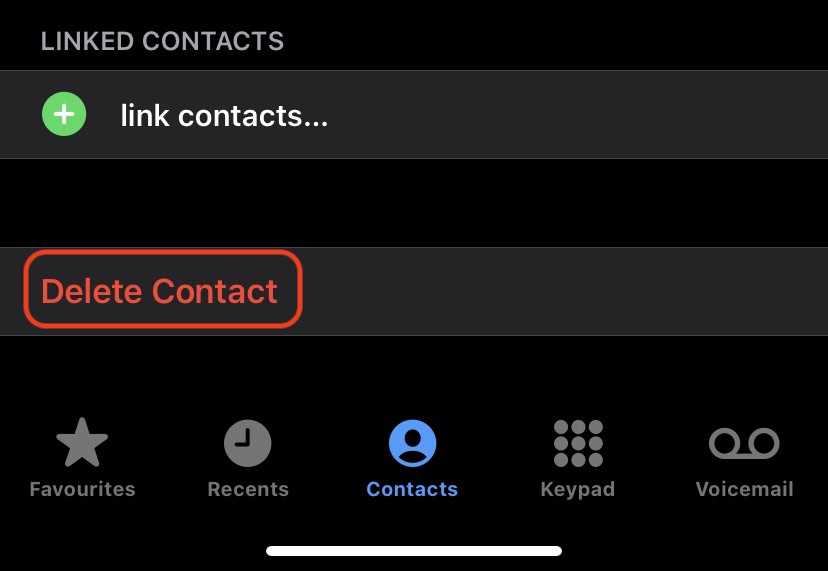
How to delete multiple contacts on an iPhone
If you want to bulk-delete contacts on an iPhone, unfortunately, this cannot be done on the iPhone itself. In this situation, you have two options. You can either use a Mac (if you have one or can get access to one), or you can use iCloud.com.
Using a Mac
Before making any changes to the Contacts app, first, go to System Preferences and then Apple ID at the top-right.
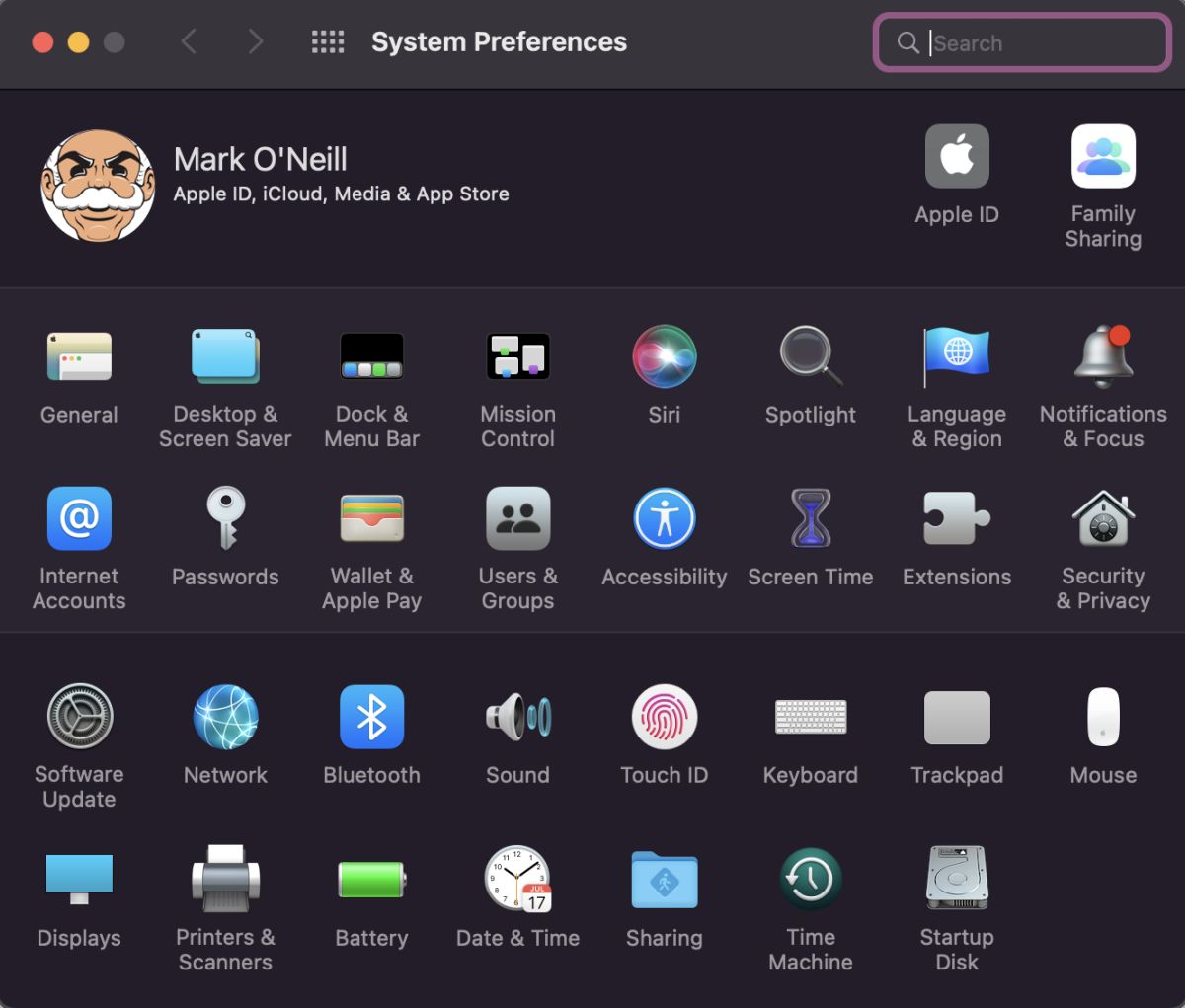
Go to the iCloud tab and tick the box for Contacts. This will ensure that any changes you make on the Mac will automatically sync to your iPhone.
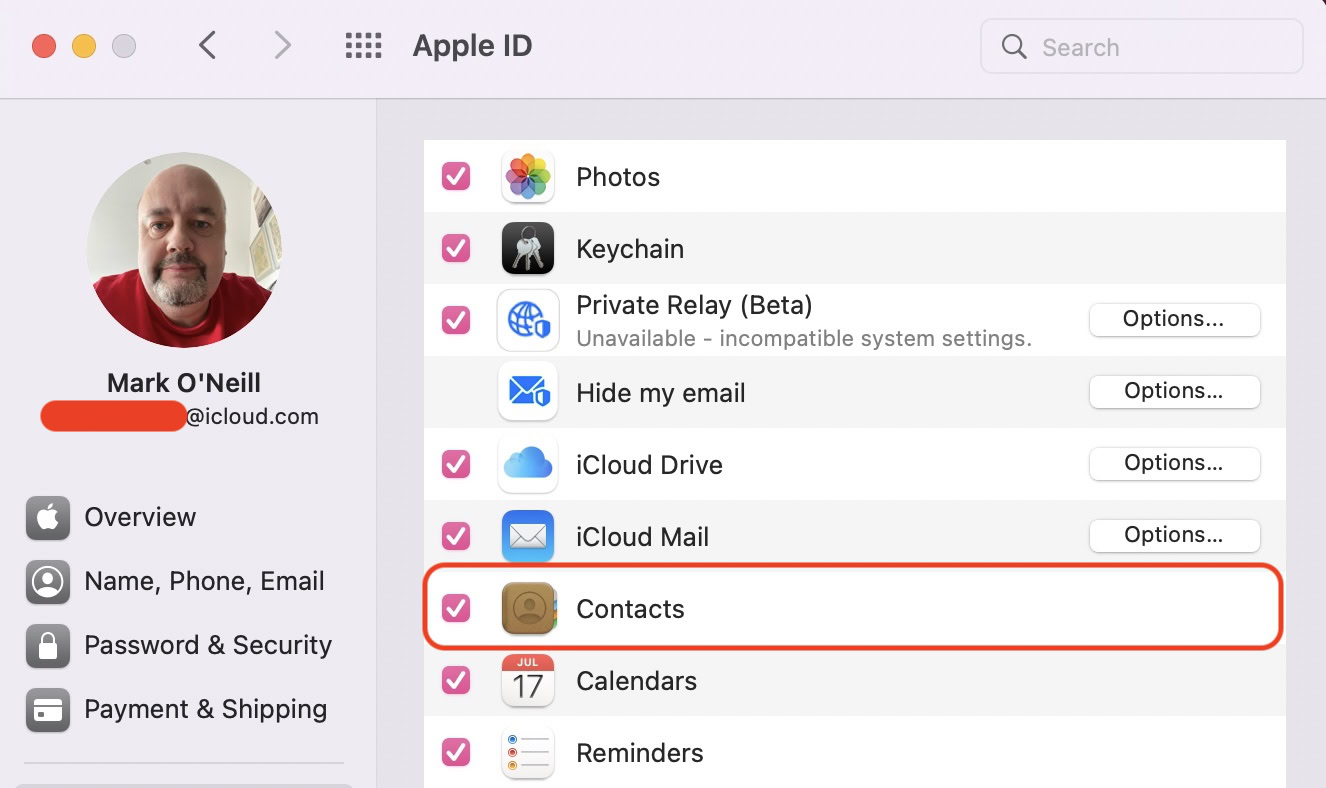
Once that’s been done, open the Contacts app. Select the first contact you want to delete by clicking on it and highlighting it. Then hold down the CMD key and select the others you wish to delete.
If you want to delete all of them, click the first contact, then hold down the CMD key and the bottom arrow key until they are all selected.
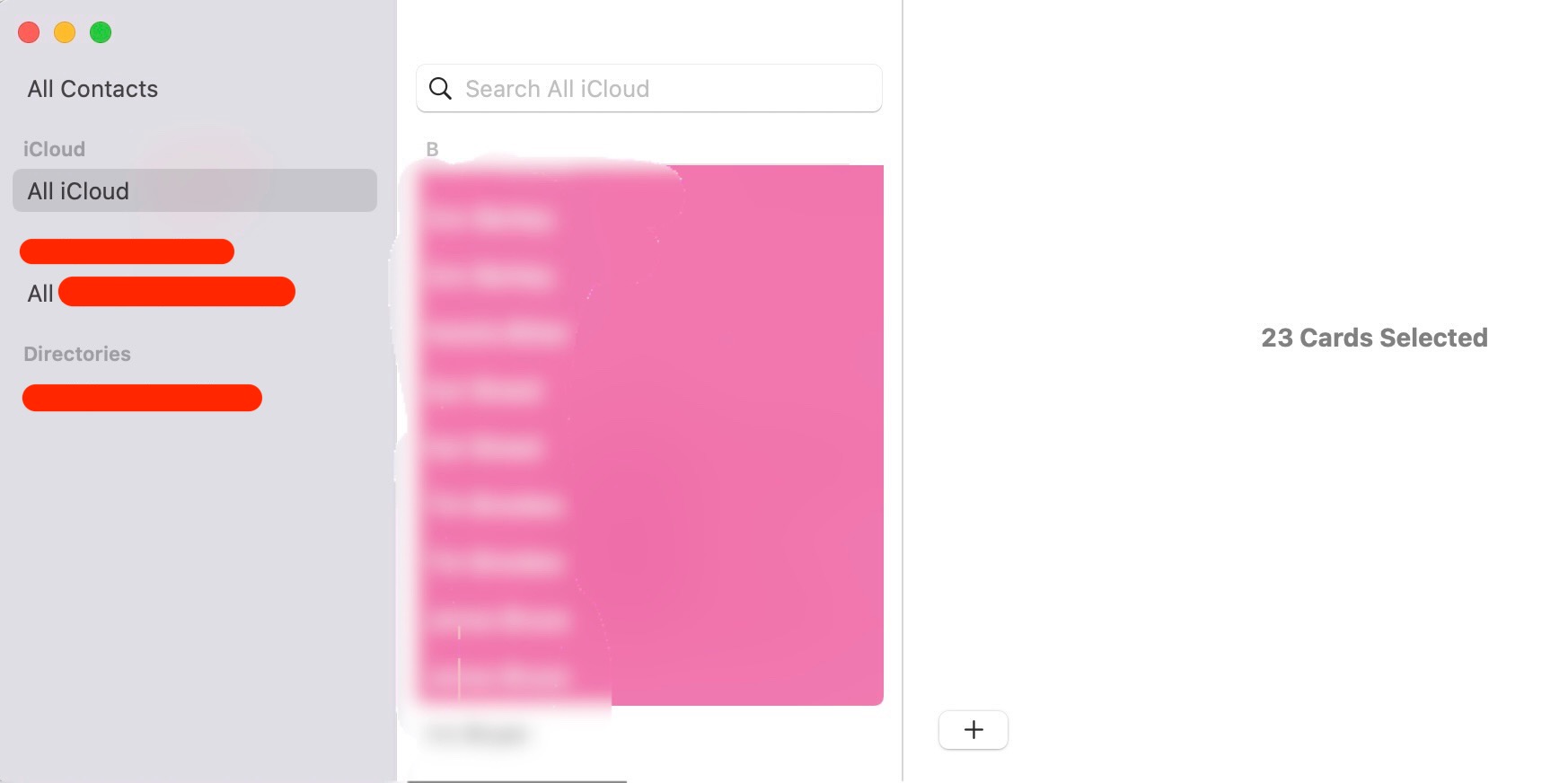
When all of the ones you wish to delete are highlighted, hit CMD and the delete key. You will be asked to confirm the deletion. Once you do, the contacts will disappear, and iCloud will ensure the changes are synced to the contacts app on your iPhone.
Using iCloud.com
If you don’t have a Mac, the other option is to use the Contacts app on iCloud.com.
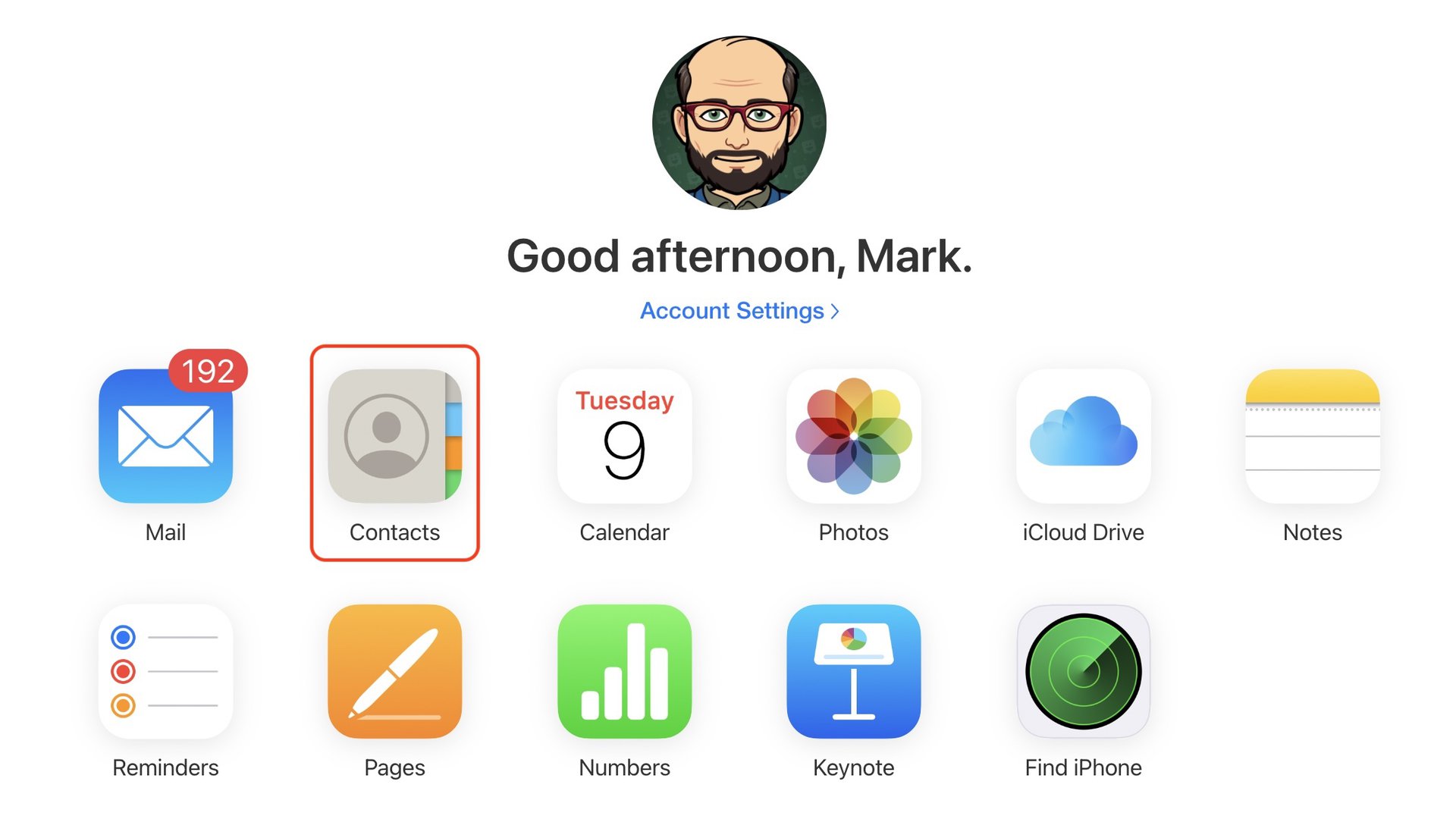
As with the Mac method, click the first one to be deleted. Then, holding down the CMD key, highlight the others to be deleted. As you highlight them, they will appear on the right-hand side of the screen.
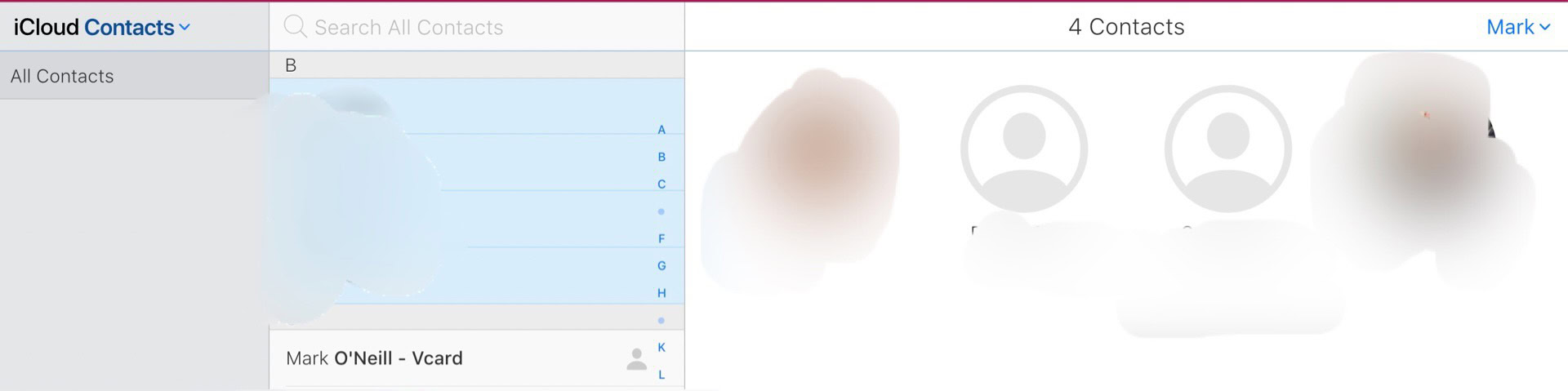
Once they are all highlighted, press CMD and the delete key. Alternatively, right-click on the highlighted section, and choose Delete Contacts. The contacts will be deleted, and the changes immediately synced to all of your Apple devices.
How to delete contacts on an iPhone via Google Contacts
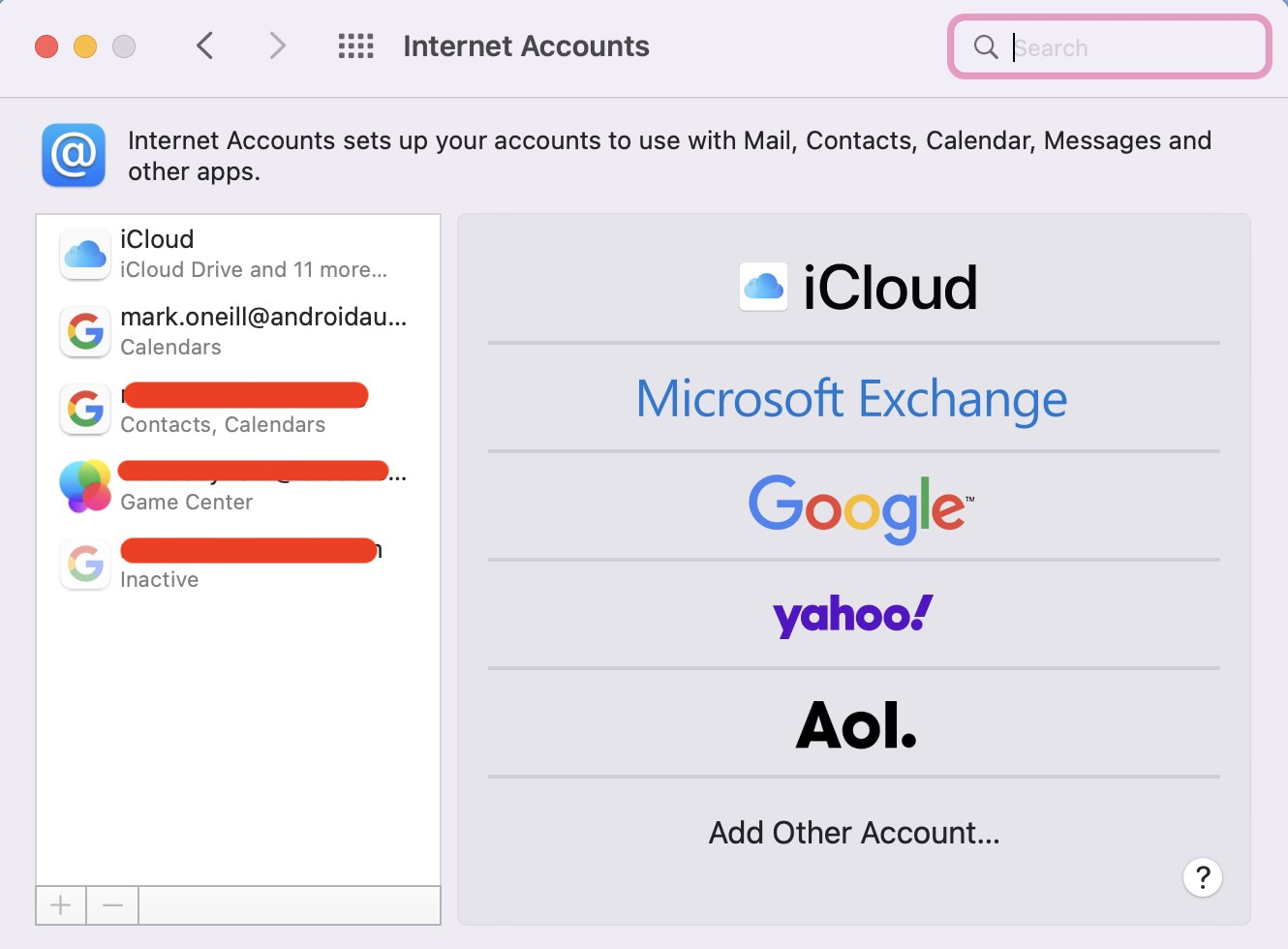
Many people choose to connect their Google account with iOS. This way, any contacts in Google Contacts will automatically appear in your iPhone contacts. You can also do this with Microsoft Exchange, Yahoo, and AOL.
If this is you, then ignore the previous sections and simply do this instead. Make any necessary deletions to the contacts list in your account. After a couple of minutes, it will then sync with your iPhone contacts app.
If you delete the contacts directly in the iPhone contacts app, there is a real risk that Google (or whatever service you’re using) will add them back again and undo all your work. So better to delete them directly from the source.
Read more: How to transfer contacts from Android to iPhone
FAQs
The only way to do this is to scroll through the contacts list until you see two identical names next to one another. Then delete one of them.
If you use the mass-delete method outlined above, you can highlight the first contact, then hold down the CMD key and the down arrow key to highlight them all. Then delete them. But you must do this either on a Mac or through iCloud.com. You can’t do it directly on the iPhone. If you are syncing your Google contacts to your iPhone, you can simply disconnect the account to make the contacts disappear. But they will obviously reappear again if you reconnect the account.
If you’re using the Mail app, and you delete an email account, any contacts associated with that account will also be deleted. You can preempt this by backing up your contacts and restoring them to your phone later with a new email account.
One app that seems to do the job well is Smart Merge Pro, but it is not free. Unless you have a really huge contacts list, it’s better to just manually check for duplicates yourself.

