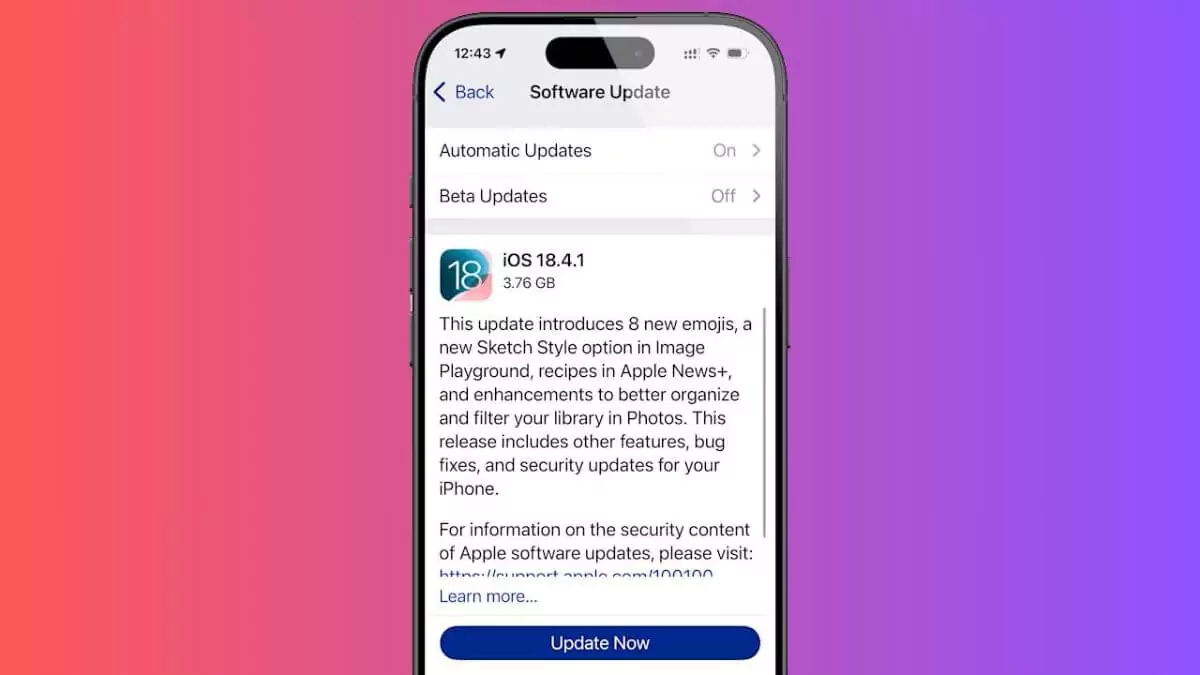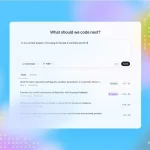This update is essential for all iPhone users, especially given Apple’s warning about sophisticated attacks targeting specific individuals. Whether you’re concerned about data privacy or just want to ensure your device runs smoothly, following these instructions will help you apply the update quickly and securely.
Why You Need to Update to iOS 18.4.1
The update addresses two critical vulnerabilities. The first, CVE-2025-31200, involves CoreAudio, where a malicious audio file could execute code, exploited in targeted attacks as reported by The Hacker News. Apple fixed this with improved bounds checking. The second flaw, affecting pointer authentication, was patched by removing vulnerable code, preventing attackers from bypassing security. Additionally, iOS 18.4.1 resolves a CarPlay issue causing wireless connection failures in some vehicles, enhancing usability.
Step-by-Step Guide to Download iOS 18.4.1
- Check Compatibility: Ensure your iPhone is an XS or later model (e.g., iPhone XS, XR, 11, 12, 13, 14, 15, or 16 series). This update also supports iPadOS 18.4.1, macOS Sequoia 15.4.1, tvOS 18.4.1, and visionOS 2.4.1, but not watchOS yet.
- Back Up Your Device: Before updating, back up your iPhone via iCloud (Settings > [Your Name] > iCloud > iCloud Backup > Back Up Now) or a computer using Finder or iTunes. This ensures your data is safe in case of issues.
- Connect to Wi-Fi: For a stable download, connect to a reliable Wi-Fi network. Avoid using cellular data to prevent interruptions.
- Check for Update: Go to Settings > General > Software Update. If iOS 18.4.1 is available, you’ll see it listed with a “Download and Install” option.
- Download the Update: Tap “Download and Install.” Ensure your iPhone has at least 50% battery or is plugged in. The file size is approximately 300–400 MB, depending on your model, as noted by CNET.
- Install the Update: Once downloaded, tap “Install Now” or schedule it for later (e.g., overnight). Your iPhone will restart to complete the process, which may take 10–20 minutes.
- Verify Installation: After restarting, go to Settings > General > About to confirm the version is iOS 18.4.1.
Troubleshooting Tips
- Update Stuck?: If the download hangs, restart your iPhone and retry. Ensure a strong Wi-Fi signal.
- Not Showing Up?: Clear space by deleting unused apps or photos (Settings > General > iPhone Storage) if storage is low.
- Issues Post-Update?: Restore from your backup if problems arise, or contact Apple Support.
Additional Considerations
Apple warns that these vulnerabilities were exploited in “extremely sophisticated attacks,” potentially targeting journalists or officials, as reported by Engadget. The update’s urgency means delaying it risks exposure to these threats. Unlike major updates, iOS 18.4.1 cannot be downgraded once installed, so proceed with confidence after backing up.
This guide ensures you can secure your iPhone efficiently. Regularly checking for updates is a good habit, as Apple often releases patches to counter evolving cyber risks. Have you downloaded iOS 18.4.1 yet? Share your experience in the comments, and find more tech guides at technocodex.com.