You probably can’t remember the last time you restarted your MacBook. These days, Apple devices are so well designed that they don’t have to be restarted that often. But nevertheless, you still have to restart, when installing updates or if your system suddenly becomes very sluggish. So it’s worth a short refresher going over the MacBook restart options.
Read more: The best Apple laptops you can buy right now
QUICK ANSWER
The fastest way to restart a MacBook is to go to the Apple menu and click Restart. You can also restart with a keyboard shortcut — CMD + CTRL + Power / TouchID.
JUMP TO KEY SECTIONS
Restart a MacBook using the Apple menu
This is by far the easiest and fastest method for restarting a MacBook. Click on the Apple menu at the top of the screen and select Restart.
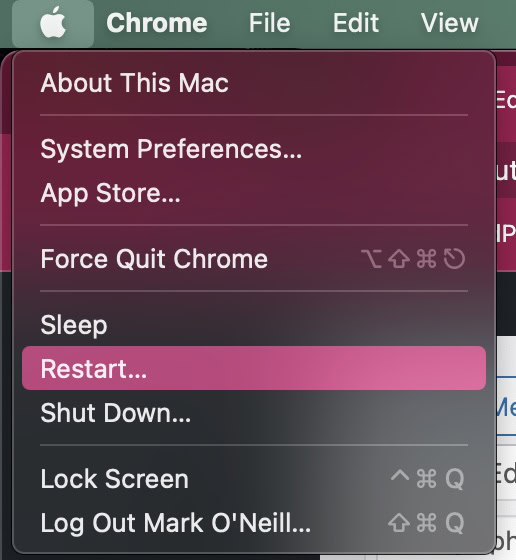
A confirmation box will pop up. It will ask if you want your existing windows reopened when the operating system has rebooted. Check or uncheck the box depending on your choice. The computer will restart automatically on a timer if you don’t select Restart or Cancel within the specified timeframe.
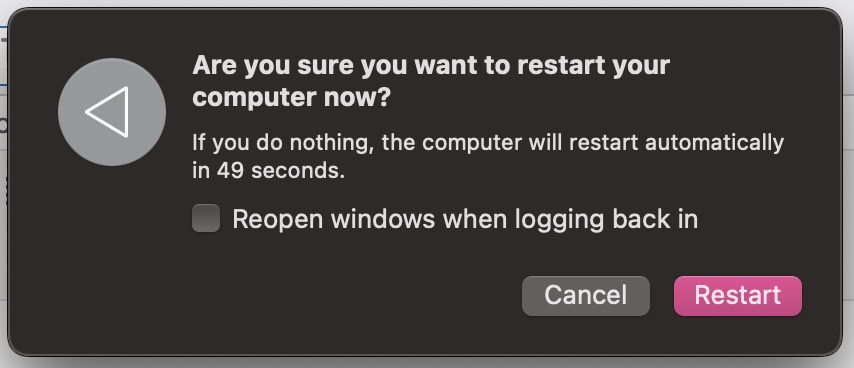
Restart a MacBook using keyboard shortcuts
If you want to restart using keyboard shortcuts, that’s possible too. You need three keys. The first two are CMD (Command) and CTRL (Control). The third key will depend on how old your MacBook is and what model you have.
If you have one of the newer MacBooks (the ones with TouchID), the keyboard shortcut for restarting would be
Code
CMD + CTRL + TouchIDHowever, on older MacBook models, that TouchID button is replaced by a Media Eject button or a simple power button. In that case, the keyboard shortcut would be
Code
CMD + CTRL + Eject/PowerSimply hold down the keys for up to ten seconds until the screen goes blank and you hear the startup chimes.
Read more: Apple MacBook Pro (2021) review
FAQs
How do I restart my MacBook if the screen is black?
If you have an Apple silicon computer, press the power key for up to ten seconds until the start-up chimes are heard. In the startup options window, choose Options–>Continue. On an Apple Intel computer, hold down the power button for ten seconds, then release the key, and hold down CMD + R until the Apple logo appears on the screen.
In both cases, if these options don’t work, you will have to contact Apple Support in the first instance. Or take your MacBook to a repair shop to be looked at.
How do you restart a MacBook in safe mode?
Shut down the MacBook, long-press the Shift key, power on the MacBook, and release the Shift key when you see the login window or desktop.
How do you restart a MacBook in recovery mode?
Restart your computer, holding down the CMD + R keyboard shortcut. Release the keys when the options menu appears.

