When you get into Twitch and Twitch streaming, one of the terms you’ll run into pretty often is “VOD.” For the uninitiated, VOD stands for Video on Demand, and is an archive of past live-streamed content. In Twitch settings, you can enable automatic archiving of your Twitch streams. These VODs are then accessible via the Video Producer tab for downloading and further editing. Let’s review how to save VODs to Twitch.
READ MORE: Popular Twitch trends explained
THE SHORT ANSWER
To save VODs to Twitch, go to the website and click your profile picture in the top right. From there, click Creator Dashboard > Settings > Stream. Click the toggle next to Store past broadcasts to have Twitch save your VODs automatically.
KEY SECTIONS
How to automatically archive Twitch streams
You’ll need to be on a computer to set up automatic storage of your Twitch streams. This function allows you to see full replays of your past streams and publish them to your channel whenever you want.
Open a browser and visit the Twitch website. From the home page, click on your profile picture in the top right.
Curtis Joe / Android Authority
From the subsequent dropdown menu, click Creator Dashboard.
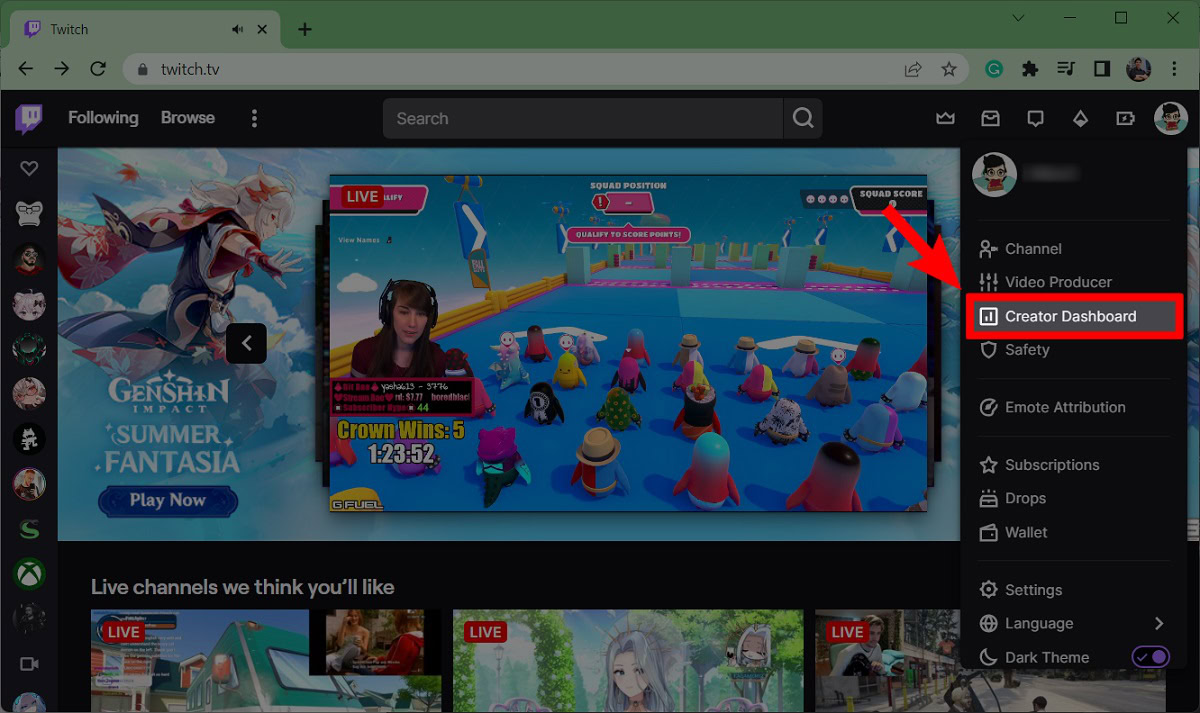
Curtis Joe / Android Authority
Within the Creator Dashboard, locate the Settings dropdown tab in the menu along the left-hand side. Open the Settings dropdown, then click Stream from the options underneath.
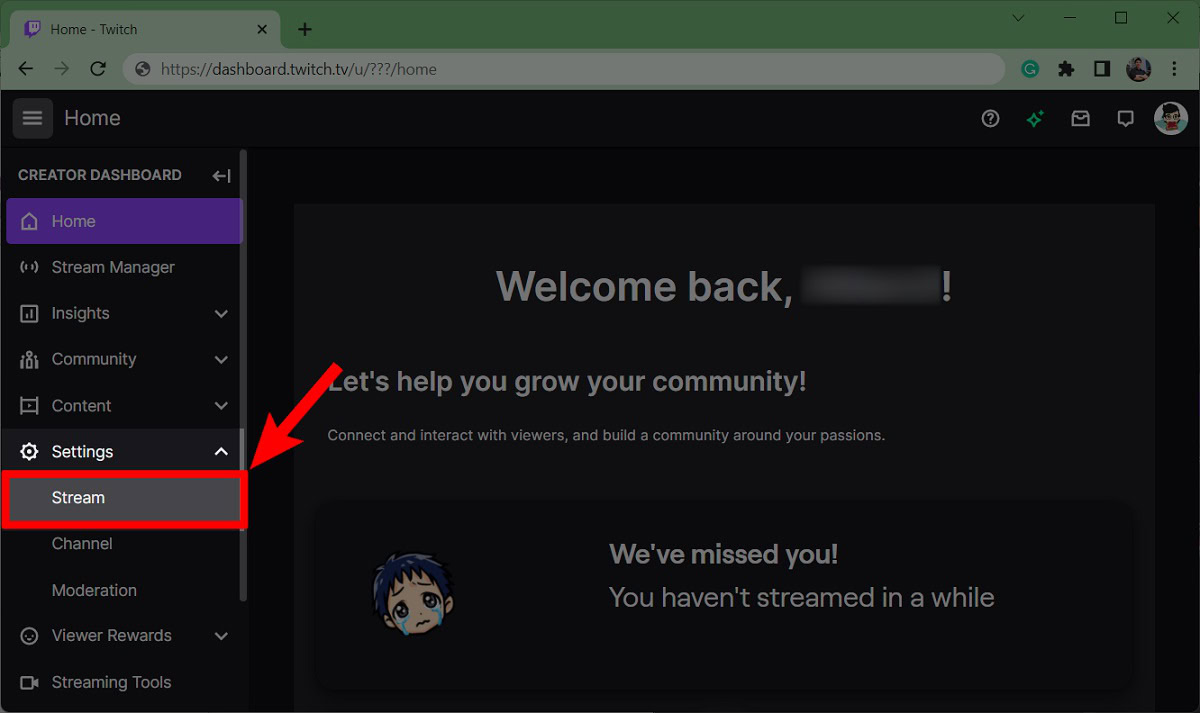
Curtis Joe / Android Authority
On the Stream page in Settings, scroll down to the VOD Settings section. Click the toggle next to Store past broadcasts to enable automatic storage of your broadcasted streams.
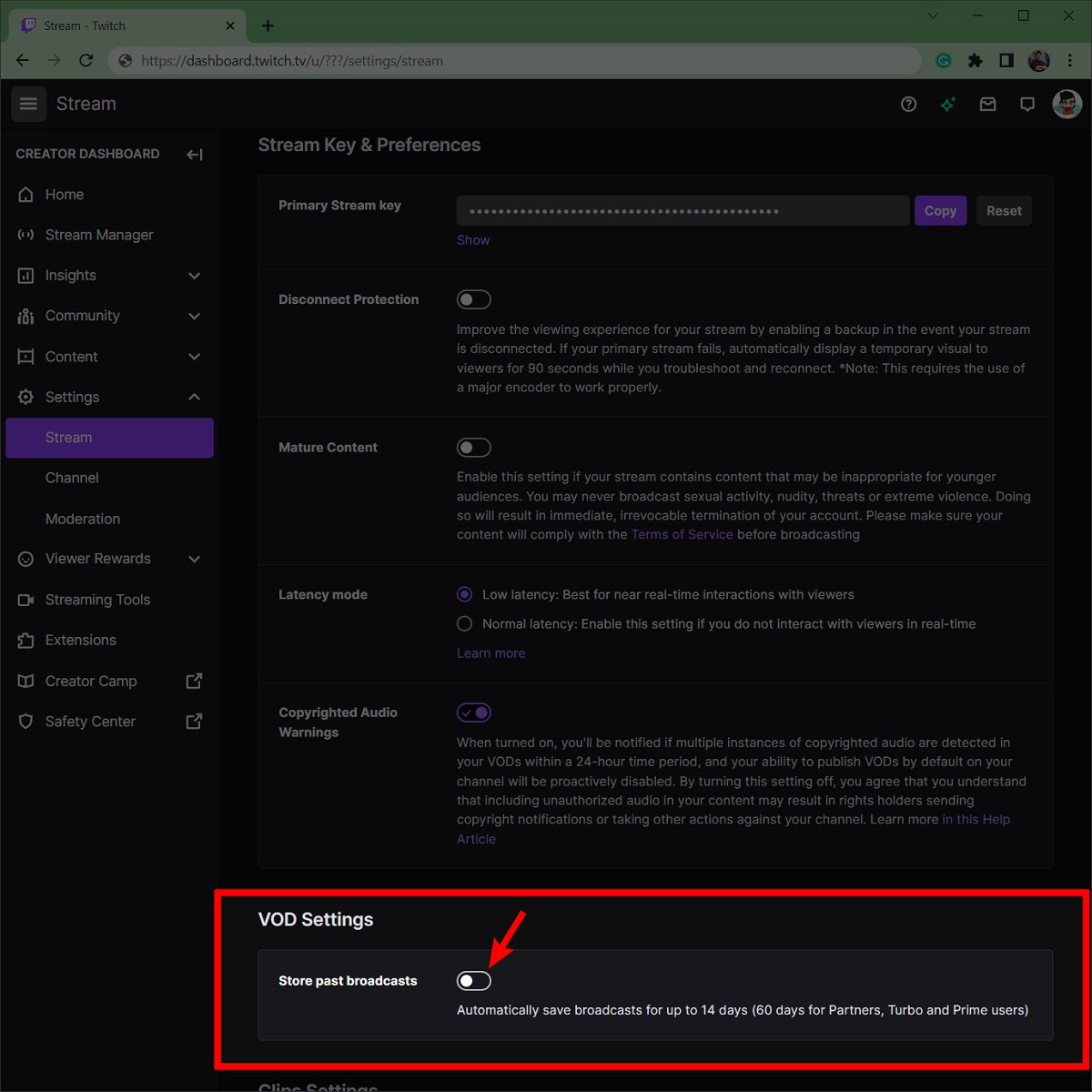
Curtis Joe / Android Authority
Furthermore, after enabling past broadcast storage, another section will appear where you can tell Twitch if you want to publish your past broadcasts as VODs immediately or not. If you turn this off, your VODs will not appear on your account and will remain unpublished by default. You can choose to publish them yourself afterward.
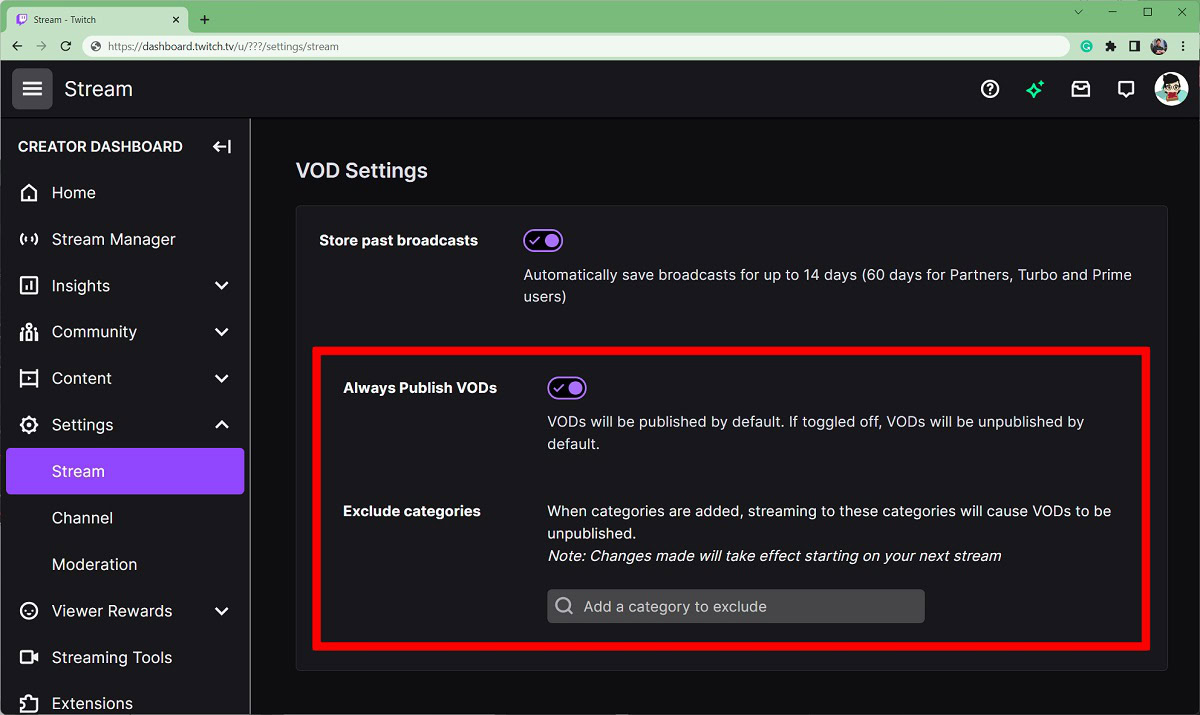
Curtis Joe / Android Authority
How to download your Twitch streams
If you’ve enabled automatic storage of your streams, you can download them after the fact. Downloading VODs allows you to save your streams directly to your device as an MP4 video.
To download your Twitch streams, go to the Twitch website and click on your profile picture in the top right.
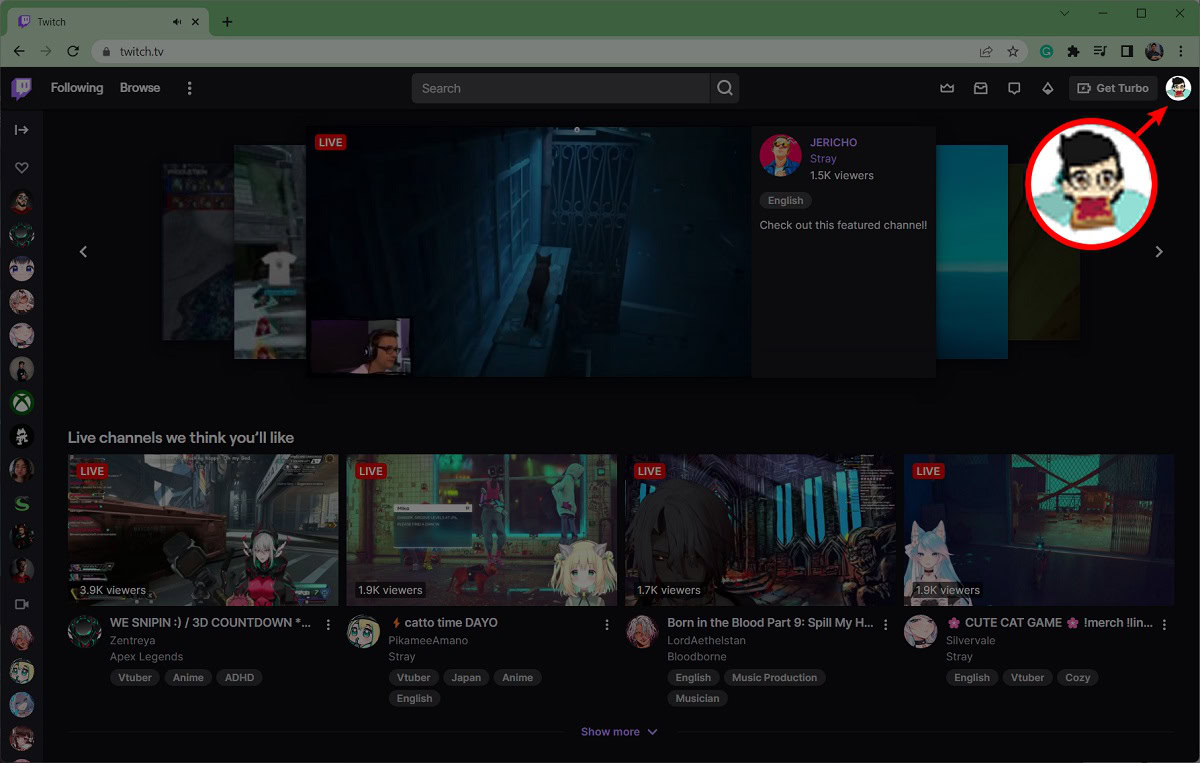
Curtis Joe / Android Authority
From the subsequent dropdown, click Video Producer.
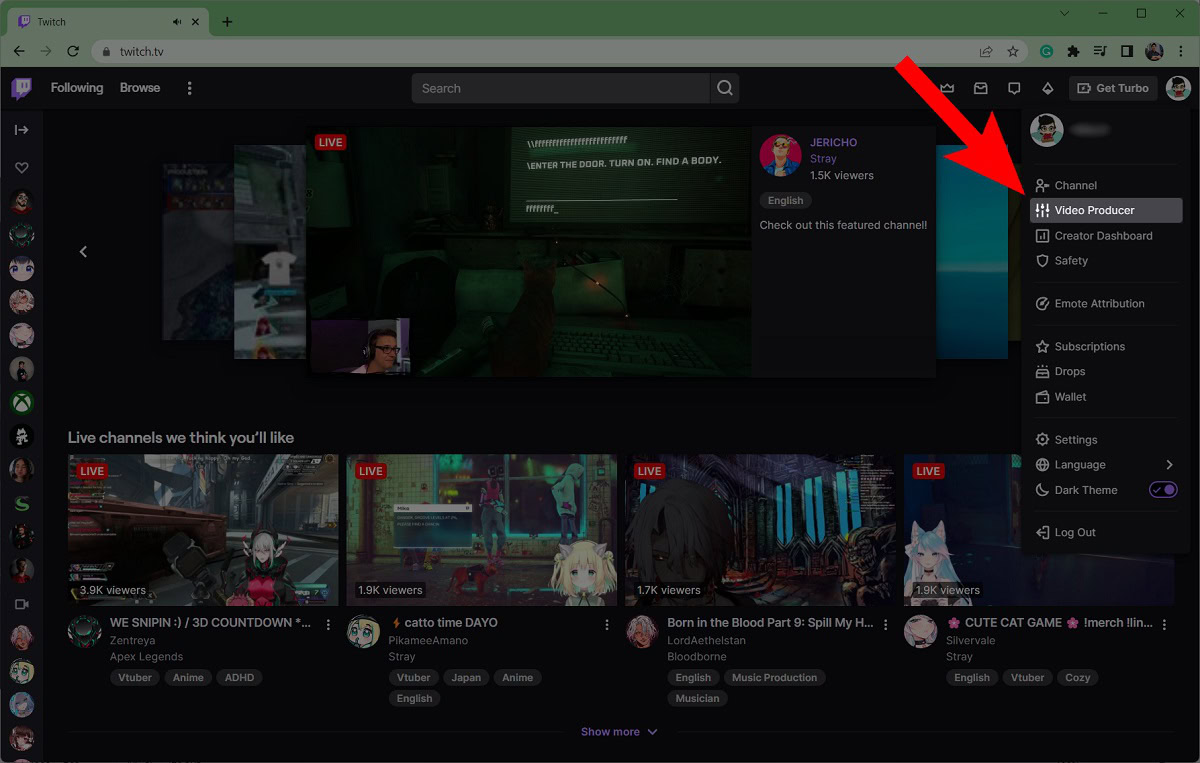
Curtis Joe / Android Authority
In the Video Producer menu, locate the past stream you want to download from the list below. On that VOD, click the ⠇button on the far right.
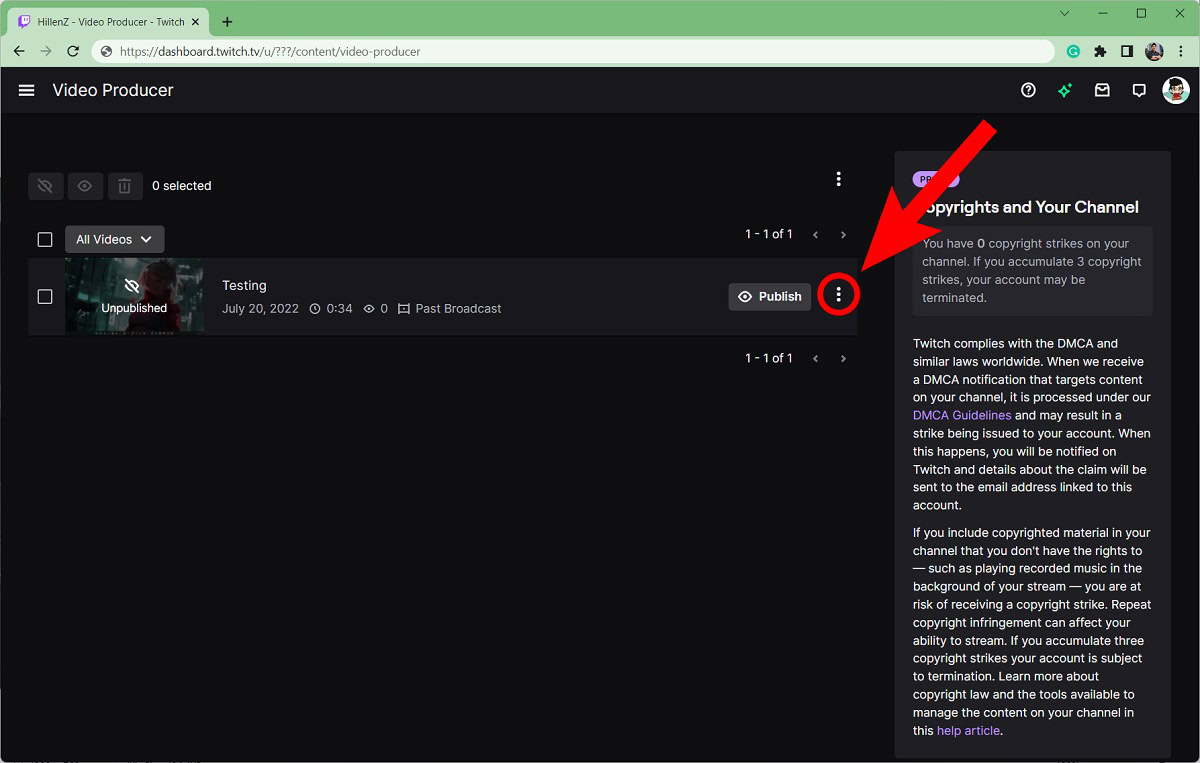
Curtis Joe / Android Authority
From the dropdown menu that appears, click Download.
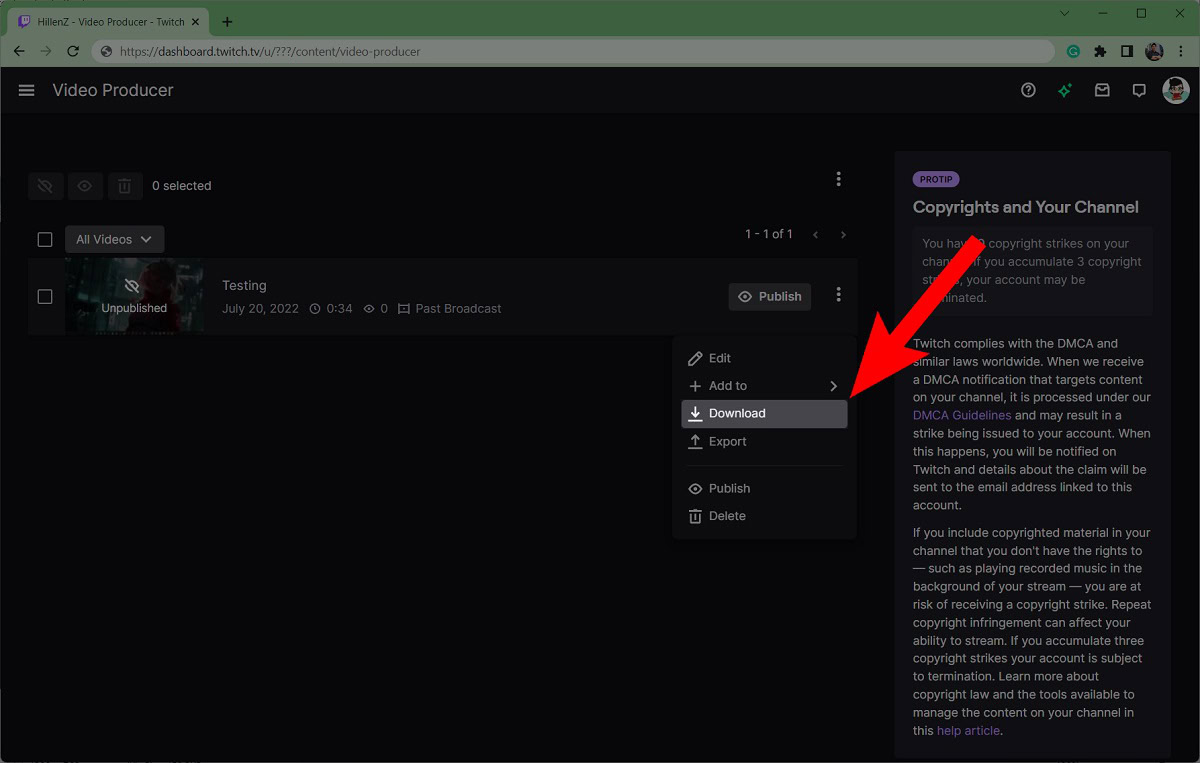
Curtis Joe / Android Authority
VODs are recordings of your past streams. VOD stands for Video on Demand.
To watch a streamer’s VOD, go to that streamer’s profile page—or “channel”—on Twitch. You will see multiple tabs underneath the primary playback area including Home, About, Schedule, and Videos. Click Videos to watch their VODs.

