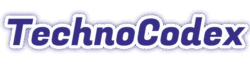An Image Resizer to change the size of your photos online for free. Our tool lets you resize images by pixels or a percentage slider. Our tool is 100% private and secure, as we use on-device processing with no uploads.
Click to upload or drag and drop an image
(JPG, PNG, WEBP, GIF, BMP, AVIF supported | Max 5MB)
Note: Resizing below 50% may result in noticeable quality loss.
Resized Image
About the Image Resizer
The Image Resizer from TechnoCodex is a fast, free, and private tool designed to change the dimensions of any image in seconds. Whether you need to shrink a large photo for a social media post, resize an image for a blog, or prepare a picture for an email attachment, our tool provides a simple and powerful workflow. It’s built with your privacy as the top priority: all resizing happens directly in your browser, and your images are never uploaded to our servers.
Our photo resizer is built for both power and simplicity. After uploading your image, you’ll see a clean preview with the file’s details, confirming your selection. From there, you can resize with precision, either by specifying exact pixel dimensions or by using an interactive slider to reduce the size by a percentage. The crucial “Maintain Aspect Ratio” feature ensures your photos are never distorted. You can then preview the final result and download your resized image.
How to Use the Image Resizer
- Upload Your Image: Click the upload area to select a file, or simply drag and drop your image. You will see a preview of your uploaded image with its name, dimensions, and file size.
- Choose Your Resize Method: Select whether you want to resize “By Pixels” for specific dimensions or “By Percentage” for a quick reduction.
- Enter New Dimensions: Type in your desired width and height, or use the interactive slider to choose a percentage. If “Maintain Aspect Ratio” is checked, the other dimension will adjust automatically.
- Click “Resize Image”: The tool will process your image instantly. A new preview of the resized image will appear at the bottom of the tool, along with its new dimensions and file size.
- Download: If you’re happy with the result, click the “Download Image” button. To start over, simply click the red trash can icon or the “New Image” button.
Best Practices for Resizing Without Quality Loss
The key to resizing is understanding one simple rule: it’s always better to make images smaller (downsampling) than to try to make them larger (upsampling).
When you make an image smaller, the software intelligently discards pixels to shrink the dimensions. While some sharpness is lost, the result is usually very good. Our tool will show a small warning if you are reducing the size by more than 50%, as this is where quality loss can become more noticeable.
When you try to make an image larger, the software has to invent new pixels to fill in the gaps. This almost always results in a blurry, pixelated image. For the best results, always start with the largest, highest-quality version of your image available and resize it down to your target dimensions.
Frequently Asked Questions (FAQs)
What is an image resizer?
An image resizer is a tool that allows you to change the pixel dimensions (width and height) of a photo or image. This is useful for making images smaller for websites, social media, email attachments, or to fit specific size requirements.
Are my images safe and private?
Yes, absolutely. This tool is 100% client-side, which means your images are processed directly in your web browser. They are never uploaded to our servers, ensuring your files remain completely private and secure.
What does ‘Maintain Aspect Ratio’ mean?
The aspect ratio is the proportional relationship between an image’s width and its height. Keeping it maintained means that if you change the width, the height will automatically adjust to keep the image from looking stretched or squashed. It is highly recommended to keep this option checked.
Does resizing an image reduce its file size?
Yes. Making an image’s pixel dimensions smaller is one of the most effective ways to reduce its file size (in KB or MB), as the new image contains less data. This makes it faster to load on websites and easier to send via email.