Joe Hindy / Android Authority
Tab management is a big deal for a lot of Chrome users. Some of us only keep a few tabs open at once. Others, however, have well over 1,000 open at the same time. This results in the need for some tab management. Google Chrome has some excellent tab managers available, and we think you’ll find them useful. Little extras like these can turn the best Chromebooks into even better production machines. Here are the best tab management extensions for Google Chrome.
We’d like to give an honorable mention to Chrome’s native tab grouping. You can group tabs, give the groups names, and organize your stuff that way. It’s not quite as powerful as some dedicated tab managers, but it still works pretty well for lighter tasks.
These extensions should also work on Microsoft Edge since Edge is Chromium-based and can use Google Chrome extensions. We tested the below ones briefly on Edge, and they seemed to work okay.
The best tab management extension for Google Chrome
Aerys
A simple, but effective tab manager that should work for most.
What we like:
- A simple UI that quickly shows you all of your open tabs.
- Group function by website works pretty well.
- Includes an integrated search bar for tab searching.
What we don’t like:
- Doesn’t scale up super well and can get a bit crowded.
- Maybe a bit too simple for some.
Aerys is a simple but effective tab manager. It shows up as an icon in your extensions and clicking it shows you all of your open tabs. The extension attempts to group tabs together by website, and that helps keep things organized. It works really well for folks who have dozens of tabs open, or even if the number is in the low hundreds range. However, we think this tab manager would have some issues keeping up if used with thousands of tabs. Still, most people don’t do that, so it should work for the majority of Chrome users.
BrainTool
BrainTool brings a bookmark-style system to tab management that is unlike most competitors.
- Pricing: Free / $3.99 per month / $40 per year
- Platforms: Google Chrome (Chrome Web Store)
What we like:
- Very powerful tool where you can really manage your browser sessions.
- Includes bookmarks as well, so you use everything in your browser.
- A reasonable amount of features for free.
What we don’t like:
- Not like any other tab manager. It’s more of a bookmark-style tool that you can use as an ad-hoc tab manager.
- There is definitely a learning curve with this one.
BrainTool is a unique tool in this space. It’s technically a bookmark manager. The extension lets you import bookmarks, organize them into categories (topics), and then you can open or close tabs at will. This isn’t quite the same as a tab manager, but you can use it like one, especially if you want to close some of those tabs out and come back to them later. We prefer the in-tab version rather than the pop-out version because the pop-out version moves your browser window around. Other than a small learning curve, there isn’t much wrong with this one.
Cluster

Joe Hindy / Android Authority
Another simple, but effective tab manager that adds window management into the mix as well.
What we like:
- Includes tab management, window management, and a tab suspend feature to help with performance.
- Lets you save windows so you can re-open every tab you had on your next session.
- Some extra options, like opening the window manager automatically and dark mode are nice touches.
What we don’t like:
- Hasn’t been updated since 2019, so we’re unsure if the extension is still actively developed.
- Some power user features aren’t present.
Cluster is one of those wonderful extensions that works right out of the box with minimal fuss. It works best as a window manager. You save your entire Chrome window and then restore it upon your next session to keep all of your tabs intact. We also appreciate the suspend tab function that helps clean up the browser a bit and can help you save RAM and CPU cycles depending on what you have open. The only worry we have with this one is that its last update was in 2019, so if you experience a bug, there’s not a great chance that the developer will respond to it. Otherwise, it’s quite good.
One Tab Group
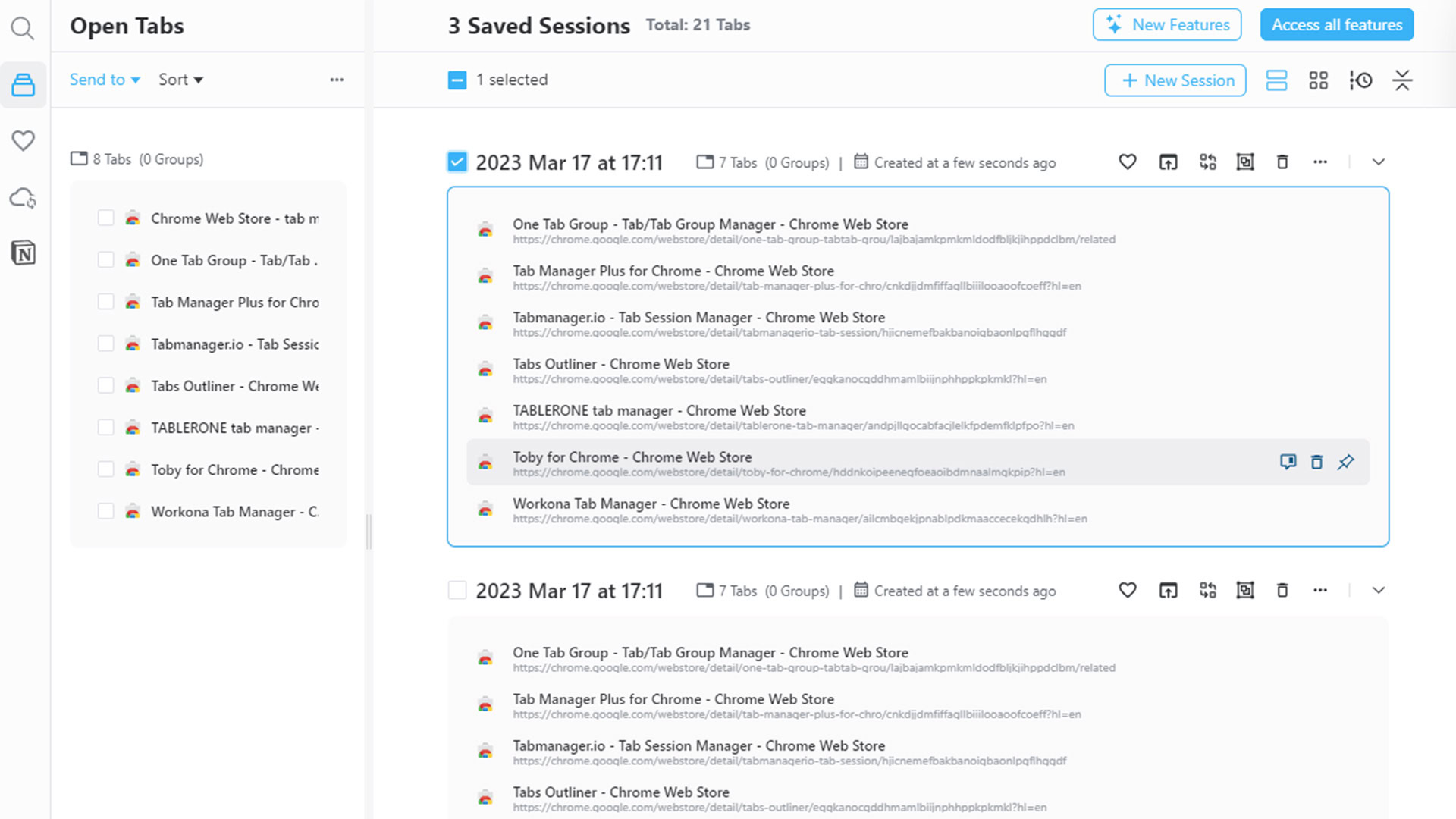
Joe Hindy / Android Authority
A session manager that helps you sort and keep your tabs in groups.
- Pricing: Free / $2.49 per month / $19.90 per year / $49.99 once
- Platforms: Google Chrome (Chrome Web Store)
What we like:
- Reasonably simple UI and straightforward controls.
- Some decent customization features that help it act how you want.
- Lets you manage multiple sessions, which is good for organizing a bunch of tabs.
What we don’t like:
- This one seems to be a bit buggier than some others.
- May not scale up well for those with thousands of tabs.
One Tab Group is a decent tab manager for Google Chrome. It opens a pinned tab that shows you all of your current tabs. From there, you can add them to new sessions, save them as favorites, delete them, or re-open them as needed. This is a nice way to manage Chrome. There are also sync features along with some other options to change how the extension behaves. We didn’t have any problems in our testing, but some users have reported bugs that have deleted sessions along with some minor gripes, so make sure to test thoroughly before opting for the pro version if you decide to go that route.
Tab Manager Plus
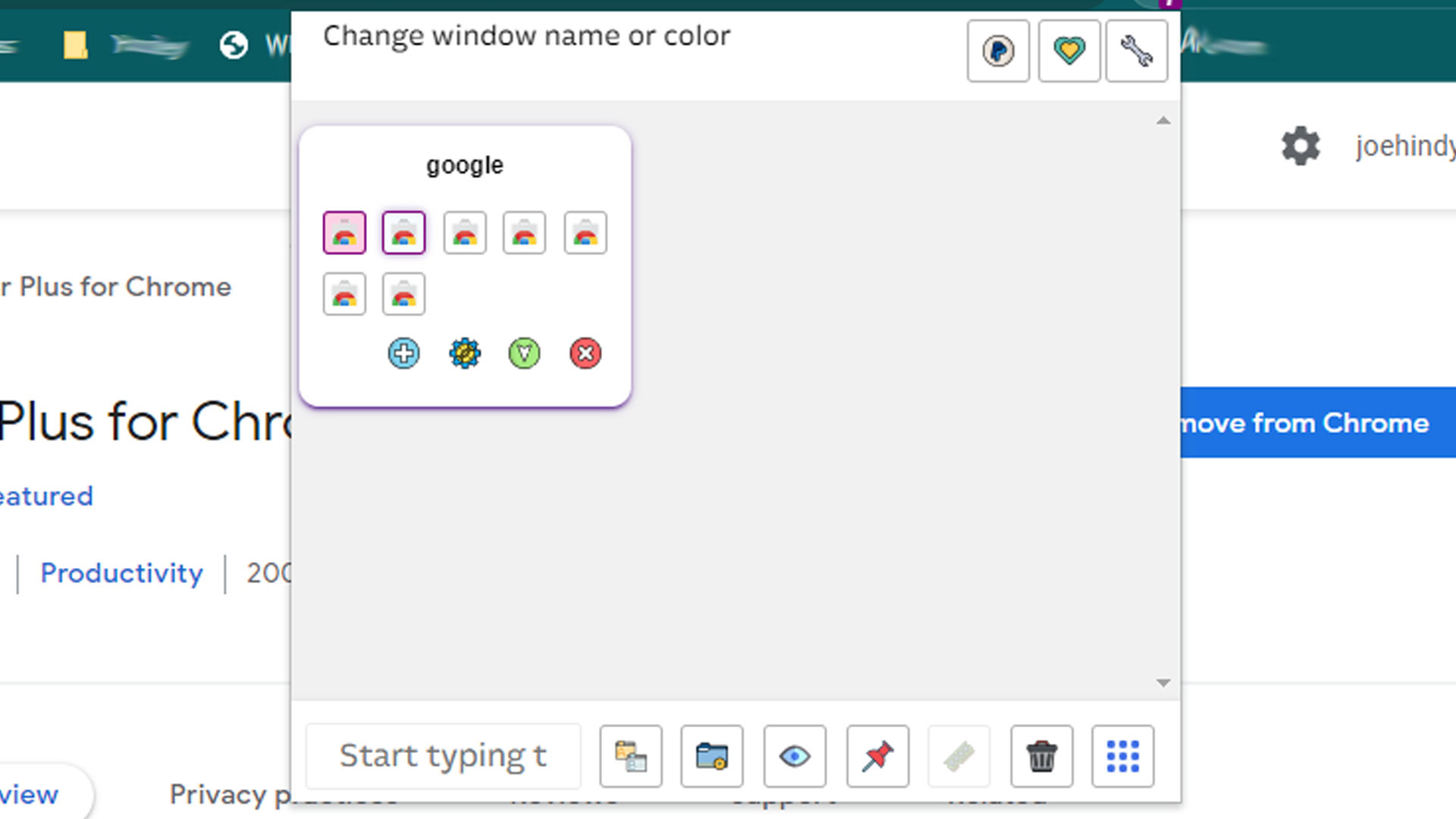
Joe Hindy / Android Authority
An excellent tab manager with groups, a clean UI, and plenty of good features.
What we like:
- One of the best UIs of any extension we tested.
- The ability to drag and drop tabs from one session to another is clean and easy.
- Lets you delete duplicates, search tabs, and also customize the extension.
What we don’t like:
- The icons in the extension window could be a little more modern, but it’s a minor nitpick.
Tab Manager Plus is one of those tab managers that feels good to use right out of the box. The extension pops open and shows you all of your sessions and open tabs. From there, you can drag and drop tabs between sessions, start new sessions, and start really organizing your tabs in Chrome. The UI is quite good, although it can feel a bit cluttered when you have a whole bunch of tabs open. We also like the layout of the extension in general, even if the icons look like they’re from Windows XP. We don’t have a lot of complaints with this one, and we think it should service most users pretty well.
Tabmanager.io
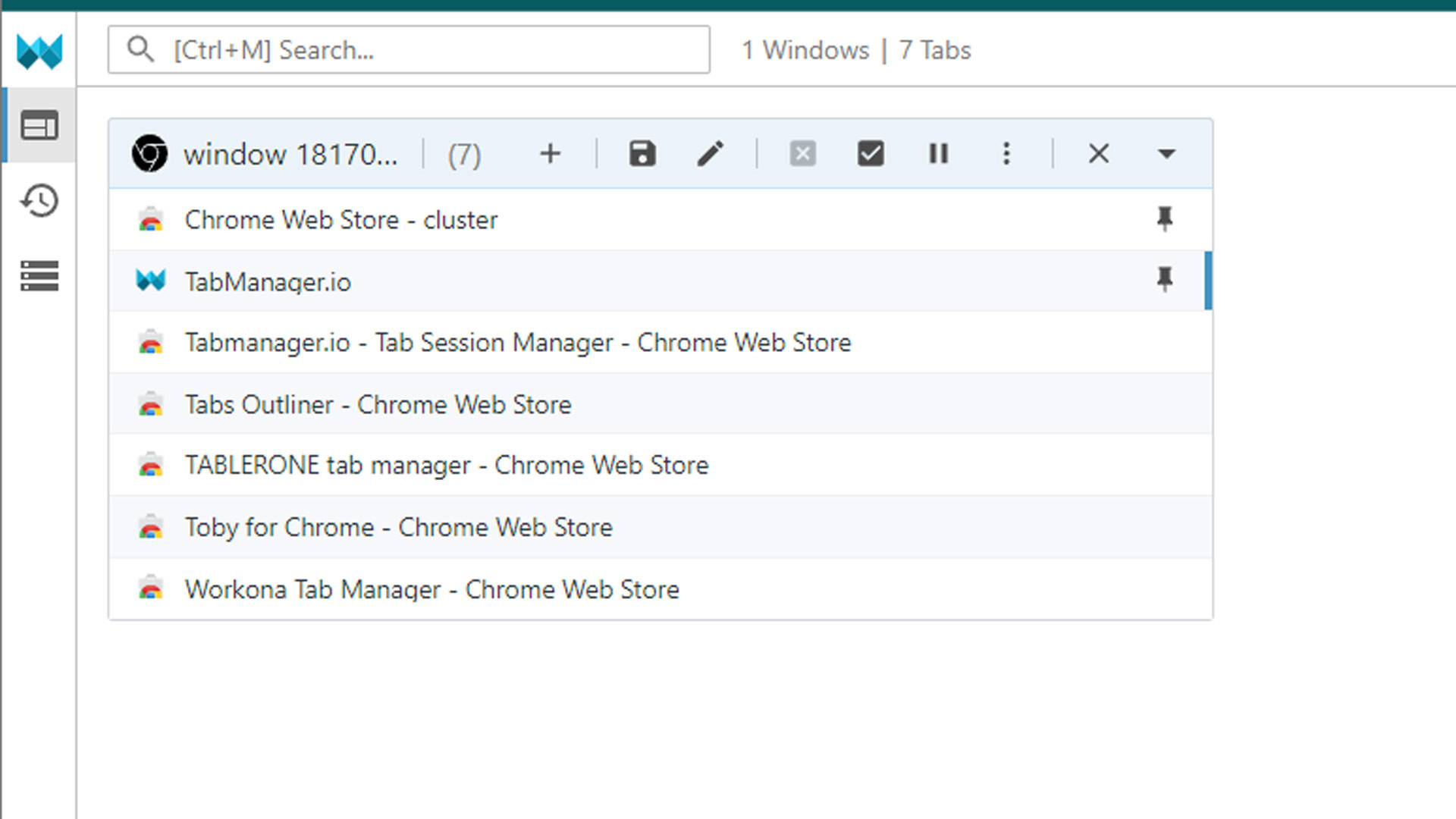
Joe Hindy / Android Authority
A tab and session manager that lets you customize your experience and manage your tabs.
What we like:
- Simple, clean UI that shows what it needs to show.
- Works in multiple windows, and you can even name each window.
- Uses Chrome’s native grouping feature when putting tabs into groups.
What we don’t like:
- A bit light on behavioral and customization settings.
- Manual backups are free, but we would’ve liked to see Google Drive support.
Tabmanager.io is one of the few tab management extensions for Chrome that can scale up to deal with thousands of tabs. The UI is very simple and clean. You can name your windows, save them, back them up, and even drag and drop tabs between them. The cloud backup feature requires a reasonably cheap subscription, but you can back them up manually and save them to Google Drive yourself if you want to. It’s a nice overall extension.
Tabs Outliner
One of the biggest names in this space, with tons of excellent features.
What we like:
- Lets you organize tabs in windows, groups, and sessions.
- The extension auto-scrolls to the active tab no matter how far down the list it is.
- Should be able to easily handle thousands of tabs across multiple windows.
What we don’t like:
- The app controls and backup options are a bit confusing at first, but you get used to it pretty quickly.
Tabs Outliner is one of the best tab management extensions on Chrome for a reason. It’s really quite good. It shows your open tabs and windows in a separate window. The window is customizable and configurable. You can also move tabs between windows, and otherwise organize your open tabs. The nice part is that the window auto-scrolls to whatever window and tab you have open. That means you can have thousands of tabs and the extension will find it for you. The premium version adds a bunch of keyboard shortcuts, enables some backup options, and some other features. We appreciate that it’s a one-time payment and not a subscription.
Tablerone
Tablerone, a fun take on the name Toblerone, works very well at saving and organizing tabs and windows.
What we like:
- Effective and efficient at organizing tabs and sessions.
- Lets you re-open recently closed tabs in case you closed one by mistake.
- Saves your sessions so you can re-open them later.
What we don’t like:
- People who want to use this on multiple computers may run into some usability issues, but nothing major.
Tablerone is a tab manager that can do a lot of cool things. It saves tabs, multiple windows, and you can do things like rename those windows, so you know what’s in them. In addition, Tablerone saves tabs as bookmarks, so there’s a sort of backup in case anything goes wrong. Just check the Tablerone bookmarks folder that the extension creates. In terms of usability, we have no complaints. It works as described, and also in a logical way. You do have to export and import your tab setup if you use multiple computers, but it’s not that bad once you get used to it.
Toby for Chrome
An excellent tab manager for Chrome that covers the basics and then some.
What we like:
- Delightful UI with clean labels.
- It seems like it can scale up to thousands of tabs without significant issues.
- Extension is used to add tabs to the collections rather than displaying the UI, which I think is nice.
What we don’t like:
- A few of the buttons don’t work unless you sign up for an account.
Toby is a powerful tab manager for Chrome. It lets you manage multiple windows and tabs in a single UI, and the UI is laid out well enough not to be overly confusing or crowded. You can easily manage hundreds of tabs without any significant issues. You can use the extension as a guest, and most of its functions are available. However, hitting any settings button prompts you to make an account, which is a little annoying. Once the account is made, you’ll have full access to the extension, so you might as well make one at the onset. Aside from that, we had no major issues using it.
Workona Tab Manager
Workona is a productivity-focused tab manager that you’d likely use for work more than personal use.
What we like:
- Clean UI with decent organizational tools.
- Integration with the developer’s other extensions to add things like to-do lists, tab suspension, and more.
- Plenty of functions and customizations to make things how you want.
What we don’t like:
- You can’t use this at all without signing up for an account, and is the only extension on this list like that.
Workana is one of the most powerful tab management extensions on Chrome. It is also the most focused on business use rather than personal use. The extension is part of an entire suite of extensions that includes a to-do list, a tab suspender, and a new tab extension that increases the functionality of new tabs. Along with that, you get the ability to manage your tabs, windows, and more. You can use this for personal use, but it feels a bit out of place if you just use it to organize your Pinterest tabs and Reddit posts. It’s powerful, but it’s also expensive if you want to unlock every feature.
If we missed any great tab management extensions for Chrome, tell us about them in the comments.

