Edgar Cervantes / Android Authority
When you join a Discord server, you are typically assigned a role that applies to everyone. Some users in the server may have different roles because they’ve been part of the community longer or have taken on greater responsibilities in the server. The latter would include admins and mods. Let’s talk about how you can add roles to your Discord server and start assigning people to them.
Read more: How to create and manage a Discord server
QUICK ANSWER
To add a role on Discord, go to your server. Open the dropdown menu by clicking the downwards arrow at the top, then click Server Settings > Roles > Create Role.
JUMP TO KEY SECTIONS
How to add roles to your Discord server
As the owner or admin of a Discord server, you have the power to manage the roles of everyone in your server. If you want someone’s username to appear red, you can do that. If you want them to be blue and unable to send messages at all, you can do that too.
You can assign roles, remove roles, and, of course, add new roles. Here’s how to do that.
Desktop
On Discord, go to your server and open the dropdown menu by clicking the downwards arrow at the top.
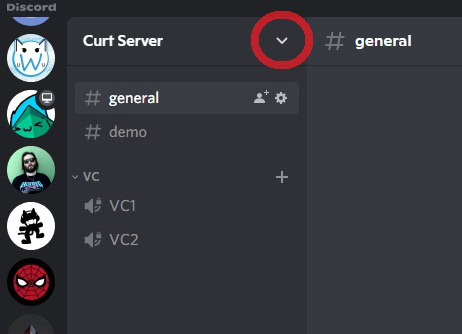
Curtis Joe / Android Authority
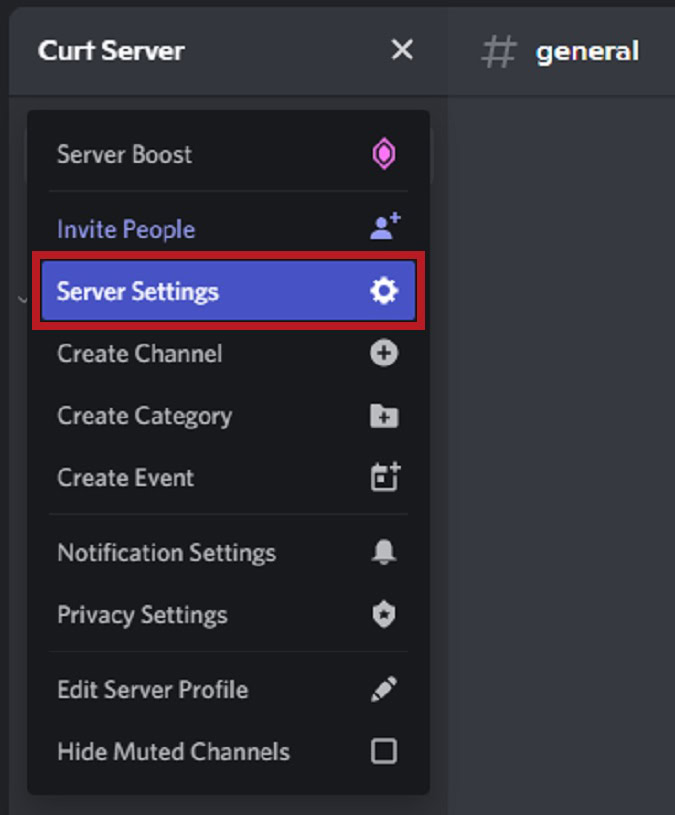
Curtis Joe / Android Authority
From the server menu, click Roles.
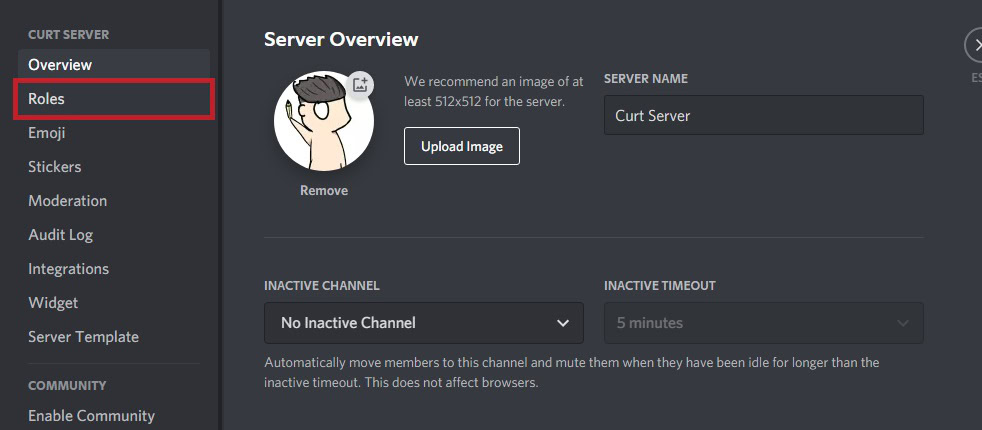
Curtis Joe / Android Authority
Click the purple Create Role button.
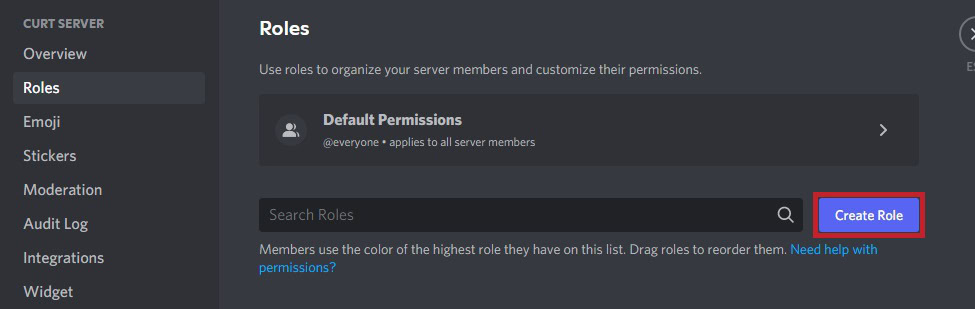
Curtis Joe / Android Authority
On the Display tab of EDIT ROLE, you can choose a new color for the role. If your server is “boosted,” you can even add icons for roles.
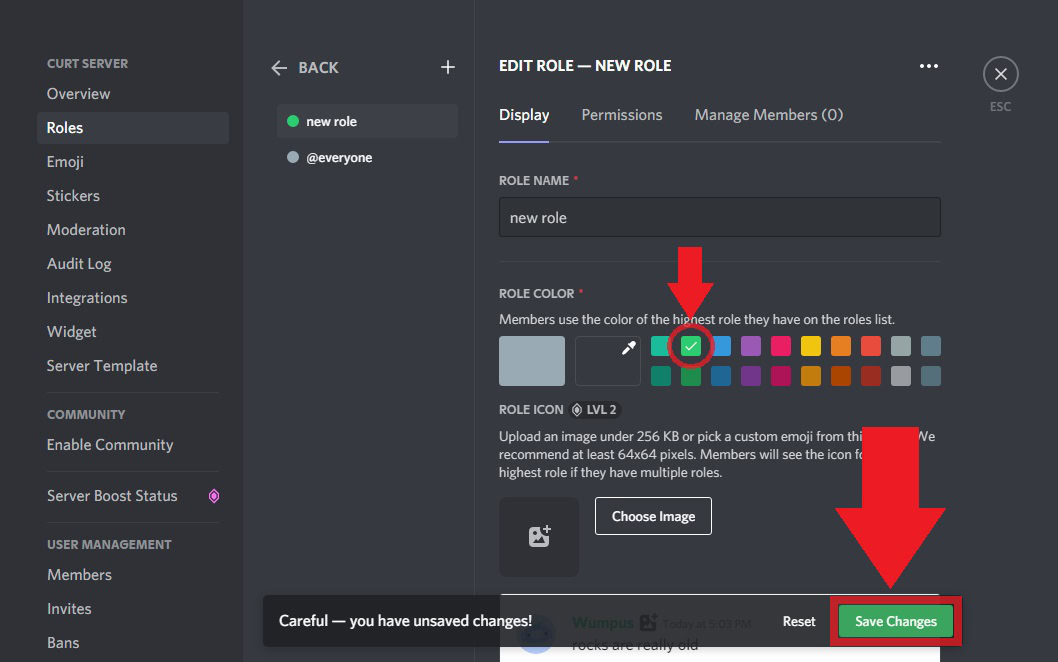
Curtis Joe / Android Authority
Under Permissions, you can grant access to specific server features to users. Additionally, there are several types of permission categories that you must go through:
- General server permissions
- Membership permissions
- Text channel permissions
- Voice channel permissions
- Events permissions
- Advanced permissions
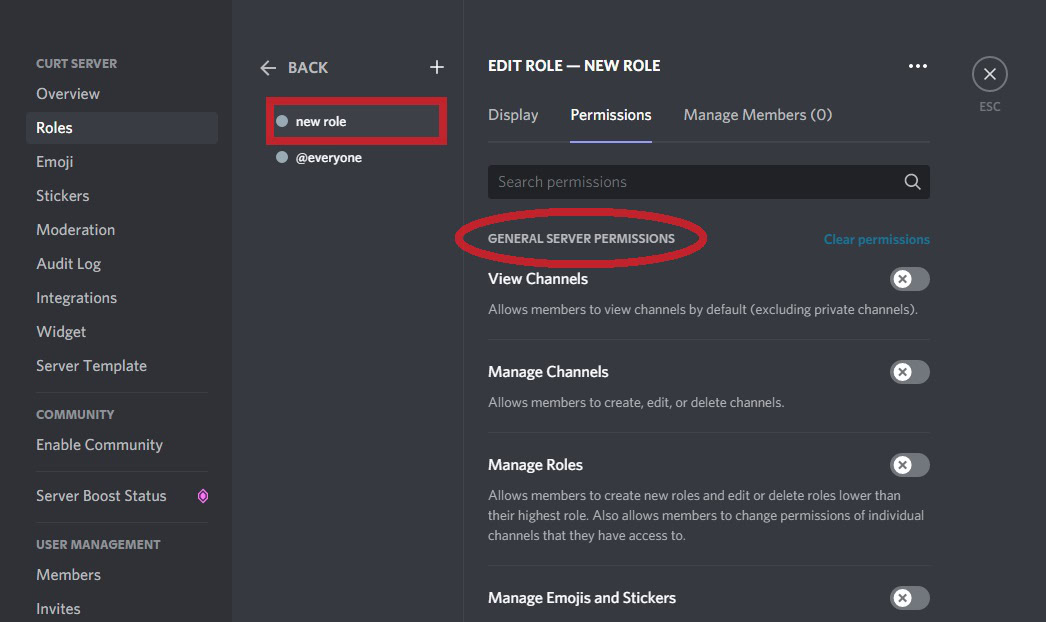
Curtis Joe / Android Authority
Finally, under Manage Members, you can add or remove users in your server from the role.
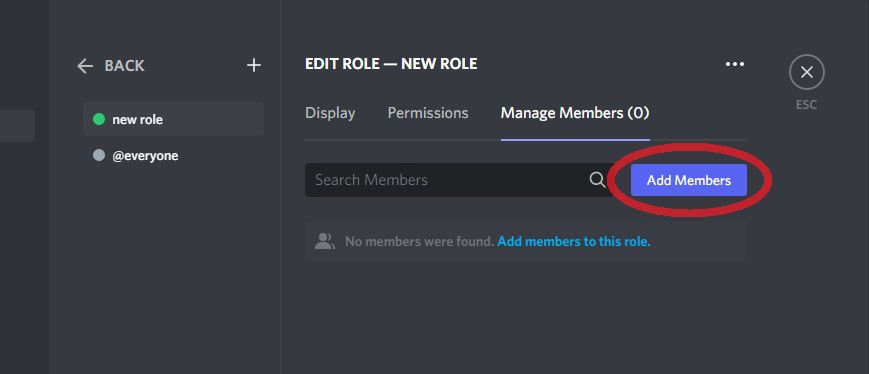
Curtis Joe / Android Authority
Android and iOS
Open the Discord app on your Android or iOS device, then go to your server. Press ⠇at the top, to the right of your Discord server name.
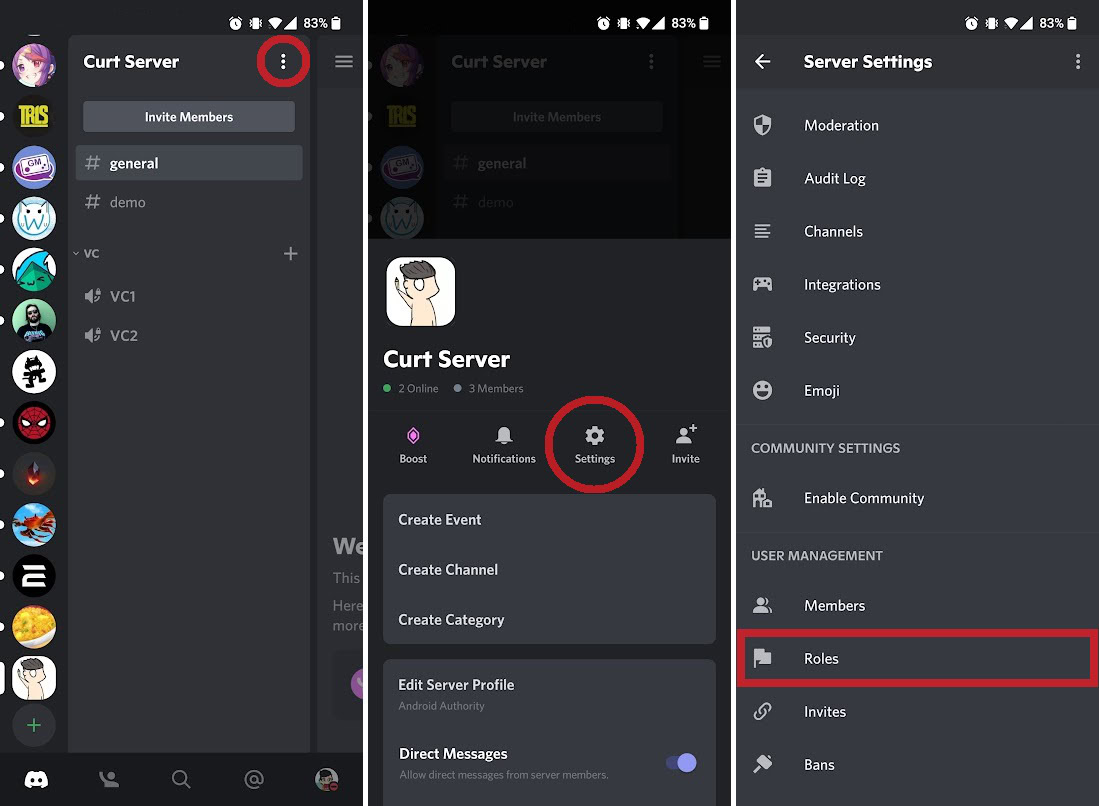
Curtis Joe / Android Authority
Tap the gear-shaped Settings button. Scroll down Server Settings, then press Roles.
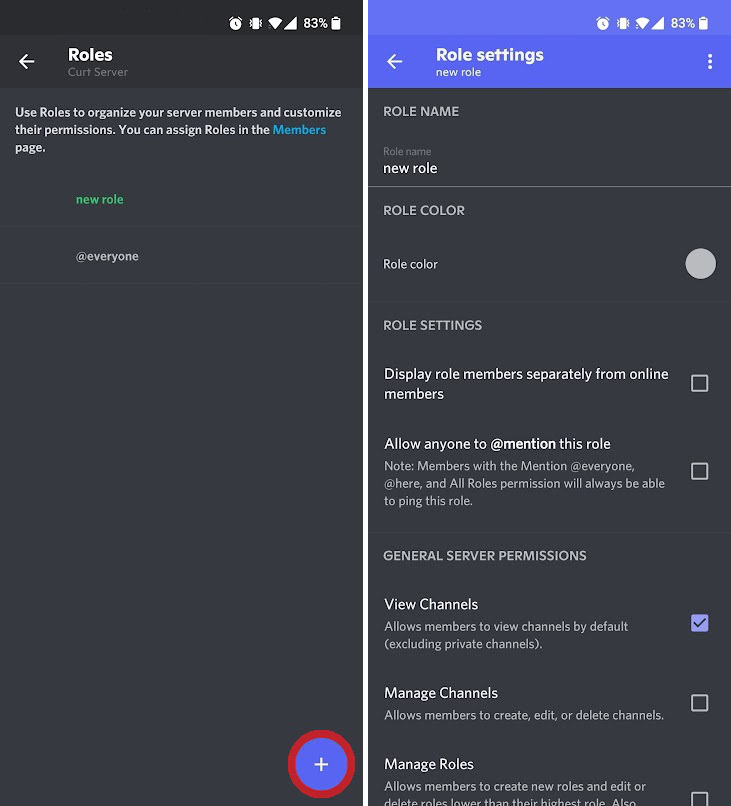
Curtis Joe / Android Authority
Tap the purple + button at the bottom of the screen. This will start a new role, in which you can go through and set the role color, permissions, and members.
Reaction roles
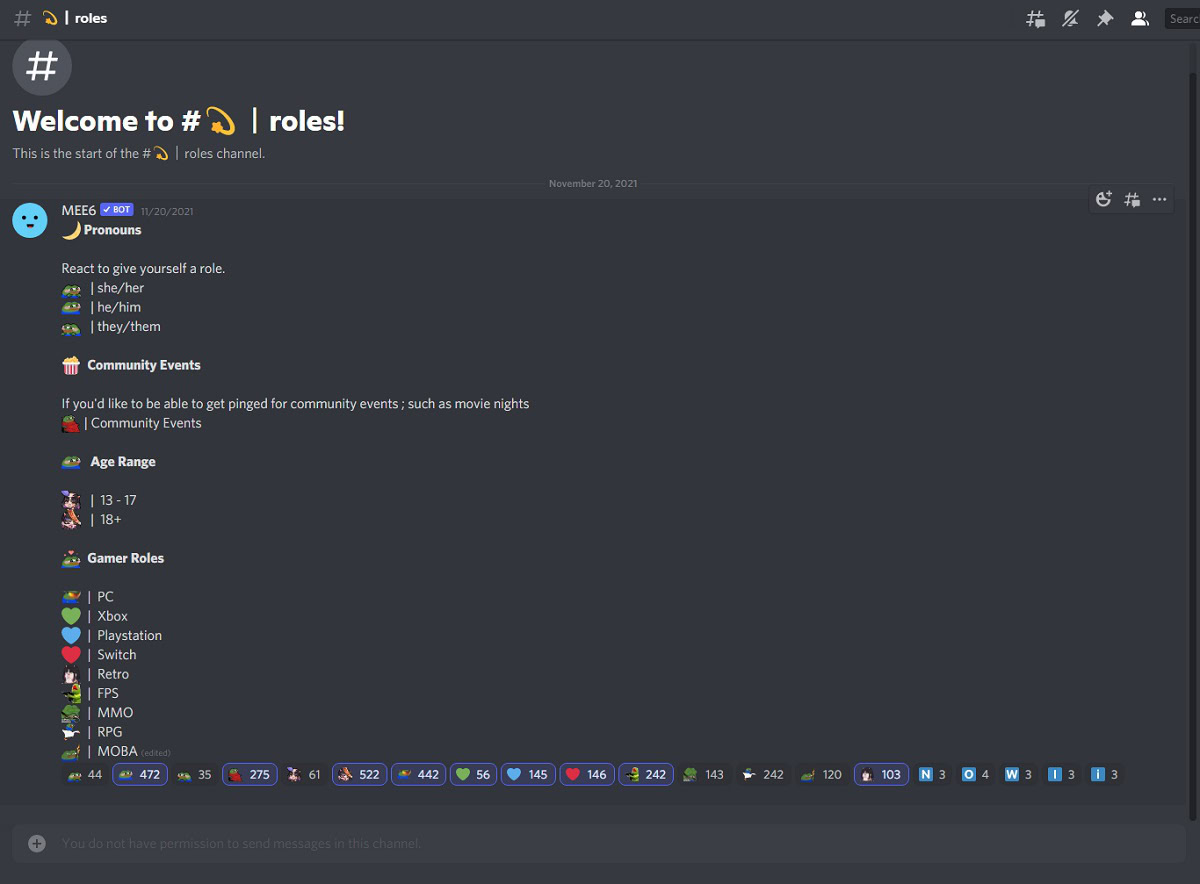
Curtis Joe / Android Authority
Reaction roles are roles that people in the server can add for themselves by reacting to a particular post. You’ll need to add a bot like MEE6 or Dyno to your server to set these up.
How to make someone an admin on Discord
Giving someone the Administrator role enables all available server permissions for them. This is good for people you trust to manage the server just as you, the creator, would.
Go back into your Server Settings, then go to Roles. Find the role you want to grant admin access to, hover your cursor over it, then click Edit.
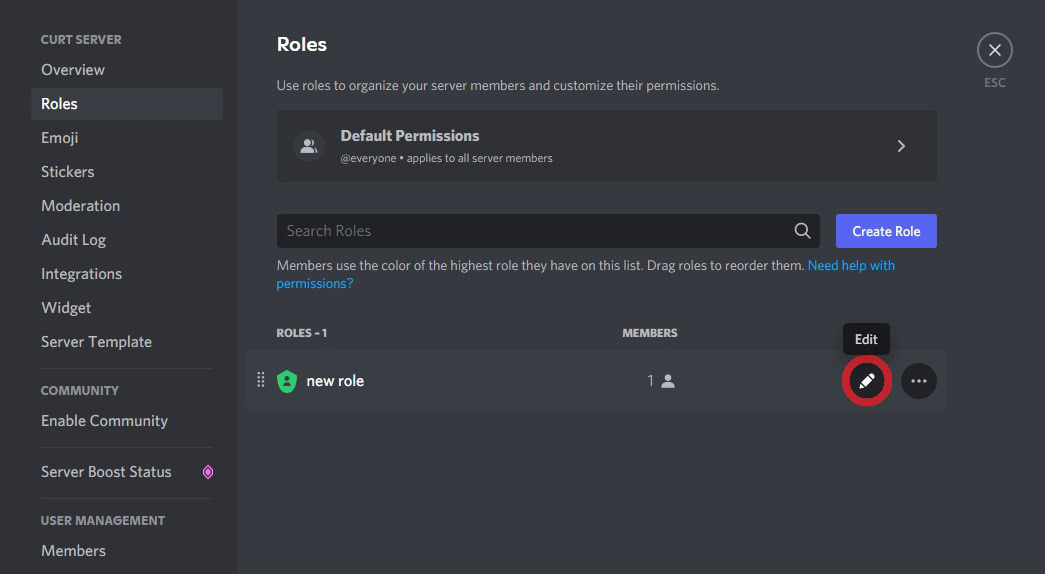
Curtis Joe / Android Authority
Click the Permissions tab, then scroll to the bottom. Under Advanced permissions, you will find the Administrator switch. Click on this to turn it green, then that role will become an admin role.
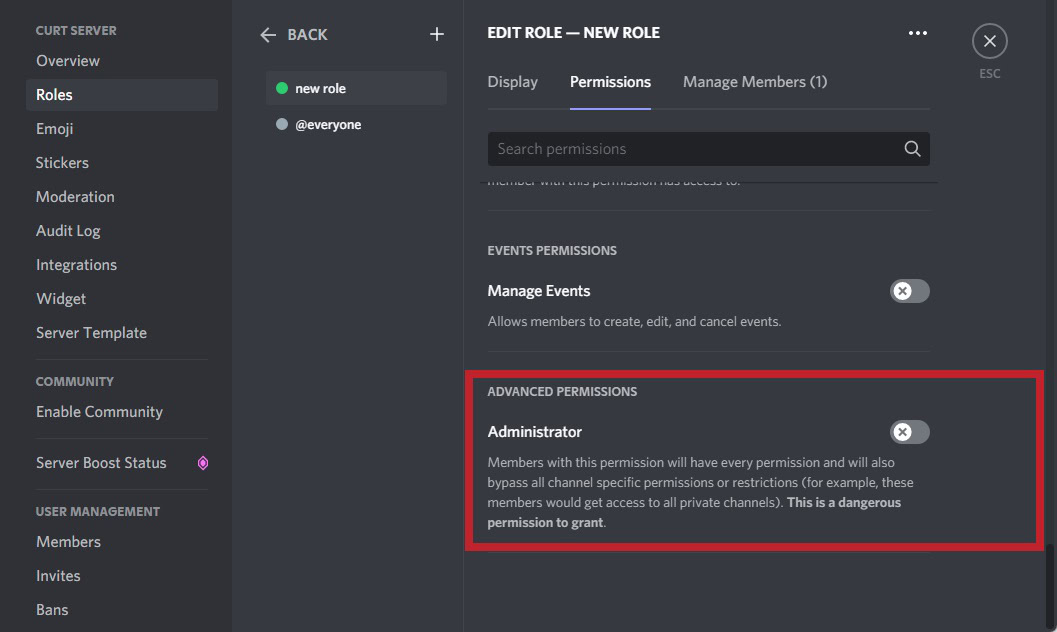
Curtis Joe / Android Authority
You can have a maximum of 250 different roles on your Discord server.
Can an admin kick an owner on Discord?
No, admins cannot kick the owner of a Discord server. The same goes for other admins; admins cannot kick other admins on Discord.
What do admins do on Discord?
Admins, or users with the Administrator role, have access to all server elements. They have permission to manage the server and make the same changes that the owner could.

