Every smartphone user likes to personalize their device, and iPhone users are no exception. One of the easiest ways to give your phone that personal touch is to add wallpaper to your home screen and lock screen. iOS 16 has introduced a couple of new ways to change the wallpaper on the iPhone.
Read more: How to change the WhatsApp wallpaper on your phone
QUICK ANSWER
To change the wallpaper on iOS 16, go to Settings > Wallpaper. Tap Add New Wallpaper and select which type you want. You will be asked if you want the same wallpaper for both the home and the lock screen. If not, select your home screen wallpaper.
JUMP TO KEY SECTIONS
How to change the wallpaper on your home and lock screen
At first glance, when you try to set different wallpapers for the home screen and lock screen, it looks as if Apple is heavily encouraging you to use the same wallpaper for both. However, with a bit of stubbornness, you can set different wallpapers for each screen.
Start by going to Settings > Wallpaper. Tap Add New Wallpaper. This will be for the lock screen.
Various options now appear. You can select from photos, a photo shuffle, emojis, live weather updates based on your location, and Astronomy. The latter puts a live globe on your lock screen with your current location. Or you can look through various options suggested by Apple.
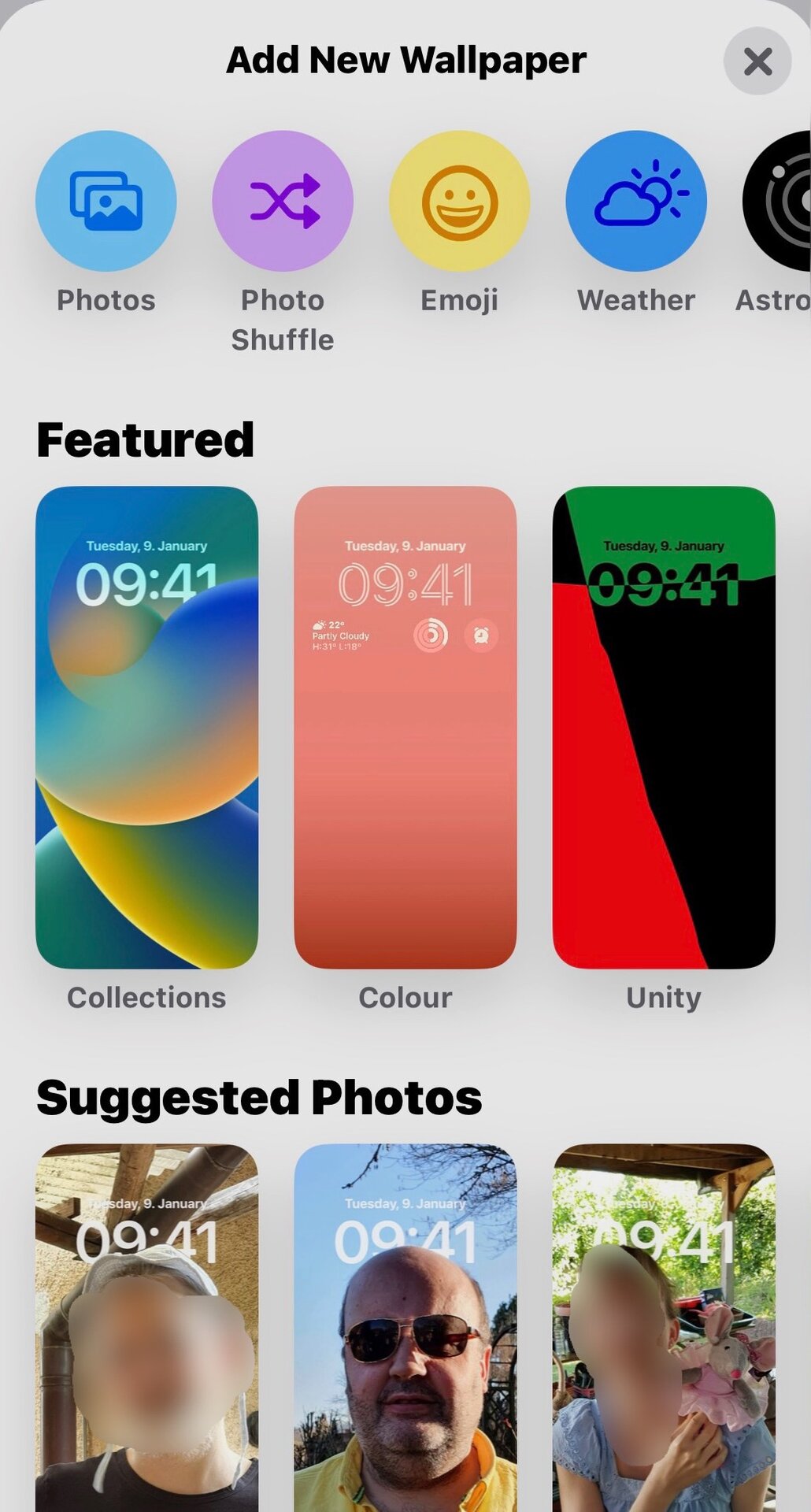
The Photo Shuffle is new. By specifying a group of photos, or a photo category in your Photos app, your iPhone will automatically change your wallpaper hourly or daily.
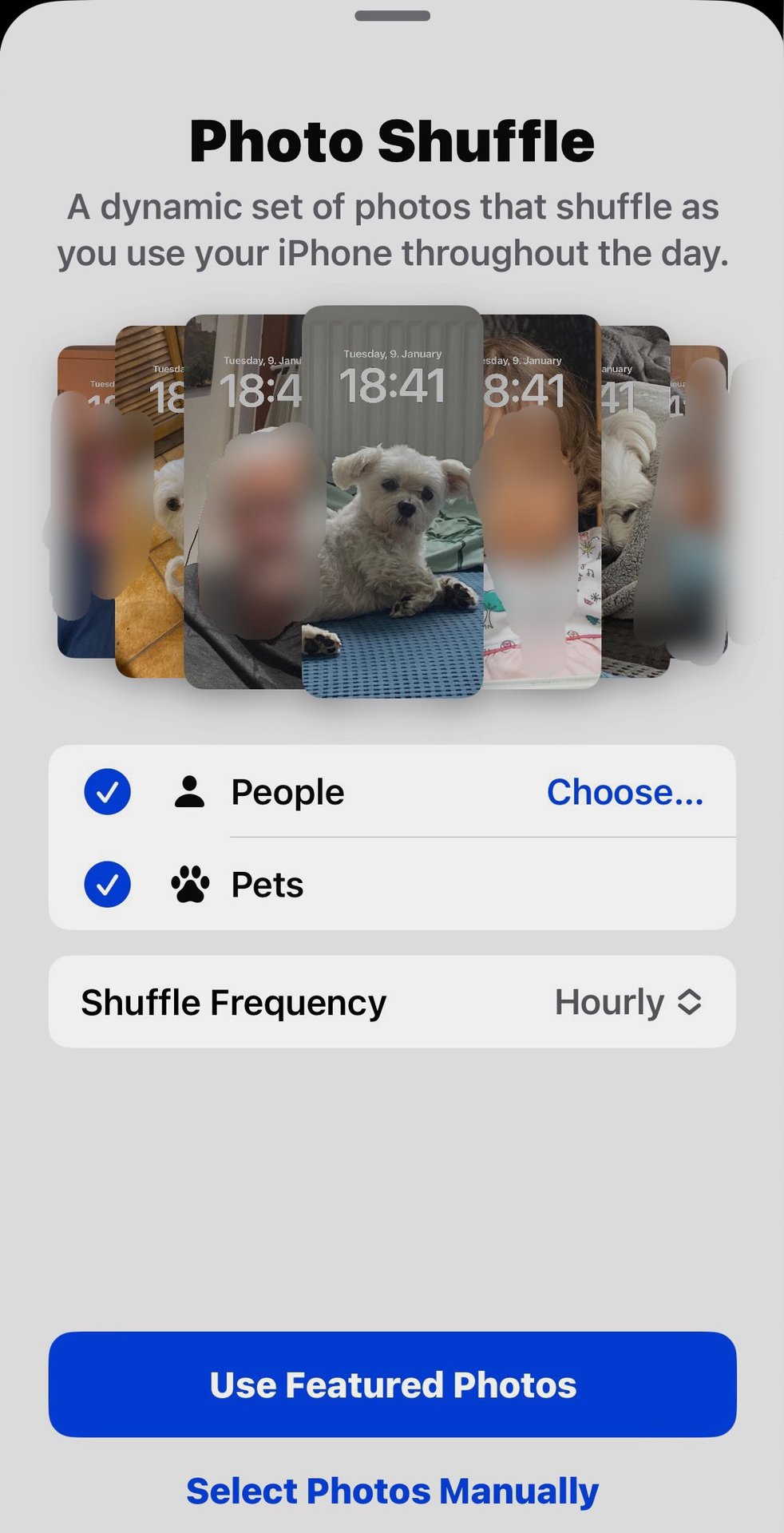
I chose the Astronomy feature to add the relevant wallpaper to my screen. It will then ask if you want to add the same wallpaper to your home screen. If you do, tap Set as Wallpaper Pair. If not, tap Customize Home Screen.
This will give you options to use a different image or single color. Choose what you want, and it will be saved.
How to set multiple wallpapers on your iPhone lock screen
Another great new feature is being able to set multiple lock screen wallpapers, along with different home screen wallpapers. Then, you can change your wallpapers whenever you want by holding down on the lock screen and swiping left or right. A wallpaper for every conceivable mood.
- Press the power button so your lock screen appears. If you use Face ID or if your Apple Watch opens your iPhone, you need to be quick before your phone unlocks.
- Long-press on the lock screen, and you’ll see various lock screen wallpapers, along with a Customize option. Ignore that and tap the blue + button instead.
- You can get rid of any existing lock screen wallpapers you no longer want by swiping up on them. A red trash icon will appear.
- By tapping the blue + icon, you will be taken to the options screen again, where you can choose what you want. You can also set a home page wallpaper for that lock screen.
- To change between lock screen wallpapers, press down on your lock screen. When the switcher menu appears, swipe left or right to select which one you want to use. If you chose a different home screen wallpaper for that lock screen, that too will automatically change.
Read more: How to change the wallpaper on your Chromebook
FAQs
Yes, there are some possibilities. One is Black Lite Wallpapers. There is also intoLive. The others involve signing up for costly monthly or annual subscriptions.
The wallpapers settings now has a Photo Shuffle feature that does this. Alternatively, put the images into their own photo album and use the iOS Shortcuts app to trigger the wallpaper to change when you want it to.
The wallpaper should be in portrait mode, so the whole subject fits onto the screen. If the phone doesn’t automatically fit the wallpaper correctly, you can zoom in and out of the picture with two fingers to get the crop you need.
A simple Google search can usually reveal online photo albums with older iPhone wallpapers. Here is one example.

