A PDF (portable document format) is commonly used to share documents and files. Although you can also create PDF forms and edit these files with the right apps, these primarily read-only files are easily accessible and can be opened on most devices. Here’s how to create a PDF file to quickly and easily share files and documents.
Read more: How to save a webpage as a PDF file
QUICK ANSWER
To create a PDF file, go to the Print options of the program you are using and change the printer destination to Save as PDF. You can also use Microsoft Print to PDF if you are on a Windows PC. And if you have access to Adobe Acrobat, you can set the print destination to Adobe PDF.
How to create a PDF file
Ankit Banerjee / Android Authority
You can use the Print function on any program, including browsers, to create a PDF file. On most apps and programs, go to Print, and under the Printer options (which could also be called Print destination), select Save as PDF. The steps might be a little different, but the idea is Print > Save as PDF.
Some programs and apps have a few different options you should be aware of. Of course, the print option will work with every app/platform, except mobile, mentioned below too.
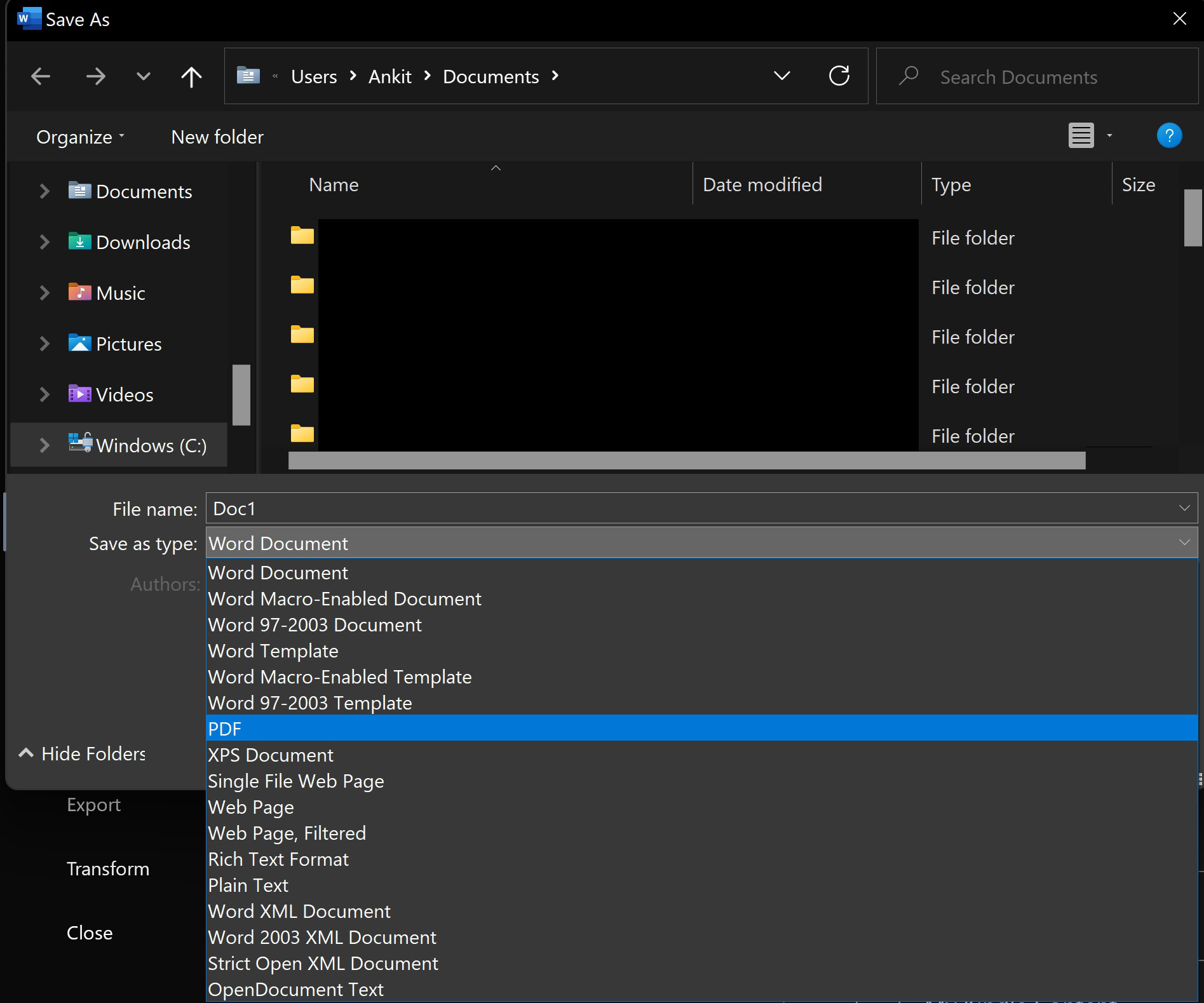
Ankit Banerjee / Android Authority
- Windows apps: On Microsoft programs like the Office apps, Edge, Paint, Photos, and others, you will see Microsoft Print to PDF as the option. Other third-party apps and browsers will show Save as PDF as well.
- Microsoft Word: When you are ready to save a document, go to File > Save as > Browse(to select a folder), and under the Save as type options, select PDF. Depending on your Microsoft Word version, you might also see a more convenient Save as Adobe PDF option.
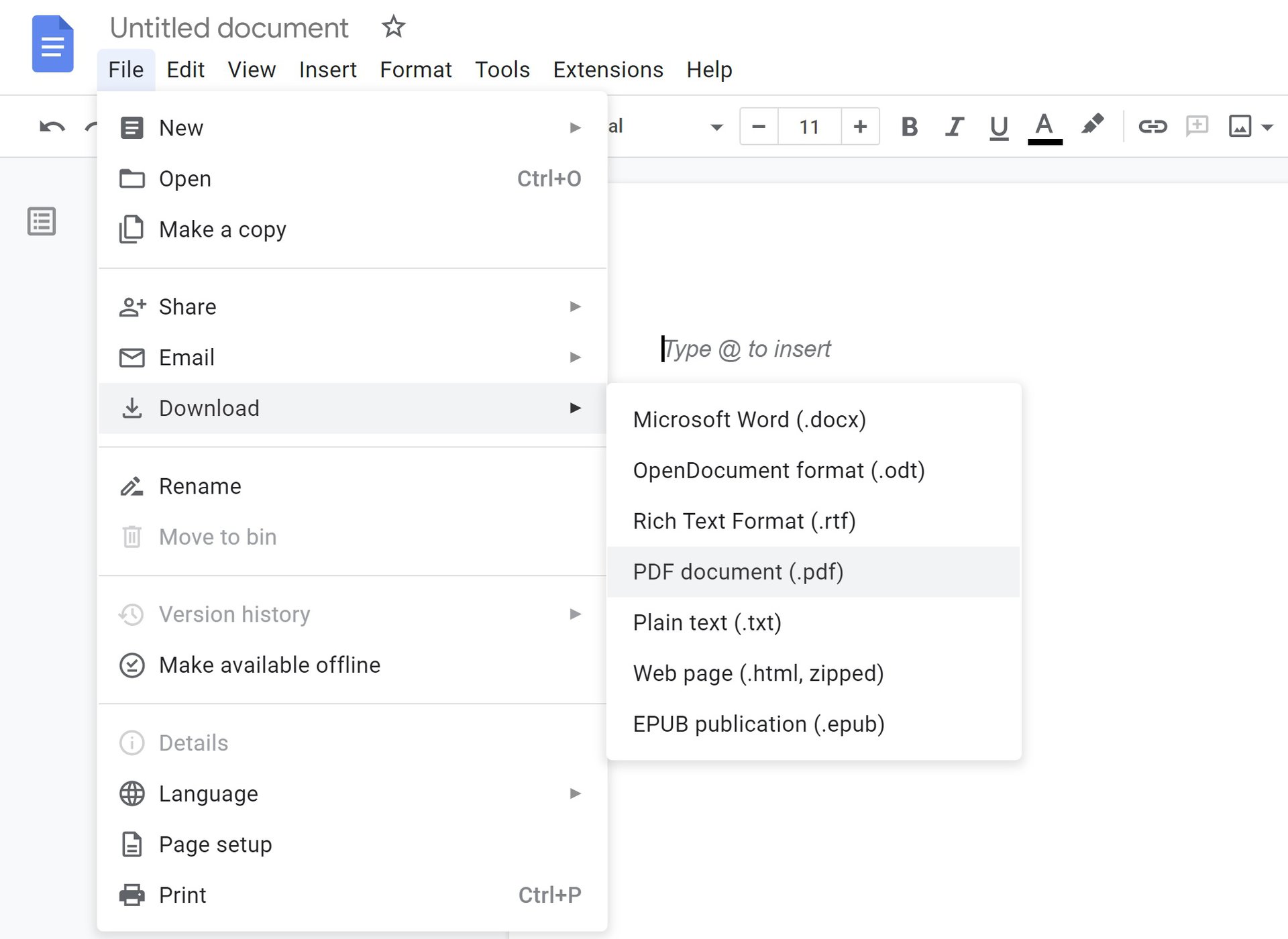
Ankit Banerjee / Android Authority
- Google Docs: If you use Google Docs, you can create a PDF copy of your document by clicking on File > Download and selecting PDF document (.pdf). You can use this method on desktop and mobile.
- Android: On Android, you are looking for Share > Print. In some apps, you can find Share by opening the menu options using the three vertical dots icon. You can long-press on an image or file on Google Photos and other apps to bring up the Share menu. Go to Share > Print and select Save as PDF as the printer option.
Read more: The best PDF readers apps for Android
FAQs
Saving a file as PDF will more accurately replicate a document. It might also include metadata and other information that you might not want to save. Microsoft Print to PDF captures what a printed page (only what you see) would look like and makes it a PDF.

