Wondering how to download Minecraft is the first step in a journey that’ll lead you towards one of the most beautiful and innovative games ever created. Thankfully, we’re here to get you further along that path, with step by step guidance on how to download the sandbox game, including its different versions, from every available source.
From its beautifully ethereal soundtrack to the addictive feeling of just one more trip into the mines (gotta get those diamonds), it’s easy to see how Minecraft became one of the best PC games of all time. Add Minecraft mods, maps, and annual content changes like the upcoming 1.20 Trails and Tales update, and it’s hard to get bored of the survival game. It’s relatively simple to buy, download, and install Minecraft through Microsoft, and you can download it for free with Game Pass, so we’ll cover both of those, but with different versions available to buy and download, it can be hard to know where to start. Here, then, is everything you need to know about how to download Minecraft on PC.
How to download Minecraft on PC
Downloading Minecraft on PC now requires the Minecraft Launcher, which is your central hub for all Minecraft editions and games. Whether you already own the game or not, you can download the Launcher for free, select the game or edition, and purchase and install directly from there.
You can download the Minecraft Launcher from a variety of sources:
Download the Minecraft Launcher at minecraft.net
To download the Minecraft Launcher from the official Minecraft website:
- Go to Minecraft.net.
- Click on ‘Get Minecraft’ in the top right hand corner.
- Select ‘Computer’, then choose either the Deluxe edition or the Standard edition.
- Follow the instructions to purchase and download Minecraft.
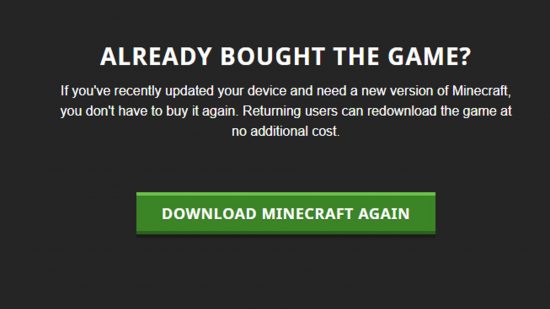
If you already own Minecraft, make sure you are logged into Minecraft.net on your Microsoft account, and scroll down after step two above. Underneath the platform options, you will see a button that says: “Download Minecraft again”. Click on this, and you’ll be taken to the download screen for existing Minecraft owners.
Download the Minecraft Launcher with Game Pass
This method requires you to be a Game Pass PC or Game Pass Ultimate subscriber. If you are, here’s how to download Minecraft on Xbox Game Pass:
- Visit the Minecraft page in the Microsoft store.
- With membership, you will see the option to download ‘Minecraft Java and Bedrock version for PC’, which includes the free launcher.
- Click on the download button and follow any subsequent steps which pop up (these may vary slightly depending on your device).
You can only play Minecraft on Xbox Game Pass all the time you have a current Game Pass subscription. If you decide to cancel your subscription at any time, will still have access to the free launcher, but will be prompted to purchase the full game.
Download Minecraft from Amazon
- Visit the Minecraft Java and Bedrock edition product page.
- Purchase the game.
- Under ‘Your Account’ click ‘Games and Software Library’.
- Follow the instructions to download the launcher to your device. You will need to log into or create a Microsoft account.
How to download Minecraft from the official Launcher
Once you have the Minecraft Launcher installed, you can then download any Minecraft game to your PC, including Minecraft Dungeons and the upcoming Minecraft Legends.
- Log in to the Minecraft Launcher using your Microsoft account.
- Select the game you wish to download from the list on the left hand side, if you have Game Pass, you will have access to all released games.
- If the game is already installed, you will see a large ‘Play’ button, if not, it will instead say ‘Install’.
- Click the ‘Install’ button, and the game will install within the launcher.
As soon as installation is complete, the button will read ‘Play’.
If you do not own the game or have Game Pass, you will not be able to download the file, but will be taken to a screen to purchase the game. Follow the instructions to purchase the game, and head back to the launcher to download.
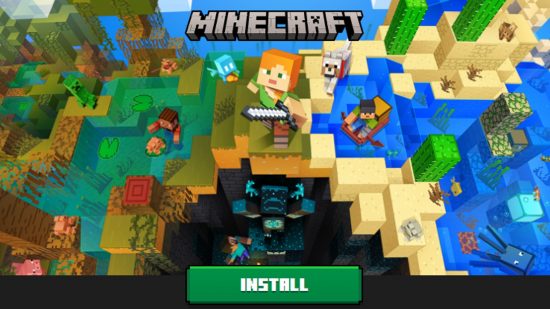
Different Versions of Minecraft
There are a number of different versions of Minecraft which might cause some confusion to those planning to play the game for the first time. Here’s an overview of the different versions you are likely to encounter:
- Minecraft: Java & Bedrock Edition: nowadays, if you buy Minecraft on PC, you’ll get the Java and Bedrock Editions together. When you read “Minecraft Java and Bedrock edition” above, this refers to the Launcher with both games installed. You can read about their differences below.
- Bedrock Edition: this is essentially an amalgamation of Windows 10 edition, Pocket Edition, and legacy console editions. It has been designed to be an all-encompassing edition, playable on consoles and PC, with crossplay enabled between them. However, crossplay is not possible between Bedrock and Java edition.
- Java Edition: is the original and main version of Minecraft which has been available for over a decade. It differs from the Bedrock Edition in that it is only available to play on PC, and you’ll find that most PC Minecraft players use this version, thanks to the modding capabilities and slightly different mechanics. Mojang Studios are working towards parity between Bedrock and Java editions though.
- Minecraft: Pocket Edition: if you plan to play on a mobile device, you may have heard about Minecraft: Pocket Edition. However, this is an outdated version of the game, which has since been absorbed into Minecraft: Bedrock Edition.
- Minecraft: Windows 10 Edition: this also might sound like an option for anybody playing on PC, however, this one has also been merged with Minecraft: Bedrock Edition and is no longer available.
If you want to download Minecraft on your mobile phone, there are additional steps for you to follow:
- If you are using Android, you can download Minecraft Bedrock Edition from the Play Store.
- If you are using an iPhone, you can purchase Minecraft Bedrock Edition directly from the Apple App Store.
Once you have it downloaded and ready, we hope that you have lots of fun playing Minecraft. After you’ve started, you may be interested in our guide on the best Minecraft seeds, which can be used on both Bedrock and Java edition, as well as our article on cool Minecraft builds, which might give you some inspiration for your own creations.


