Edgar Cervantes / Android Authority
Spotify allows you to listen to music with your friends via group sessions and listening parties. Through slick integration with their mobile app and Discord, no matter the distance, you always have the option of sharing an auditory experience with friends. Let’s go over how to listen to Spotify with friends.
Read more: How to find friends on Spotify and follow them
QUICK ANSWER
To listen to music with your friends on Spotify, you need to start a group session. Start playing something from the Spotify mobile app and then tap the Connect to a device button. Select Start a Group Session. Select Start session and invite your friends with a link, over social media messaging, or with a Spotify code.
JUMP TO KEY SECTIONS
How do Spotify group sessions work?
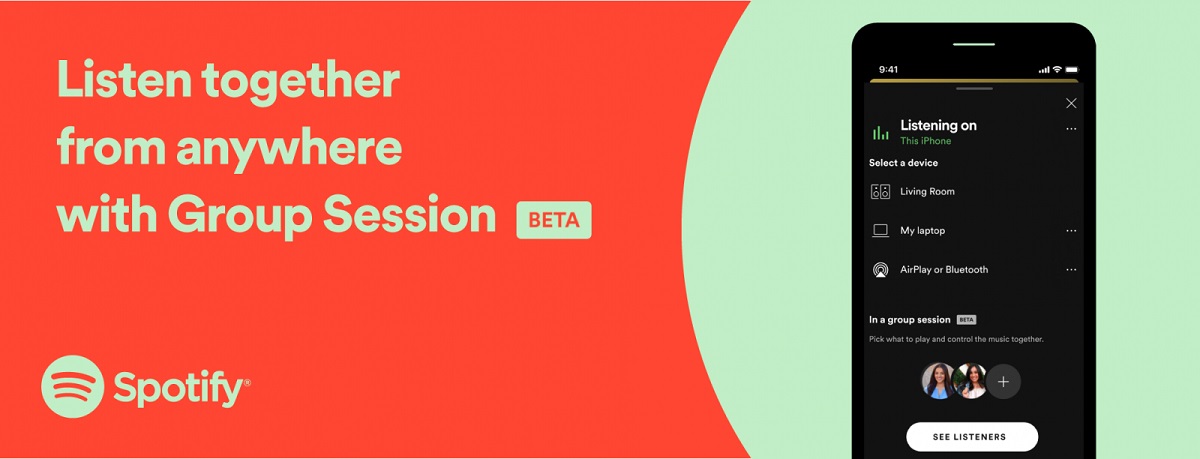
Curtis Joe / Android Authority
With Spotify group sessions, users can listen to the same music in real-time. Everyone involved can control what plays and leave when they feel like it.
This is a really neat feature; however, it is only available via the mobile app. Spotify group sessions are currently in “beta” and are only available for Spotify Premium subscribers who have the app downloaded on their Android or iOS device. Additionally, only five people are currently able to join a Spotify group session.
How do you start a group session on Spotify?
If you are subscribed to Spotify Premium, you can participate in the beta of group sessions. To get started:
- Start playing something on the Spotify mobile app and open it into full-screen. Press the Connect to a device button, which looks like half a screen and a speaker.
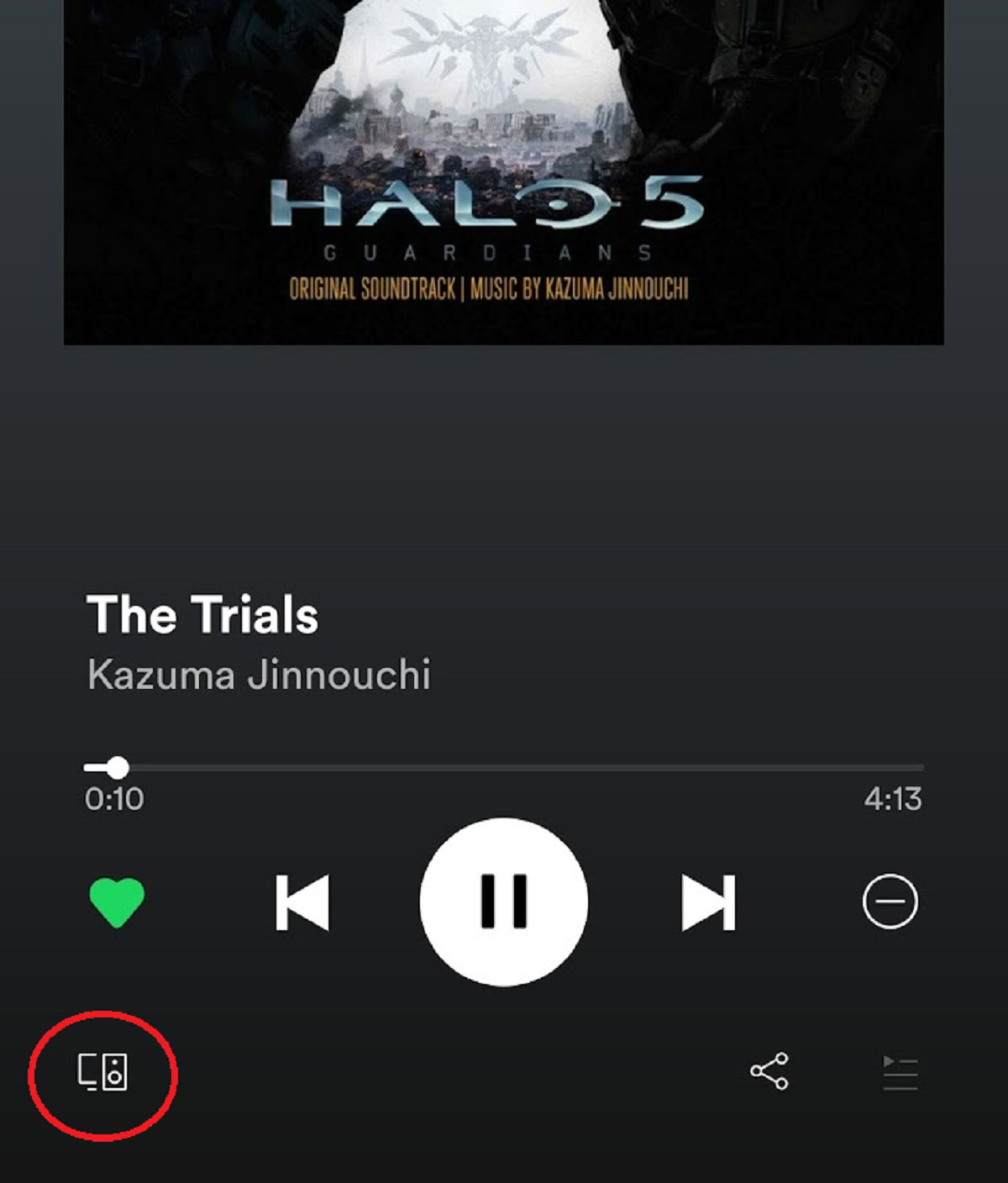
Curtis Joe / Android Authority
- In the following popup, there will be an option at the bottom titled Start a Group Session.
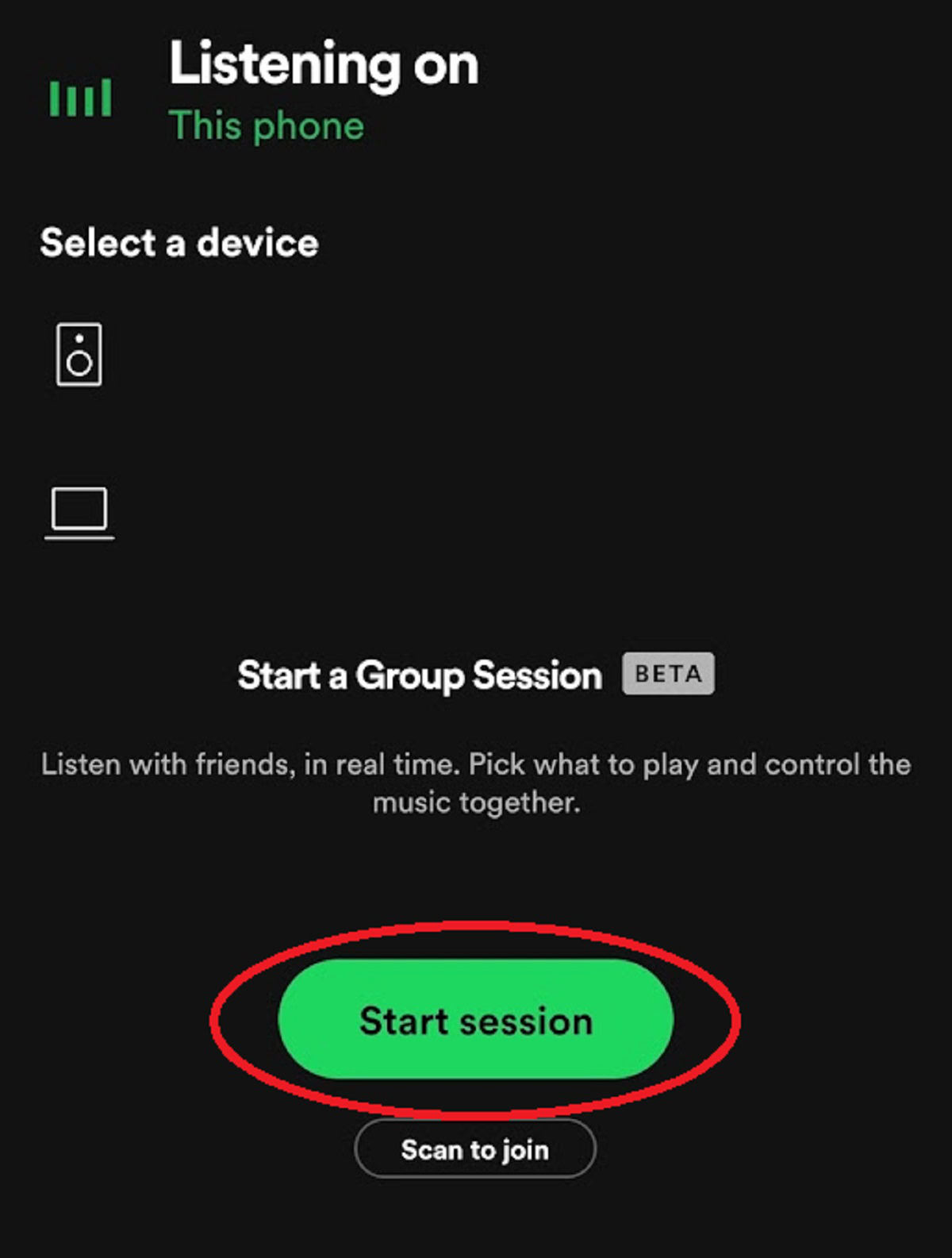
Curtis Joe / Android Authority
- Select Start session to start your group session. From here, you can press INVITE FRIENDS and either copy the group session link to share with friends or send it to them directly via one of the messaging apps listed. The group session also comes with a scannable Spotify code underneath INVITE FRIENDS.
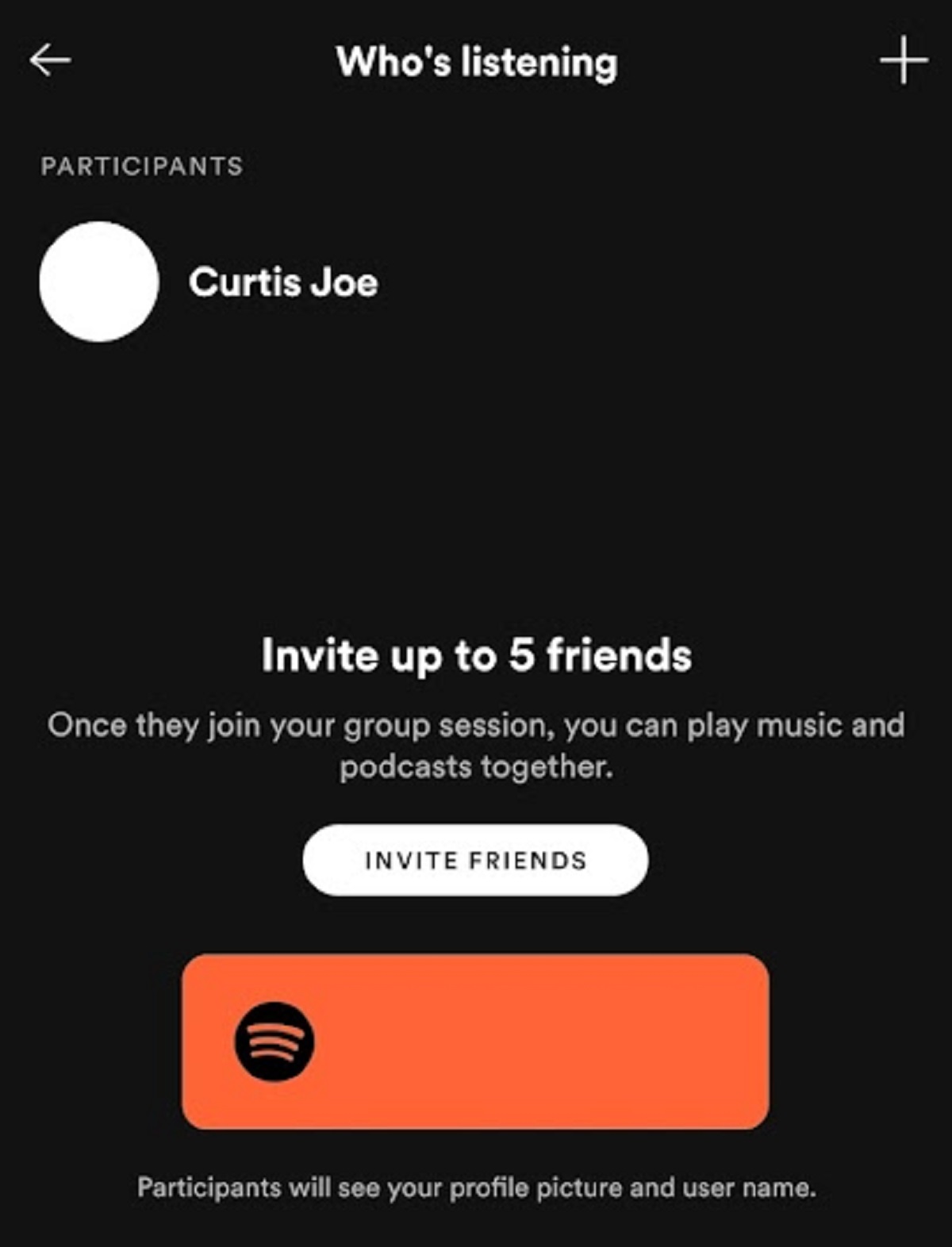
Curtis Joe / Android Authority
Ending a Spotify group session
To end a Spotify group session, press the Connect to a device button again. There will be a section marked In a Group Session at the bottom, underneath which you will have two options:
- See listeners
- End session
Select End session and Confirm to wrap up your group session.
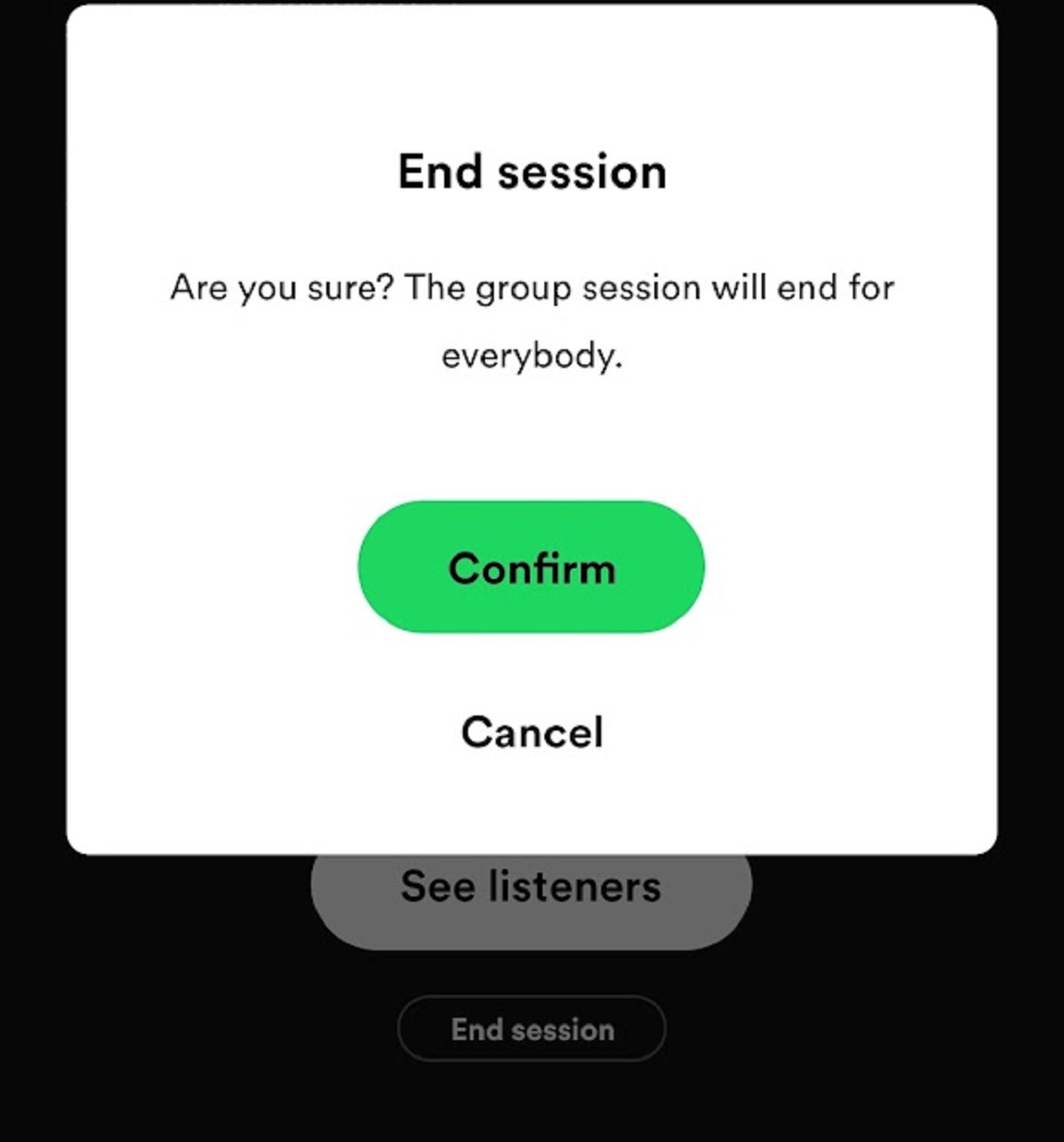
Curtis Joe / Android Authority
What is a Spotify listening party?

Curtis Joe / Android Authority
With Listen Along, you can listen to music with friends in a similar fashion to group sessions. The difference is that Spotify group sessions are limited to five people and don’t implement a chat function.
How does a Spotify listening party work?
First, make sure you have Spotify connected to Discord and open both desktop apps.
On Discord, go to any channel where you can send messages; this includes private messages. In the field where you type your messages, you will see that there is a grey button that looks like a circle with a plus in the middle.
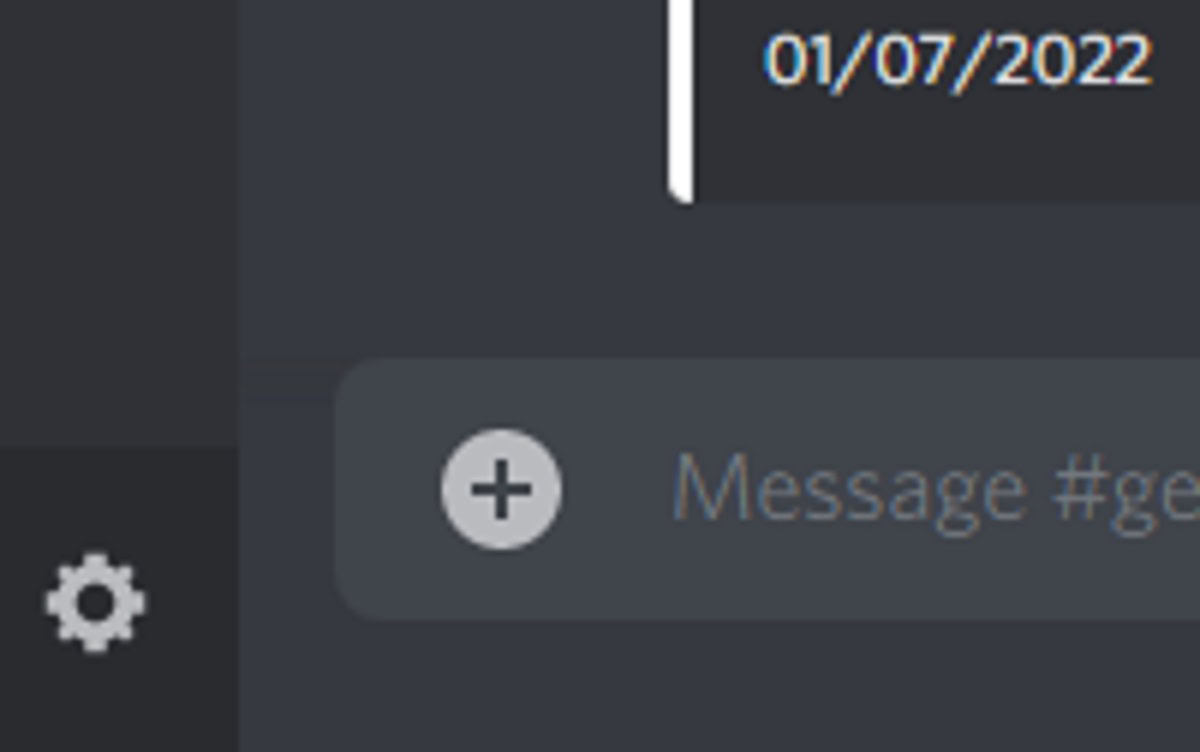
Curtis Joe / Android Authority
Switch over to the Spotify app and start playing music.

Curtis Joe / Android Authority
Go back to your Discord app. The grey plus button should now have a green play circle on top of it.
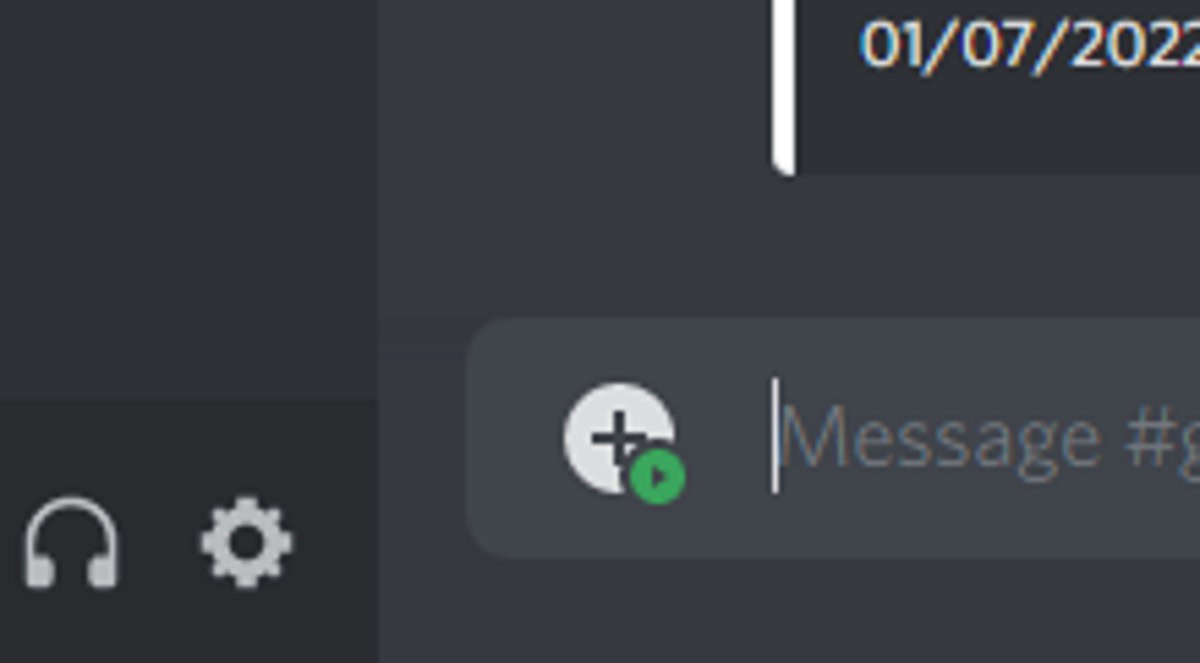
Curtis Joe / Android Authority
Click this button to open up a menu. The bottom option should read Invite [insert user or channel here] to Listen to Spotify.
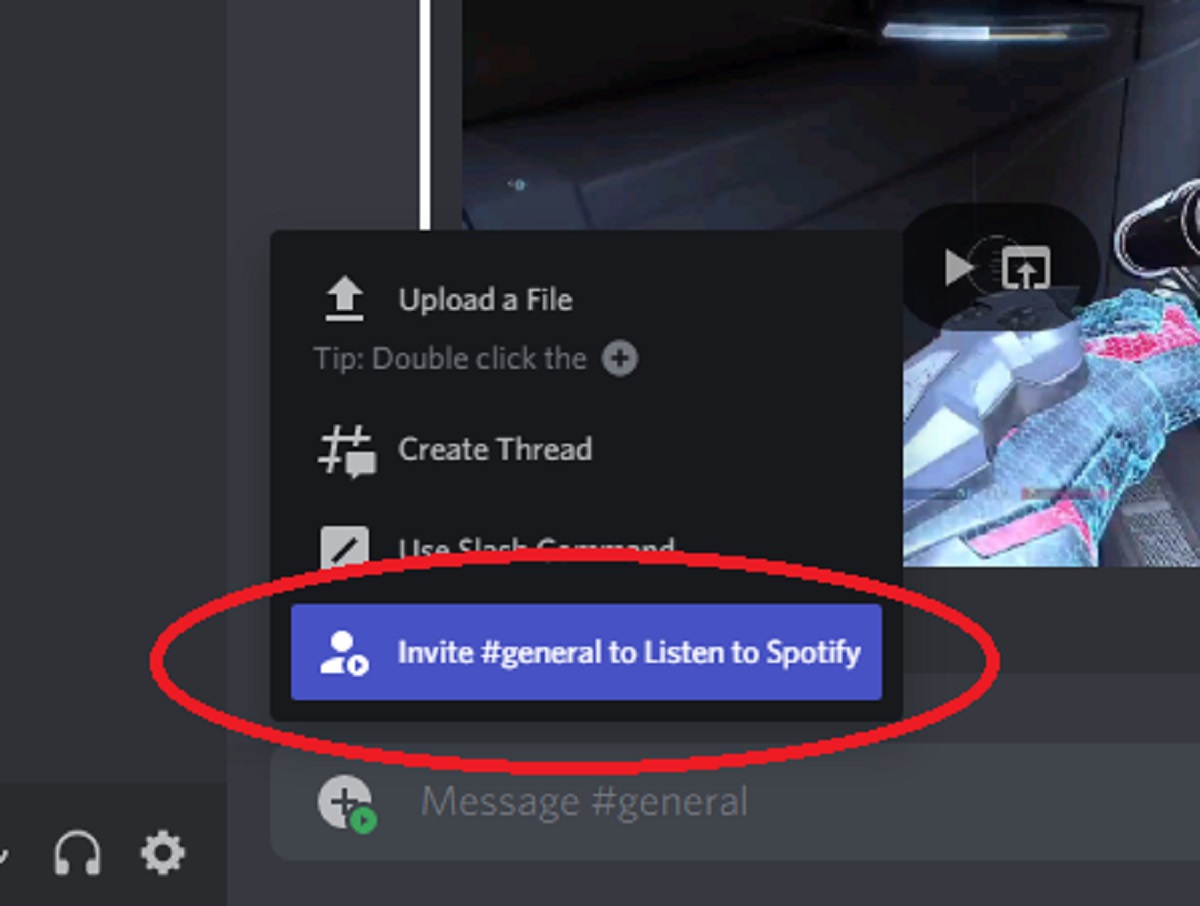
Curtis Joe / Android Authority
Select this bottom option to start a listening party with a Listen Along Invite.
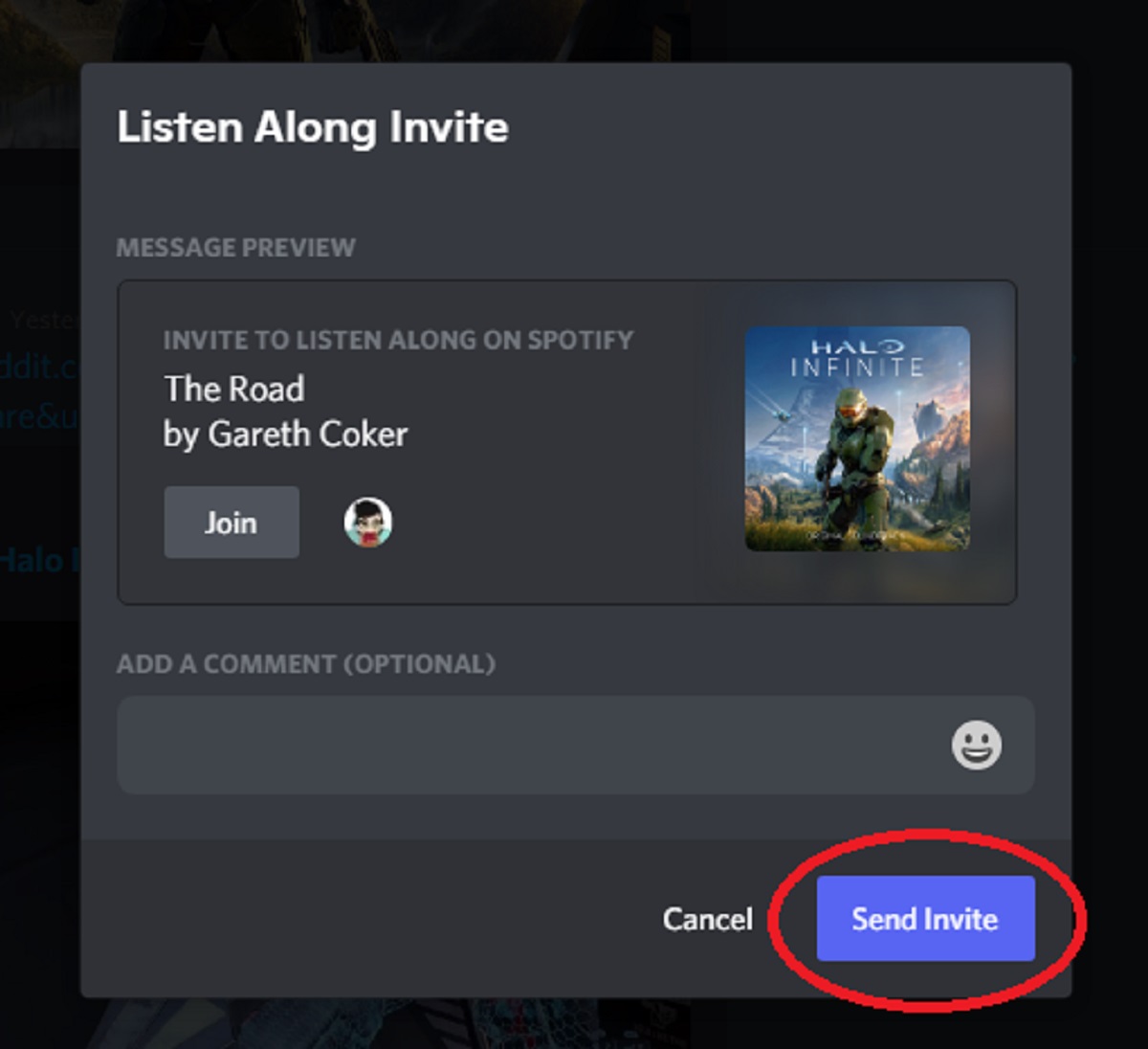
Curtis Joe / Android Authority

