Palash Volvoikar / Android Authority
Windows 11 brings quite a few changes with it. While some of these changes have been liked, others have annoyed long-time Windows owners. One such controversial change has been the location of the Start Menu / Start button.
Windows 11 has a centered taskbar, much like the center-aligned docks on macOS, Chrome OS, and many Linux desktop environments. However, Windows loyalists are used to having the Start Menu positioned to the left of the screen. Are you one of them? Here’s how to move the Start Menu in Windows 11 back to the left.
Read more: How to take a screenshot on Windows 11
You can make Windows 11 Start Menu look like Windows 10 by heading to the Taskbar settings under Personalization in Windows Settings. Under Taskbar behaviors, you can change the option from Center to Left.
How to move the Start Menu in Windows 11
- Open Windows Settings by searching for Settings using the Windows 11 taskbar search button.

Palash Volvoikar / Android Authority
- Click on the Personalization tab in the left pane.
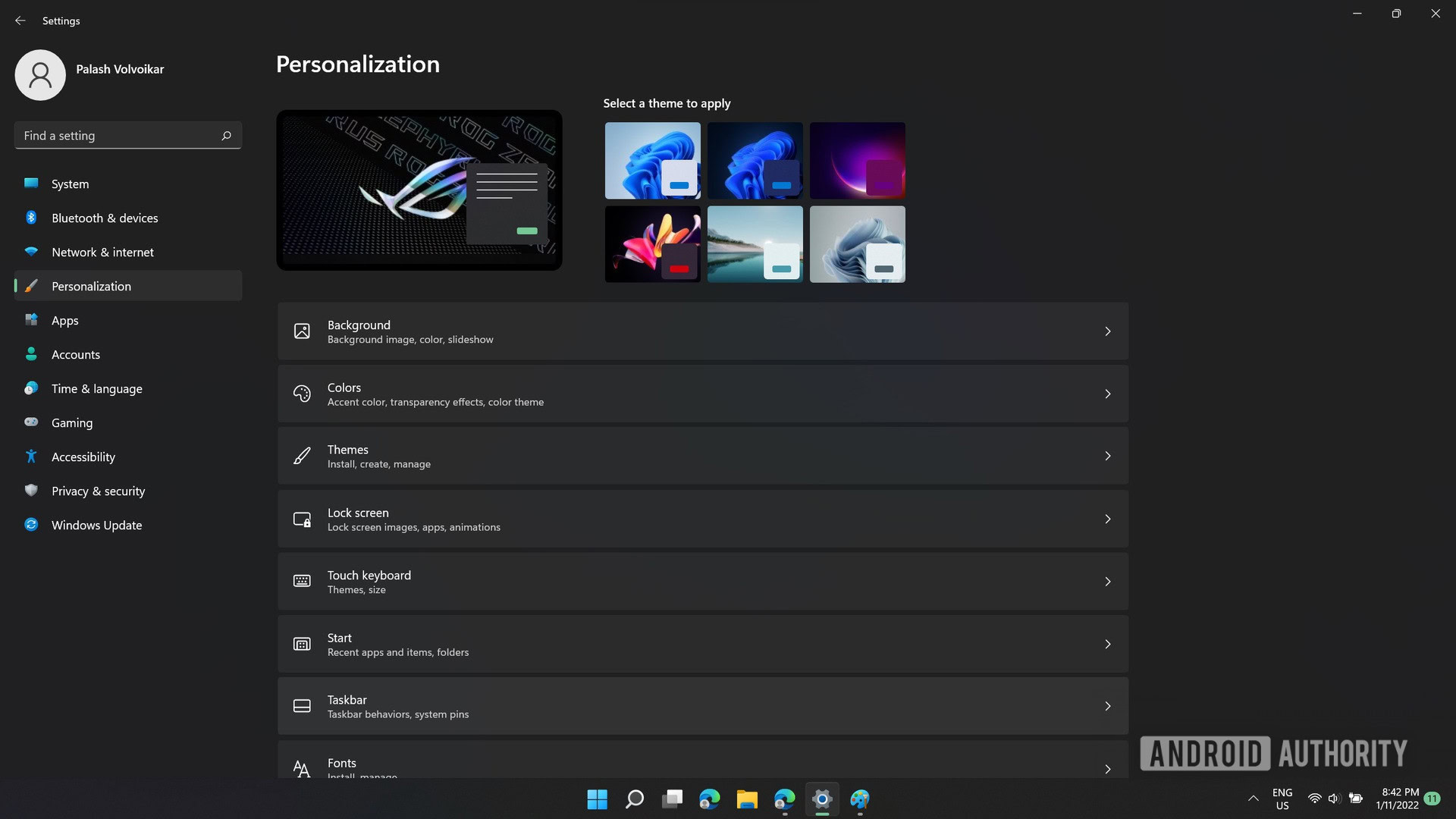
Palash Volvoikar / Android Authority
- Locate the Taskbar option in the right pane in the Personalization settings, and click on it.
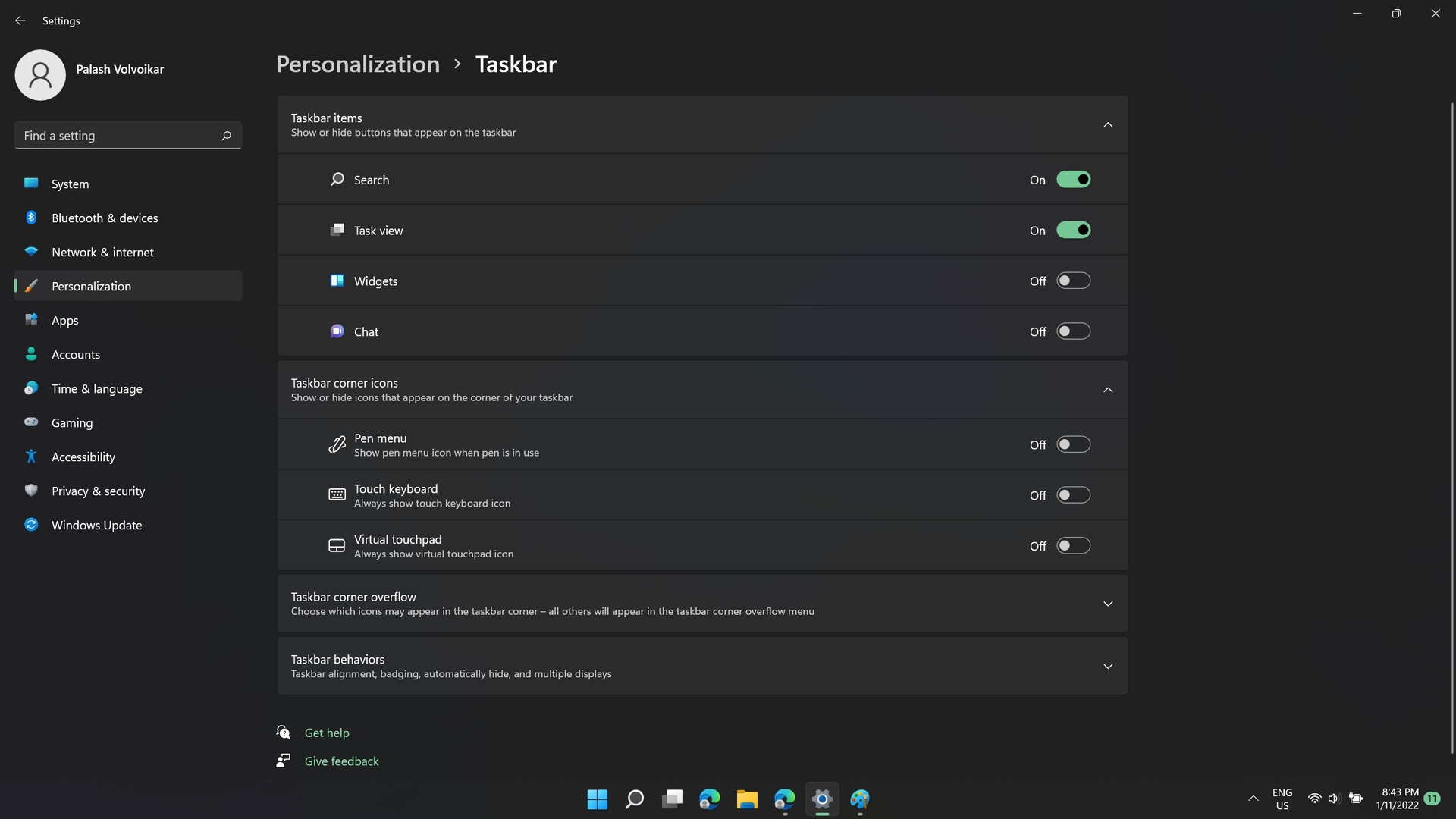
Palash Volvoikar / Android Authority
- In the now open Taskbar settings, scroll down to find the Taskbar behaviors option, and click on it.
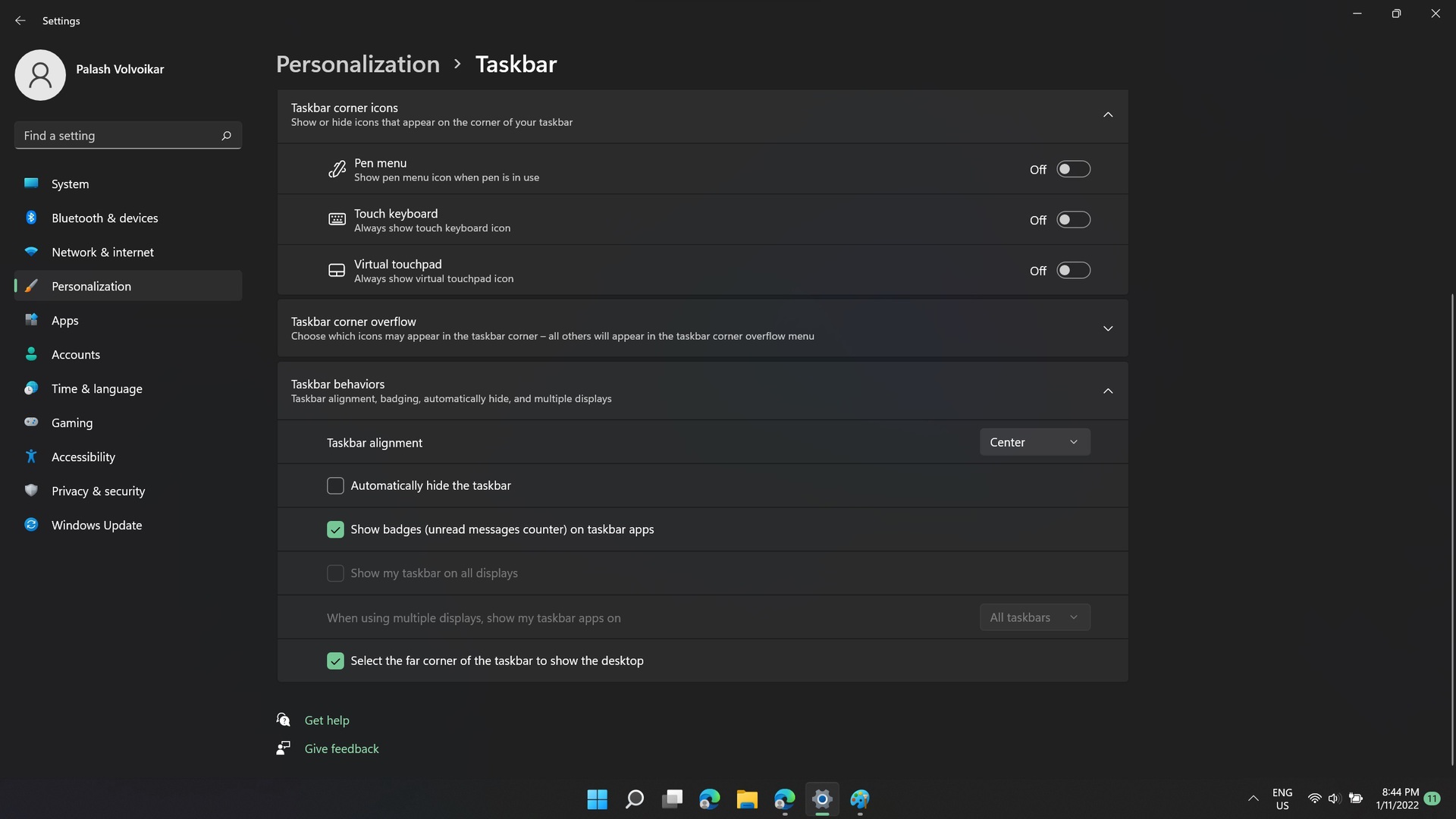
Palash Volvoikar / Android Authority
- In the expanded Taskbar settings, the very first option will be Taskbar alignment. On the right side will be the picker, which will say Center by default. Click on it.

Palash Volvoikar / Android Authority
- The picker will show you the options — Center and Left. Click on Left to move the Windows Menu back to the left.
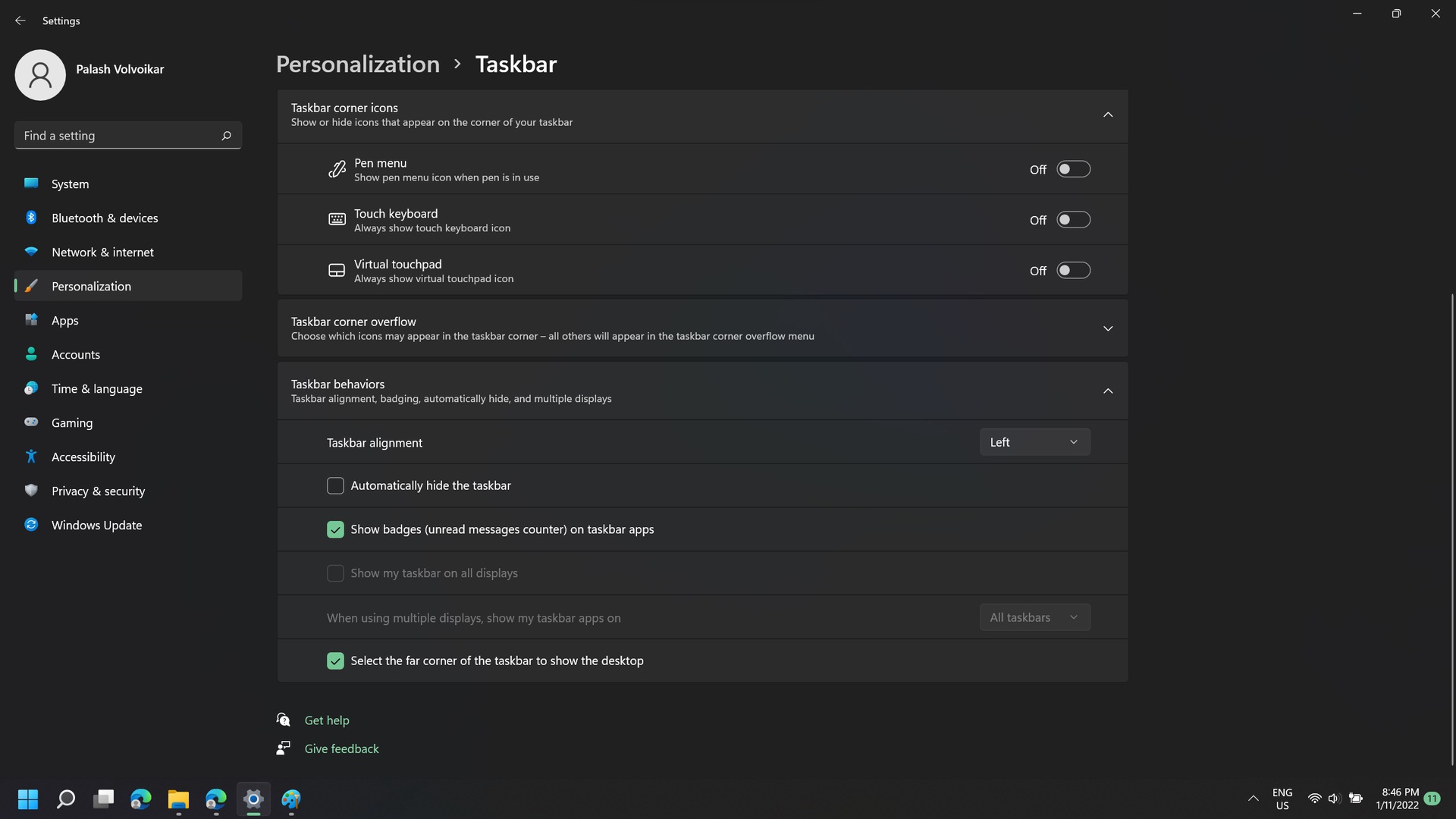
Palash Volvoikar / Android Authority
You cannot move the taskbar location using Windows 11 itself, but there are third-party apps to let you do that. You can however change the alignment of items on the Taskbar natively by following the method described above.

