You shouldn’t need to keep resetting your DualSense controller to fix certain problems, such as pairing it to your PS5 console or with another device via Bluetooth. Still, it can be a reliable last resort. We recommend you always start with a soft reset before trying a hard reset of your controller since it can lose any software updates received. Here’s how to reset a PS5 controller.
Read more: How to connect a PS5 controller to any device
QUICK ANSWERS
To soft reset a PS5 controller, press the PS button on the DualSense controller to open the Control Center and select Accessories to turn off the controller.
To hard reset a PS5 controller, use a thin object such as a pen or paperclip to press the small reset button on the back of the PS5 controller for five seconds.
JUMP TO RESET METHOD
Soft reset
If you’re experiencing minor issues with the wireless connection, such as input lag pressing buttons or loss of pairing, try a soft reset of your PS5 controller. A soft reset is basically turning the DualSense on and off again to reconnect to your PS5 console.
Press the PS button at the center of your controller to bring up the Control Center on the PS5 dashboard. Select Accessories and then choose the controller you want to turn off. After you choose Turn off, the lights on your controller should go out.
Adam Birney / Android Authority
Make sure your controller is fully charged to reconnect wirelessly. If any issues persist after turning the controller back on again, you can try a hard reset by following the steps in the next section.
Hard reset
A hard reset, otherwise known as a factory reset, will return your DualSense to how it was when you first unboxed the controller. All settings on the controller will go to default mode, and installed updates will be cleared. Use this method as a last resort if you are experiencing constant wireless connectivity issues.
First, make sure the controller is unplugged and completely turned off. Then, look for a small hole in the back of the PS5 controller beside the Sony logo.
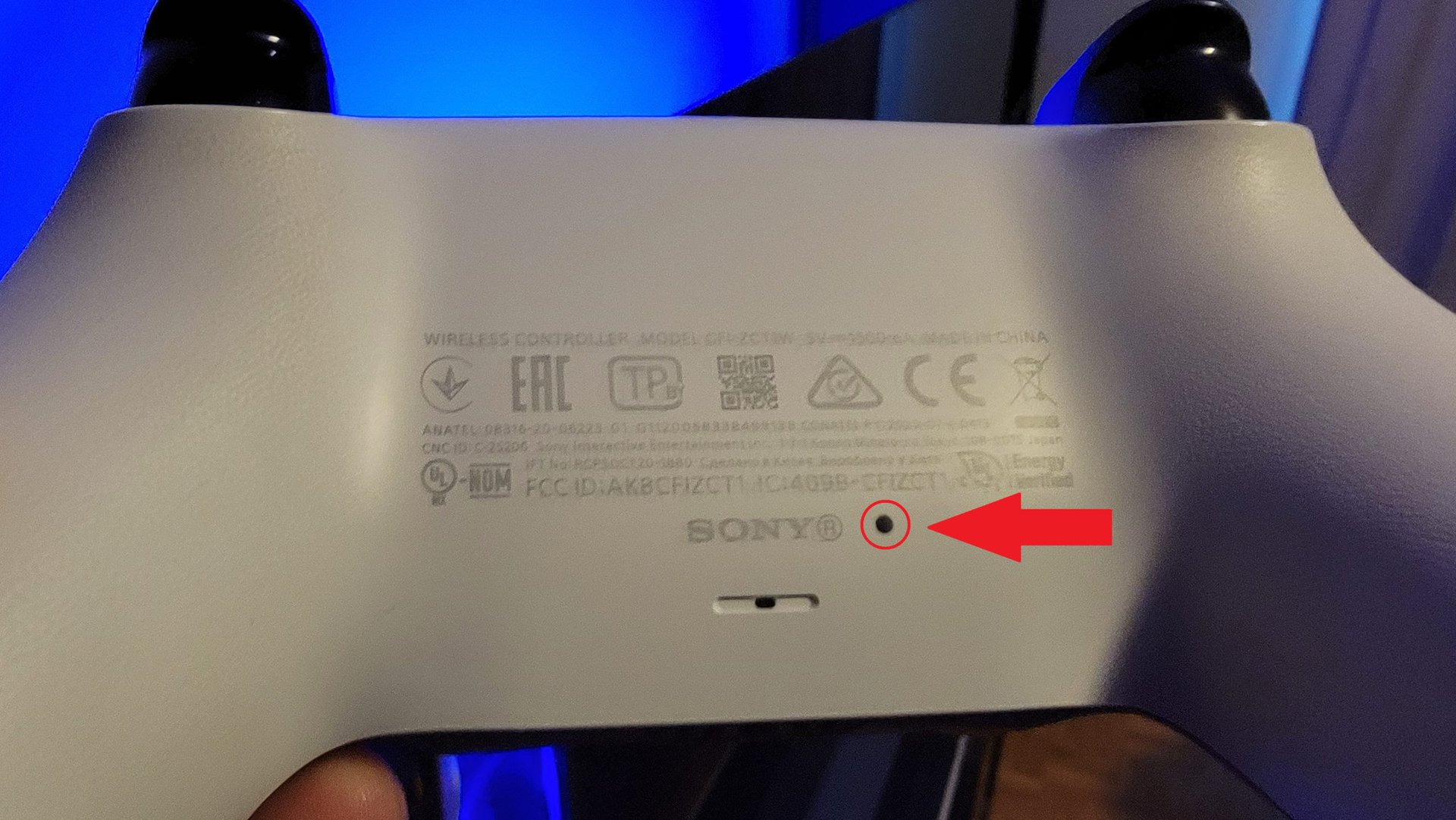
Adam Birney / Android Authority
To press the button inside, you will need to insert a thin, pointy object into the hole, such as the tip of a pen or a straightened paper clip. Hold it down for five seconds, and you should see the lights on the controller flash and turn off.
Connect the controller to the PS5 using the included USB-C cable and press the PS button to resync the controller. If you’ve followed the above instructions but still find your controller is not connecting correctly, you can visit the PlayStation Repairs diagnostic tool for further assistance.
Read more: How to reset a Nintendo Switch
FAQs
If your DualSense controller isn’t pairing correctly to the console or cannot recognize another device using Bluetooth wireless connectivity, resetting the controller can resolve the problem.
If you perform a hard reset on the DualSense, the controller will revert to the default settings when you first took it out of the box.
Yes, you can use a thin object such as a paperclip to push the small black button on the back of the DualSense controller for five seconds to perform a factory reset.
To reset the DualSense controller to its factory settings, use a thin object such as a pen or paperclip to press the small reset button on the back fo the controller for five seconds.

