Edgar Cervantes / Android Authority
If you’re someone who likes to pay attention to your statistics on various occasions, then you’ll want to know how to see your stats on Spotify. You can track your stats to review your listening habits, see what you’ve been listening to, and more.
Read more: How to see your Spotify listening history
QUICK ANSWER
Spotify allows you to see two things natively from the desktop platform at all times: your top artists of the month and your top tracks of the month. To see these stats on Spotify, open the Spotify desktop app or web player and go to your Profile. Your Top artists this month and Top tracks this month will be displayed underneath your display name and profile picture.
Spotify allows you to see your Recently played artists from the mobile app for Android and iOS. To see these stats on Spotify, open the Spotify mobile app and go to your Profile. If you have Recently played artists switched on in Settings, you will see your Recently played artists list appear underneath your profile picture and display name.
JUMP TO KEY SECTIONS
How to see your stats on Spotify (desktop and web player)
Aside from Spotify Wrapped, Spotify doesn’t allow you to see actual numbers. Listening time in minutes and more specific information isn’t actually available until Spotify Wrapped arrives in December each year. Even then, the information provided is quite limited.
However, Spotify does curate a list of your top artists and tracks, which can be viewed from your Profile. While it won’t specify how long you actually listened to each song or artist, your “top tracks” and “top artists” of the month will be listed in order, based on listening time.
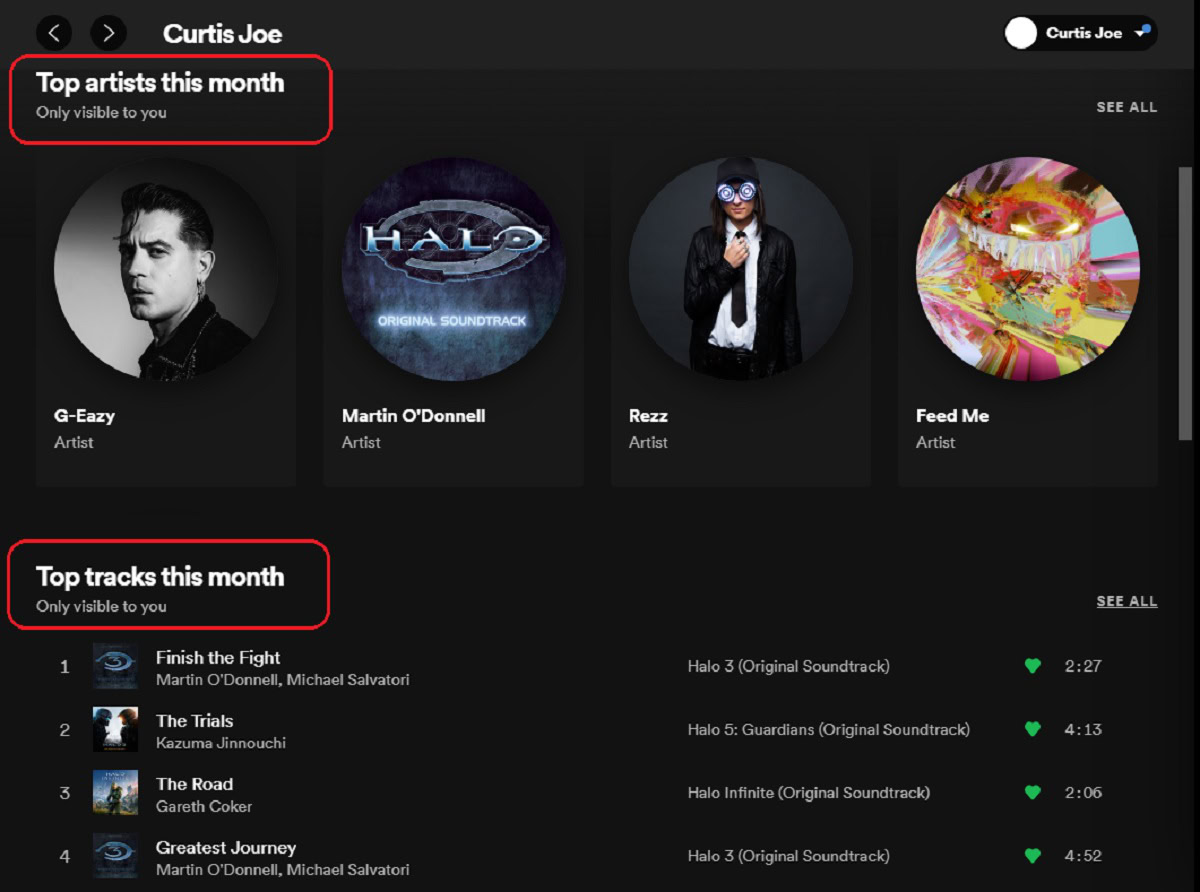
Curtis Joe / Android Authority
Spotify allows you to view your top monthly artists and tracks from your Profile.
How to see your stats on Spotify (Android and iOS)
On your mobile device, your stat viewing options get thinner on Spotify. From your Profile, you are limited to only seeing your most frequently played artists, if you have Recently played artists switched on in Settings.
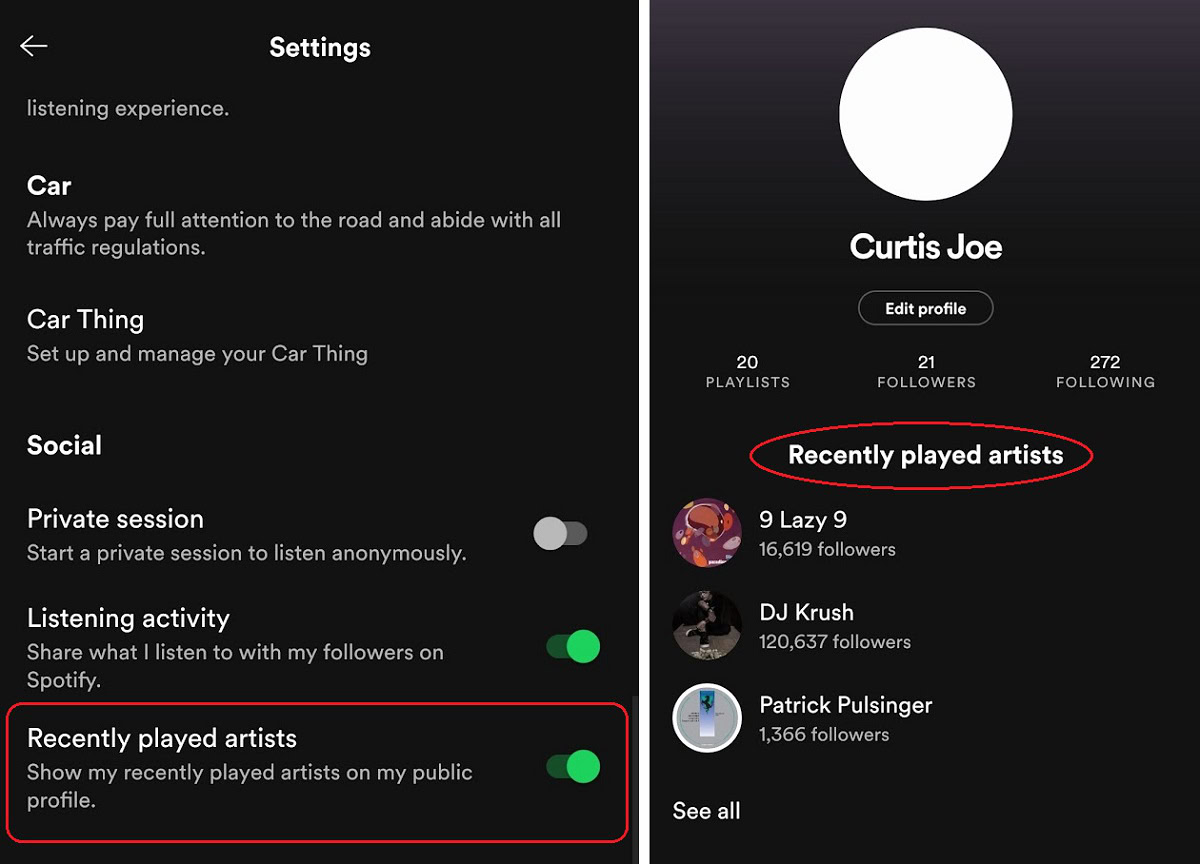
Curtis Joe / Android Authority
To get started:
- Open the Spotify mobile app on your Android or iOS device.
- From Home, select Settings, the gear-shaped button in the top-right.
- In Settings, scroll down to the selection marked Social and make sure that Recently played artists is switched on.
- Once Recently played artists is on, scroll back up and select View Profile to go to your Profile page.
- On your Profile, you can see your three most Recently played artists. To see the full list, press See all.
The artists that show up in your Recently played artists list are shown in order based on your most recently played song. To see your most recent song history, select the Recently played button from the Home screen.
Using Stats for Spotify to see your Spotify stats
You can visit a website called Stats for Spotify that will show you your top tracks, top artists, and top genres. This is very similar to the information you can find within Spotify itself because you cannot see how long you listened to each song, artist, or genre. Tracks, artists, and genres are ranked based on time listened.
Now, where Stats for Spotify differs from the base platform is in the periods measured. You can view your top tracks, top artists, and top genres of the last four weeks, the last six months, and all time. To get started, head over to statsforspotify.com and click the Login with Spotify button.
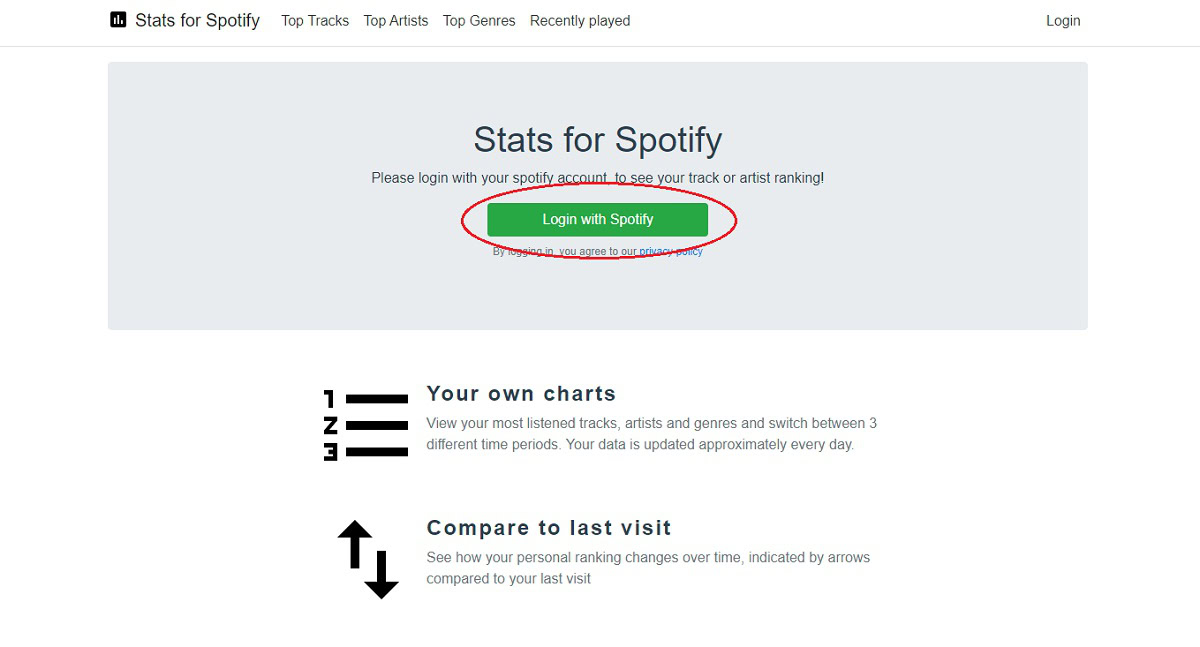
Curtis Joe / Android Authority
After this, you will be taken to an agreement page. Here you must acknowledge that you are allowing Stats for Spotify to access your account data and activity, as well as take actions on your behalf. Granting them this access will allow Stats for Spotify to see your stats, and then relay them to you in a consumable form factor.
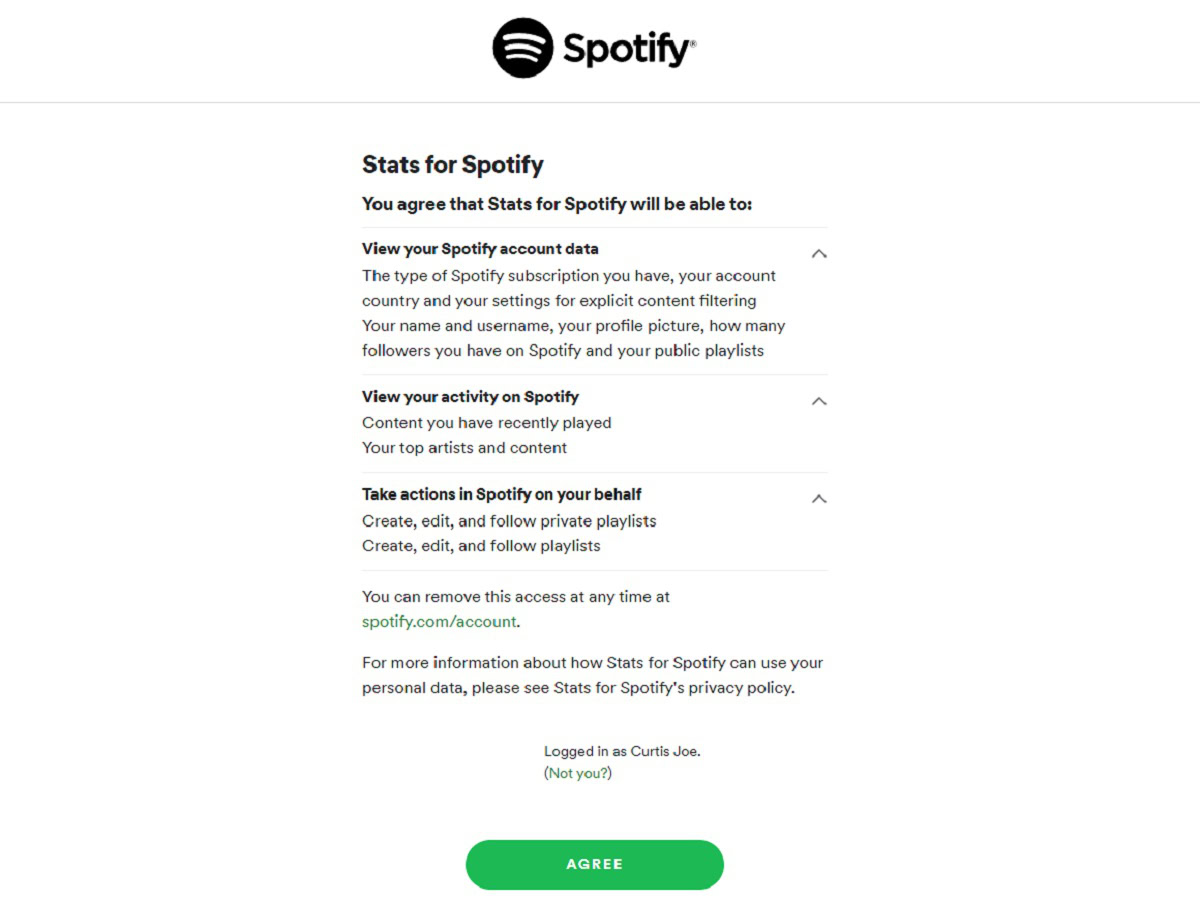
Curtis Joe / Android Authority
After logging in through your Spotify account, you can start viewing your stats. As mentioned previously, there are no actual statistics involved. No numbers are shown aside from your top tracks, artists, and genres ranked. This data is updated daily.
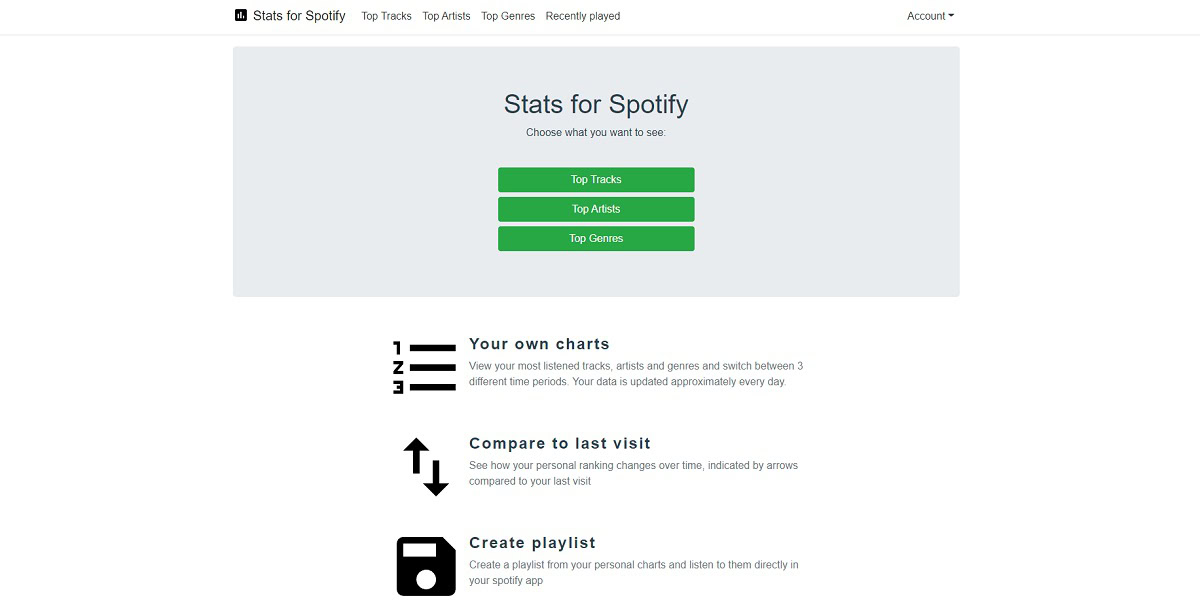
Curtis Joe / Android Authority
Spotify Wrapped
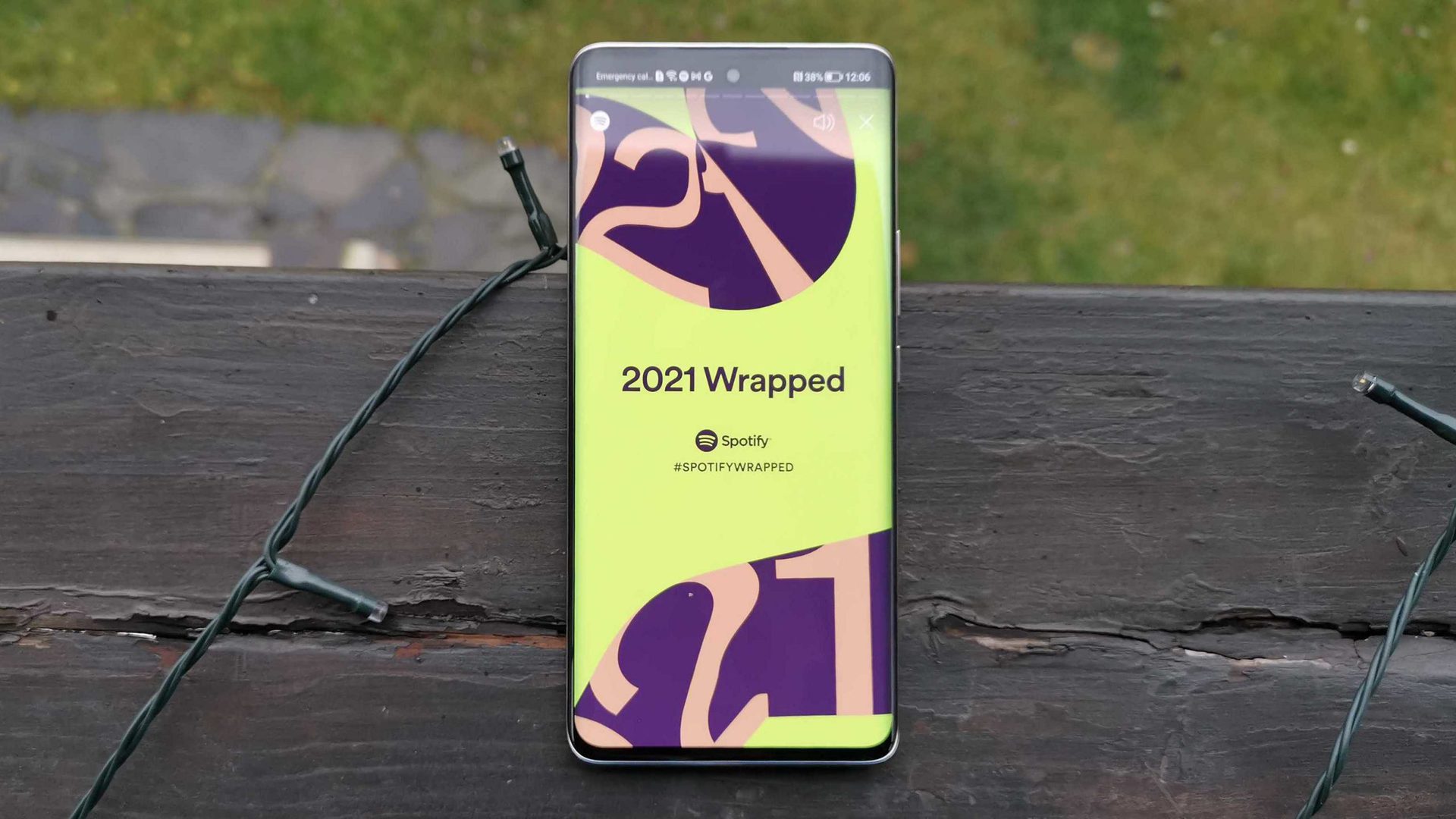
Bogdan Petrovan / Android Authority
Every year, Spotify sends users a personalized Spotify Wrapped summary of their annual listening activity. Spotify Wrapped includes one piece of information exclusive from all of the other options mentioned in this article — numbers.
For artists, they can see—and share—bits of statistical information like how many streams they accumulated, how many listeners they had for the year, how many hours their music was listened to, and how many countries listened to their music.
Spotify subscribers can see:
- Minutes Listened
- Top Song
- Top Songs
- Audio Aura
- Top Genres
- Top Podcast
- Top Artist
- Top Artists.
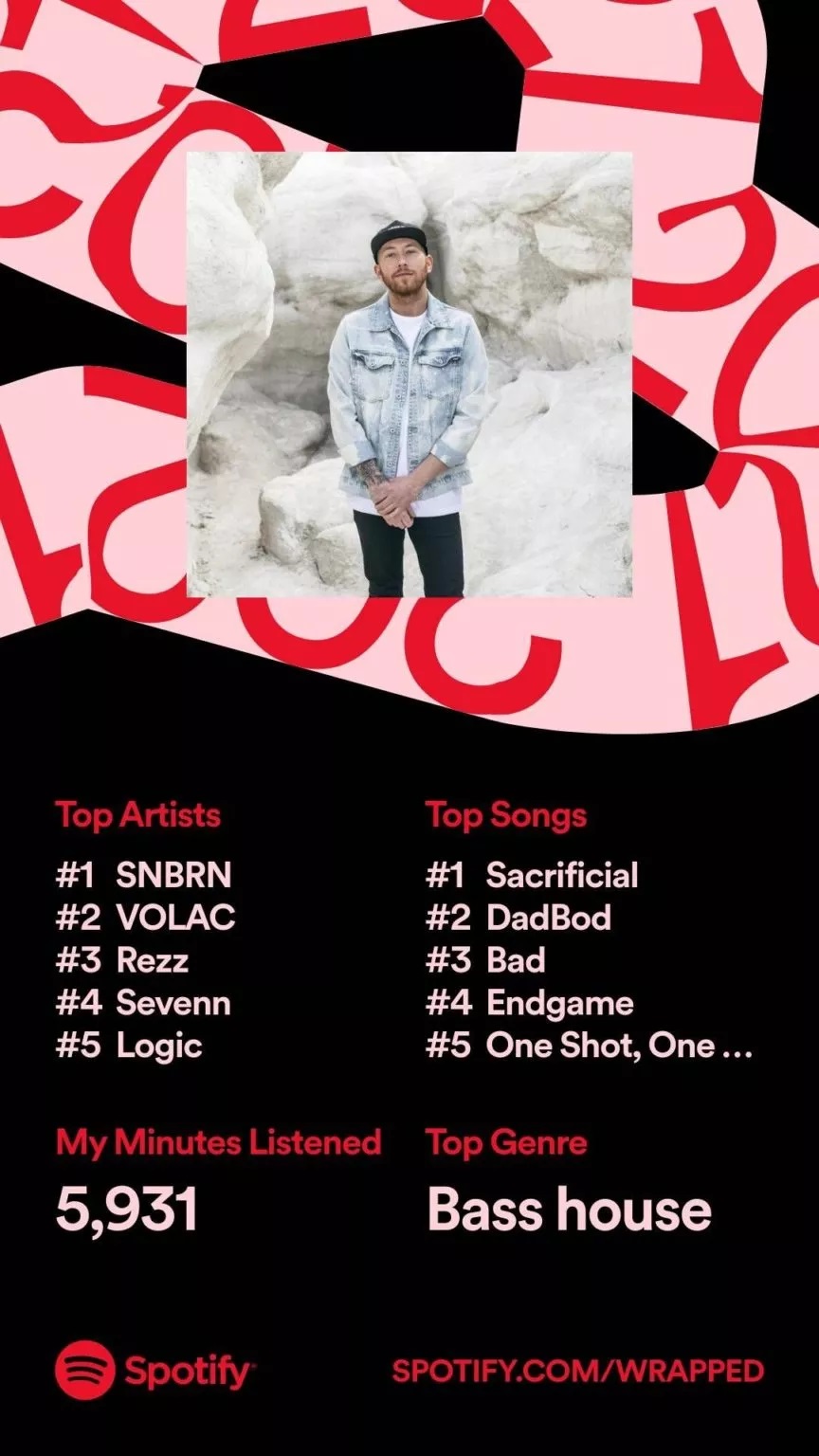
Curtis Joe / Android Authority
If you’re looking for exact numbers, like how long you listened to a specific song or how many times you listened to a specific artist, then you are out of luck. This information is kept behind closed doors and is not available.
The closest you can get to specific stats is in December of each year when Spotify releases your Spotify Wrapped summary.

