Spoilers are no fun to deal with. When you want something to remain a surprise, it’s a pain in the rear to have that thing spoiled for you. Social media outlets like Twitter, Facebook, and Reddit have been spoiler hotbeds for years, and Discord is no exception. Because server chats move so quickly, it’s easy to forget that there may be hundreds of eyes reading your message. If you think what you’re writing might be a spoiler for someone, you can use spoiler tags to remain kind, considerate, and respectful of them.
READ MORE: How to stop Discord from opening on startup
THE SHORT ANSWER
To use spoiler tags on Discord, type || on both sides of your message. This will hide your message from view unless someone clicks your spoiler.
To use image, video, or link spoilers on Discord, add the content you want to spoiler. Above your content, you will have three options: “Spoiler Attachment,” “Modify Attachment,” and “Remove Attachment.” Click Spoiler Attachment.
KEY SECTIONS
What is a spoiler on Discord?
Discord’s developers know a lot can be posted in passing that might inadvertently offend someone. An innumerable amount of messages are sent in Discord by the second, and everyone in those servers can see them.
Curtis Joe / Android Authority
To combat the detrimental effects of spoilers, they added a feature called spoiler tags. These allow users to hide their posted content behind a shadow. If others want to see what you posted, they must click the shadow to reveal your content.
How to use spoiler tags on Discord (desktop)
Text
To add a spoiler tag over your text, place || at the beginning and the end of your message.
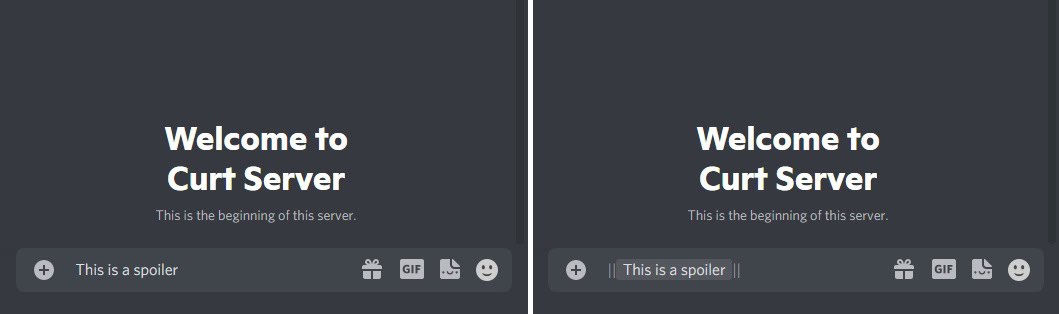
Curtis Joe / Android Authority
Alternatively, write out your message and then highlight it. From the options above your text, click the spoiler tag button that looks like an eye within a box.
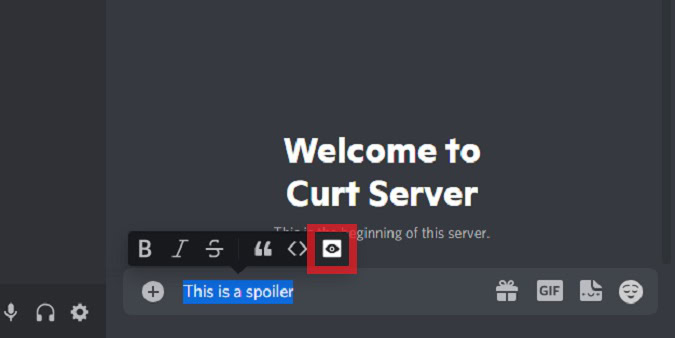
Curtis Joe / Android Authority
After you click that button, your text will automatically be marked with a spoiler tag.
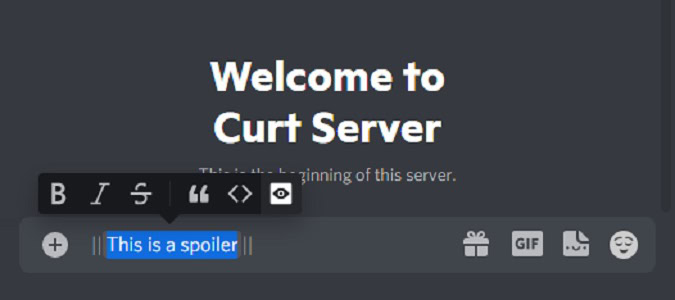
Curtis Joe / Android Authority
Images, videos, and links
Post your image, video, or link into the message field on Discord. You can do this by uploading your image from your computer or simply copying and pasting it from the internet.
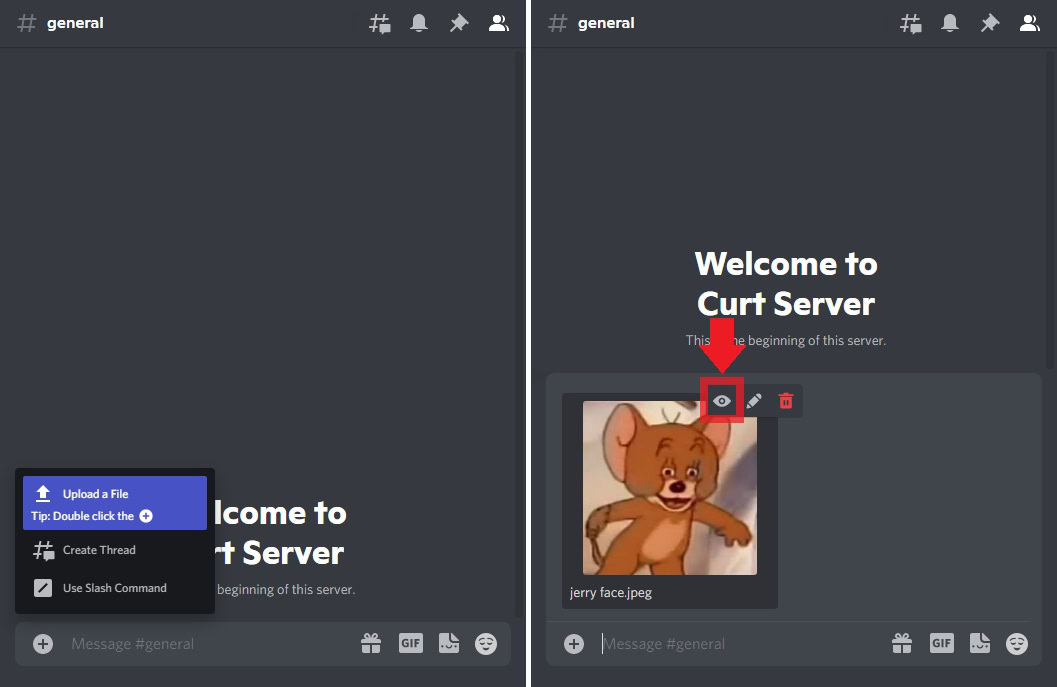
Curtis Joe / Android Authority
There will be three button options above your image: the eye-shaped Spoiler Attachment, the pen-shaped Modify Attachment, and the trash can-shaped Remove Attachment. Click Spoiler Attachment to mark your content as a spoiler.
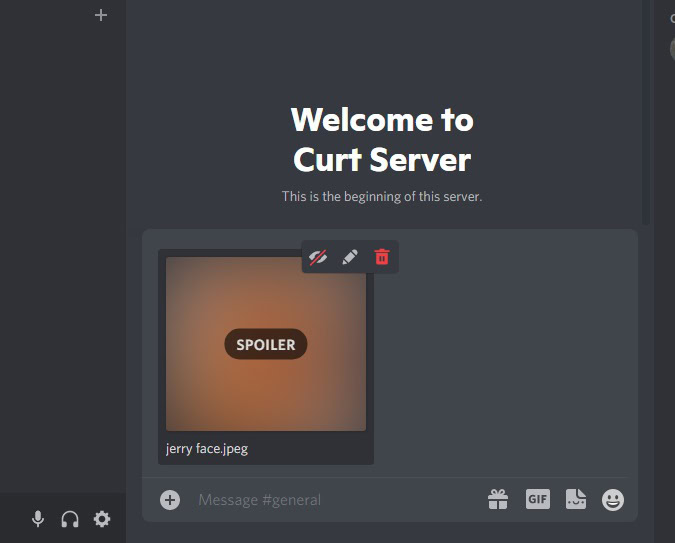
Curtis Joe / Android Authority
How to use spoiler tags on Discord (mobile)
Text
To spoiler text on Discord mobile, place || at the beginning and the end of your message.
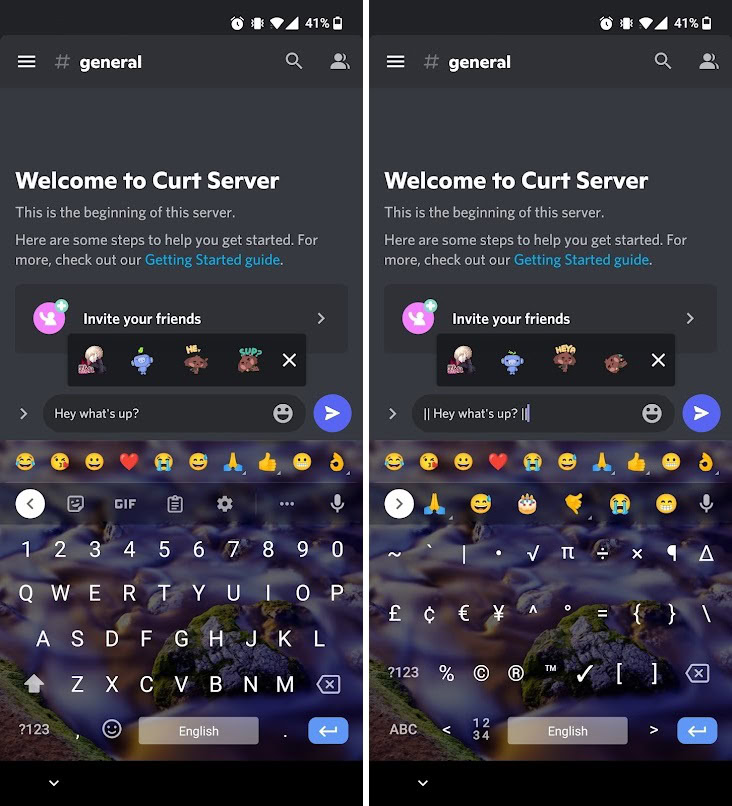
Curtis Joe / Android Authority
When finished and sent, your text will not be viewable unless the viewing party presses on your comment.
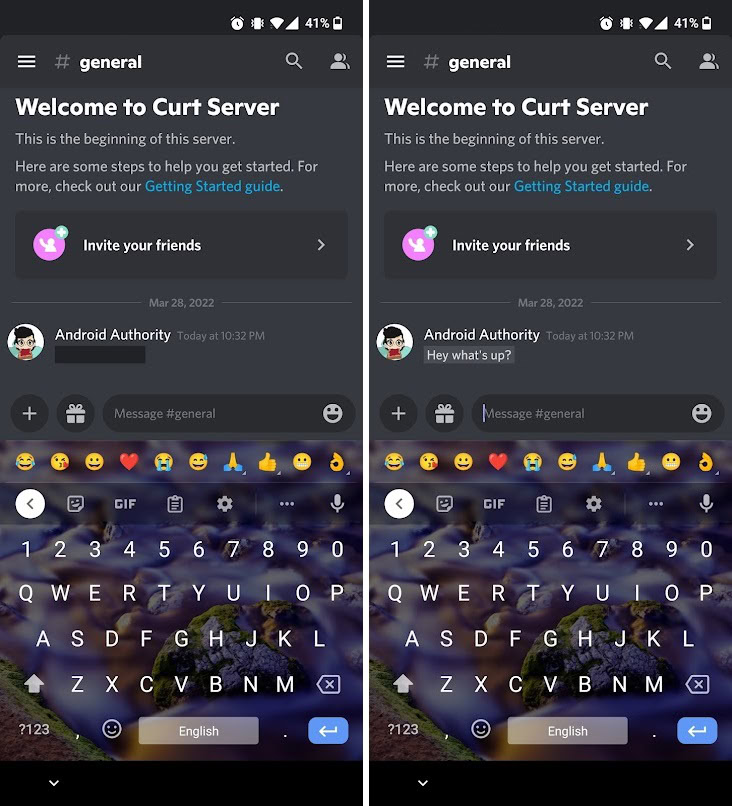
Curtis Joe / Android Authority
Images, videos, and links
Tap the + button in the bottom left corner to open your gallery. From the gallery, find your image, then select it; when selected, a small checkmark will appear above the image.
Do not press the paper airplane button after selecting the image from the gallery. Instead, tap the darkened space above the gallery after selecting your image.
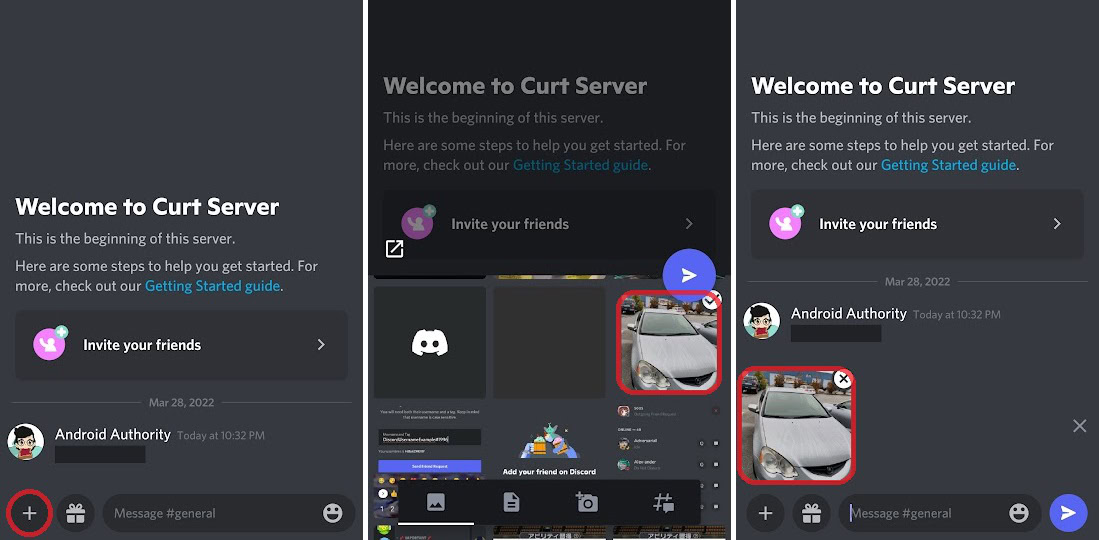
Curtis Joe / Android Authority
You should see your image appear in a bar above the area you type. Tap it.
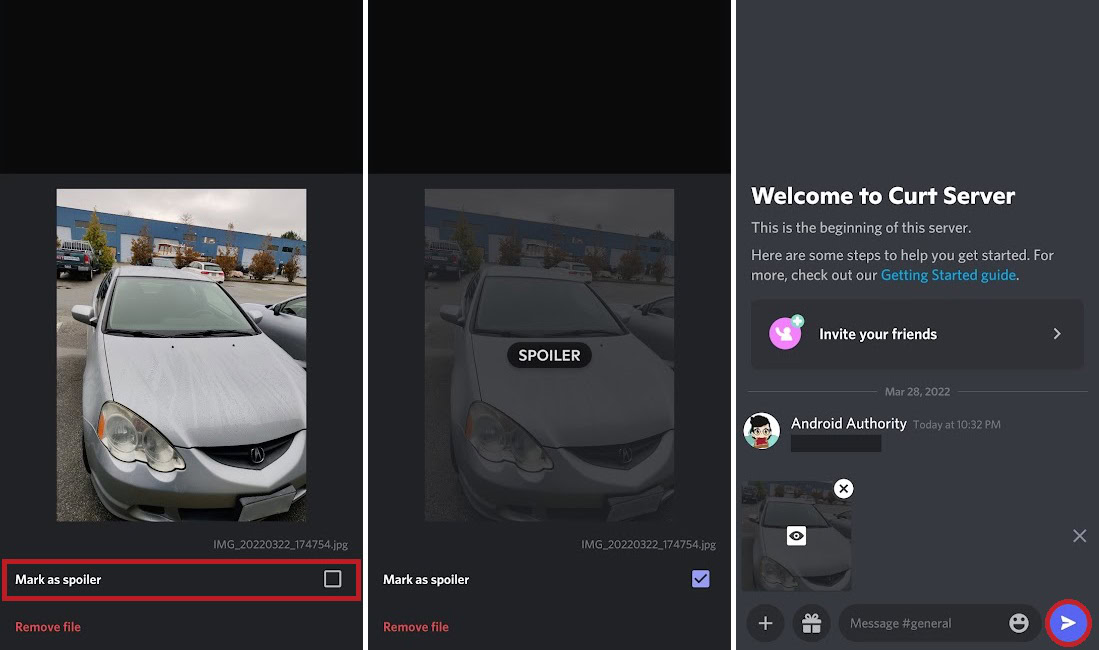
Curtis Joe / Android Authority
After tapping your image, it will appear in a pop-up with a checkbox that says Mark as spoiler. Tap the checkbox to add a spoiler tag to the image.
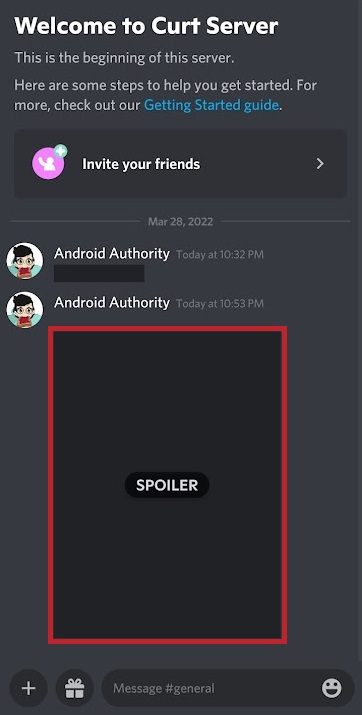
Curtis Joe / Android Authority

