QUICK ANSWER
To merge and sync your Google Calendar with your iPhone, go to your iPhone settings then Calendar–>Accounts. Select Google and sign in to your Google account when prompted. Toggle the Calendar to green, and all of the Google Calendar entries will then be synced over to your iPhone calendar.
JUMP TO KEY SECTIONS
How to sync a Google Calendar with iPhone
Start by going to your iPhone’s Settings, then Calendar.
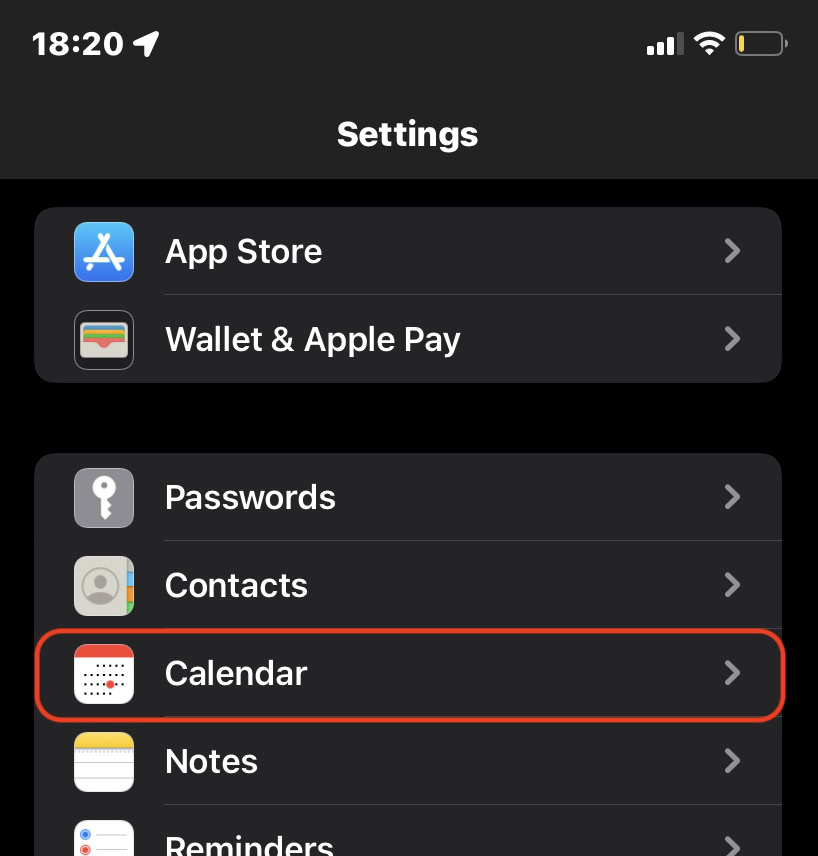
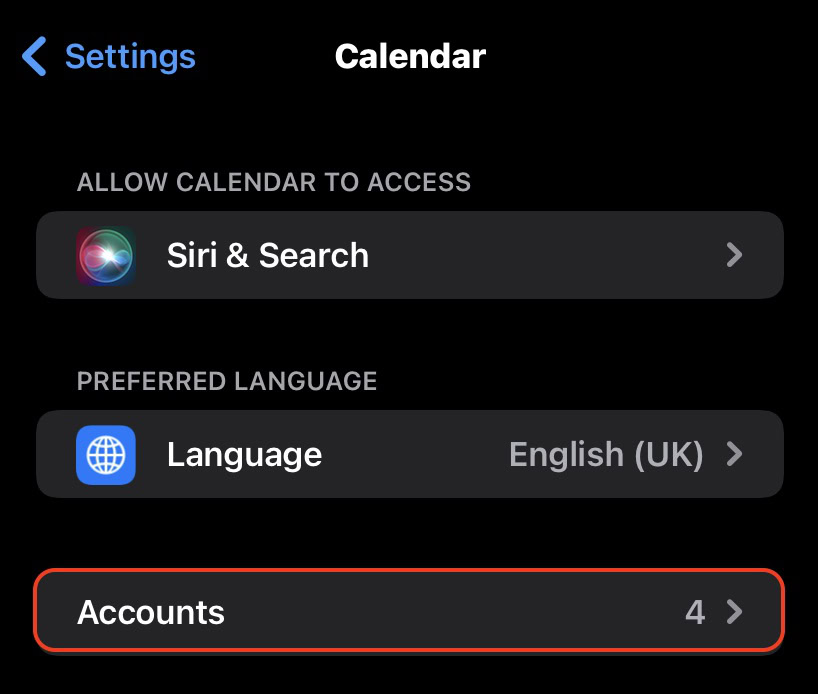
Assuming the Google account that the calendar is connected to is not already here, tap Add Account.
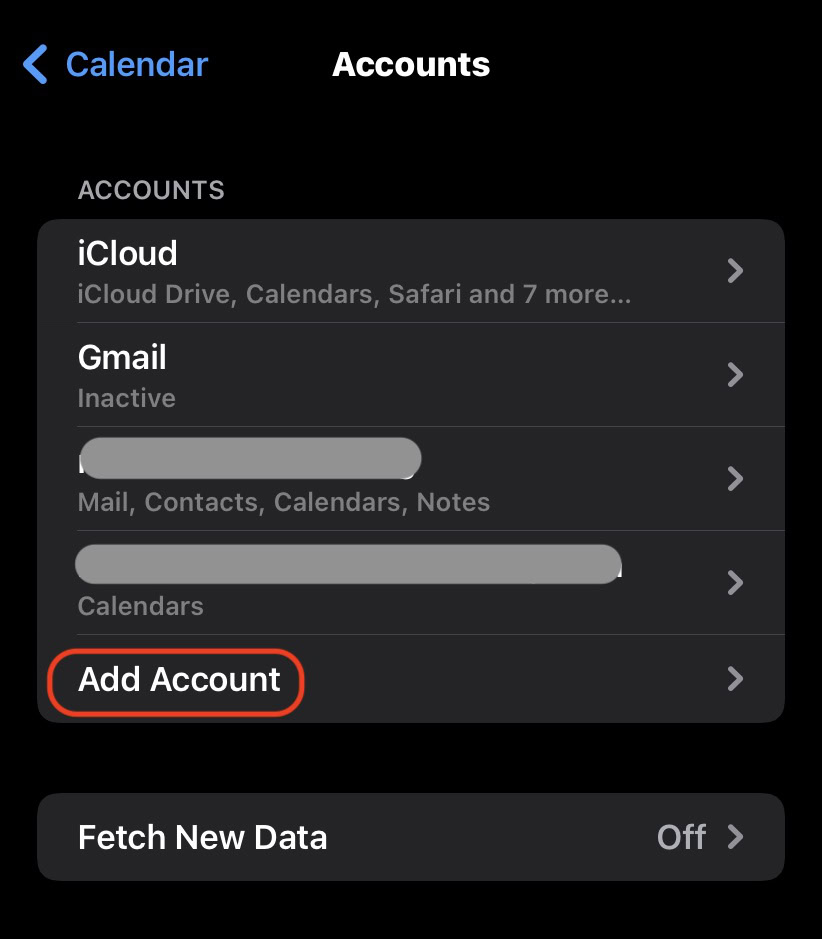
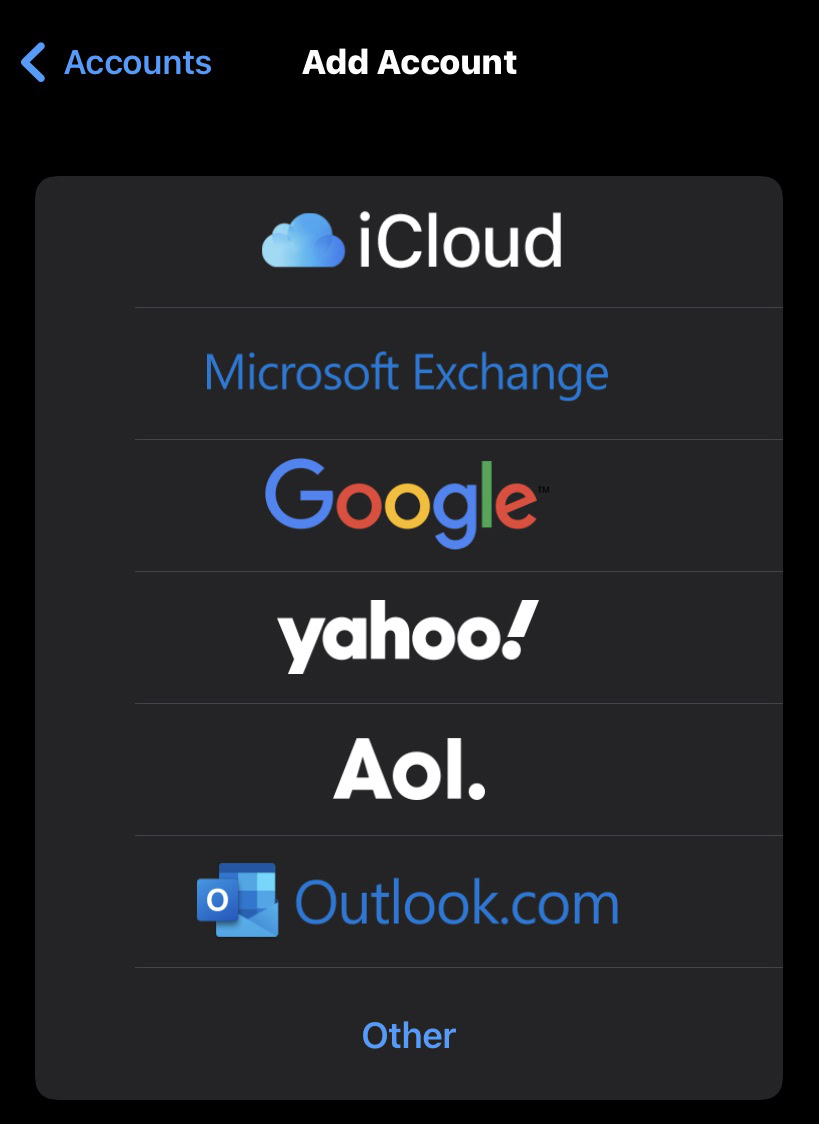
You’ll now be directed to a browser to sign-in securely to your Google account.
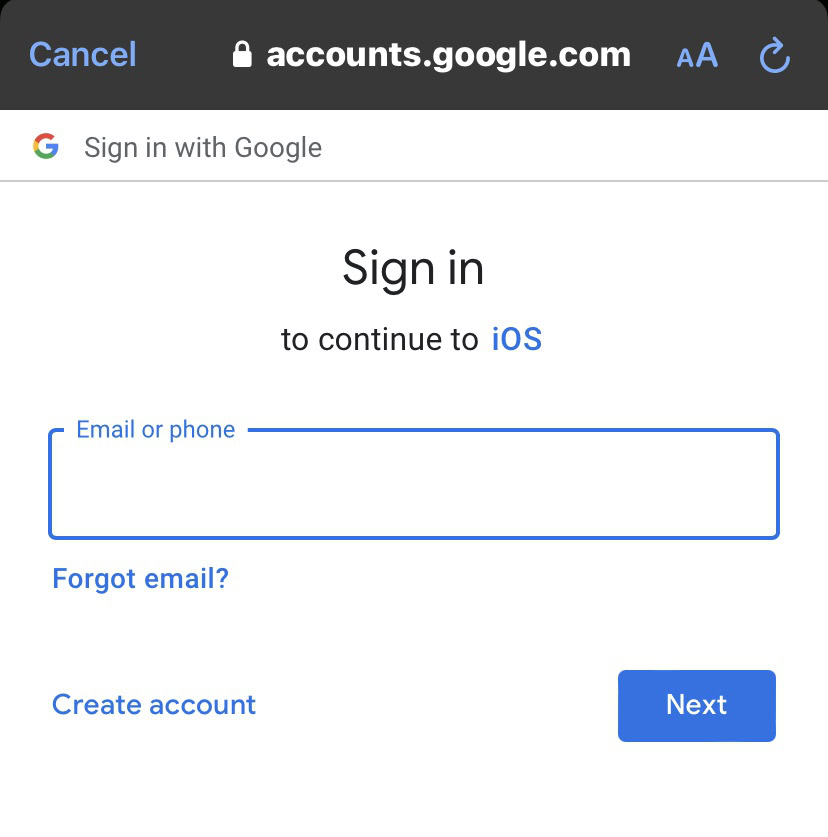
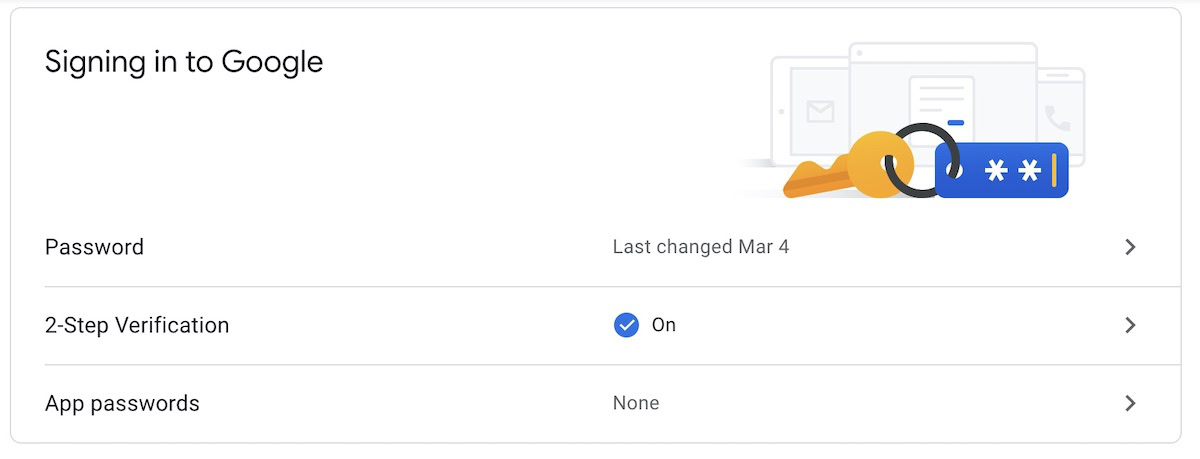
Once you have signed into your Google account, go to it in the Accounts list on your iPhone. Make sure the Calendars option is toggled to green.
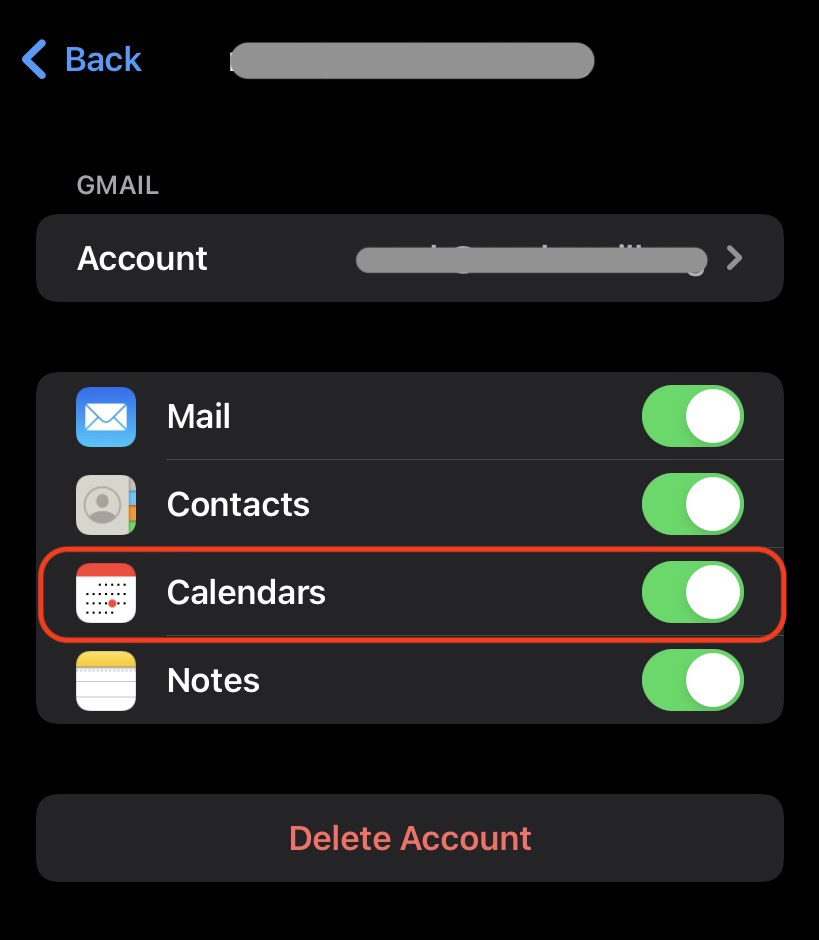
Your Google Calendar will now start syncing and transferring your calendar entries over. From that point on, any changes you make on your iOS calendar will be immediately reflected on your Google Calendar, and vice-versa. It’s a two-way thing.
The downside though is that, for some reason, iCloud doesn’t sync over those Google Calendar settings to other iOS devices you may have, such as an iPad or a MacBook. If you also want your Google Calendar on those devices, you will need to repeat the above process on them.
How to manage which calendars are synced
If you have multiple calendars added to your Google Calendar, then naturally they are all going to be imported into iOS. But perhaps you don’t want or need to see them all on your iPhone? If so, how do you hide those calendars?
Go to your iPhone calendar, scroll to the bottom, and tap on Calendars.
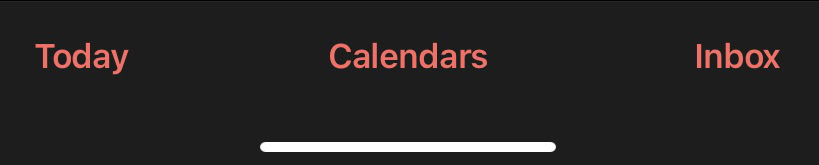
You will now see a complete list of all the calendars associated with that Google account. They will all be ticked by default so simply tap on the ones you don’t want and the ticks will disappear. Those calendar entries will now disappear from your iPhone.


