For those who type fast and send texts and emails often, auto-correct can be the bane of your life. It’s true that it has the potential to be useful but it also has the potential to be annoying. In your speed to get your text or email out to people, you may not notice that auto-correct has taken it upon itself to change certain words, and in doing so, will deeply embarrass you to the other person. Leaving aside the embarrassment factor, other people may not just like the fact that a computer is dictating to them how words should be spelled. Therefore, here is how to turn off auto-correct on the iPhone and Android.
Read more: How to disable or modify auto-correct on Android
QUICK ANSWER
To turn off auto-correct, go to the settings for that particular keyboard. If it is the default keyboard for that particular phone brand, go to the phone’s keyboard settings.
JUMP TO KEY SECTIONS
How to turn off auto-correct on the iPhone keyboard
To switch off the default iPhone keyboard, just go to Settings–>General–>Keyboards and scroll down to All Keyboards. Toggle off Auto-Correction. There are also a few other things here like Auto-Capitalization here which you may want to look at too.
How to turn off auto-correct on Google Gboard
If you are an Android user, you’re likely using Google Gboard as your keyboard (although Gboard is available for iOS as well.) On Android, the exact setting location may vary depending on what model of phone you have, but on a Pixel phone, you just need to go to Settings–>System–>Languages & Input–>Keyboards. Tap On-screen keyboard–>Gboard–>Text correction. You can now toggle off Auto-correction.
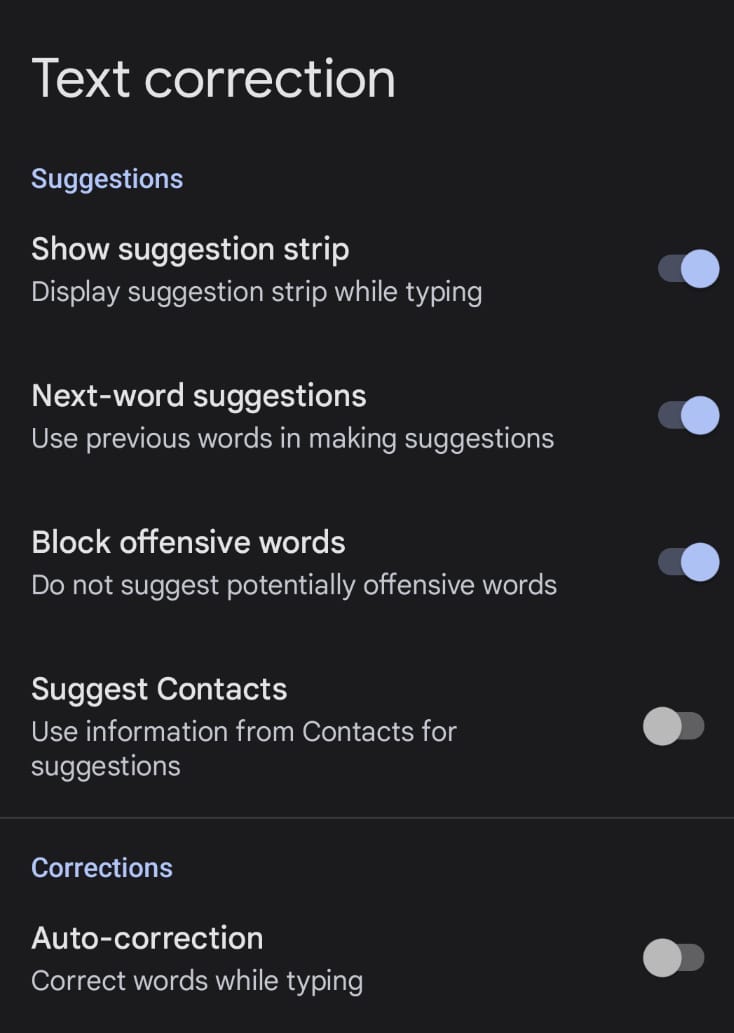
To turn off Gboard auto-correct on iOS, go into the app and then Keyboard settings. Right there, near the top of the page, is Auto-correction, which you can turn off.
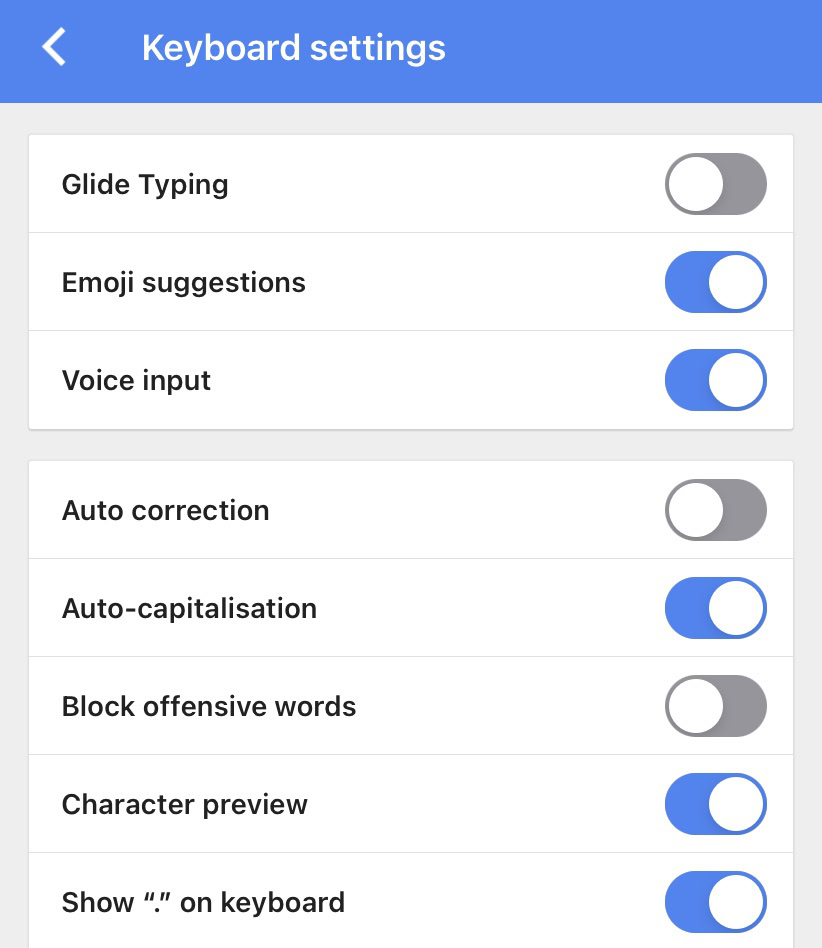
How to turn off auto-correct on SwiftKey
For SwiftKey, turning off the auto-correction feature is easy. Go to the clearly marked Settings button (it’s big and bright — you can’t miss it), and Autocorrect is the second setting down from the top.
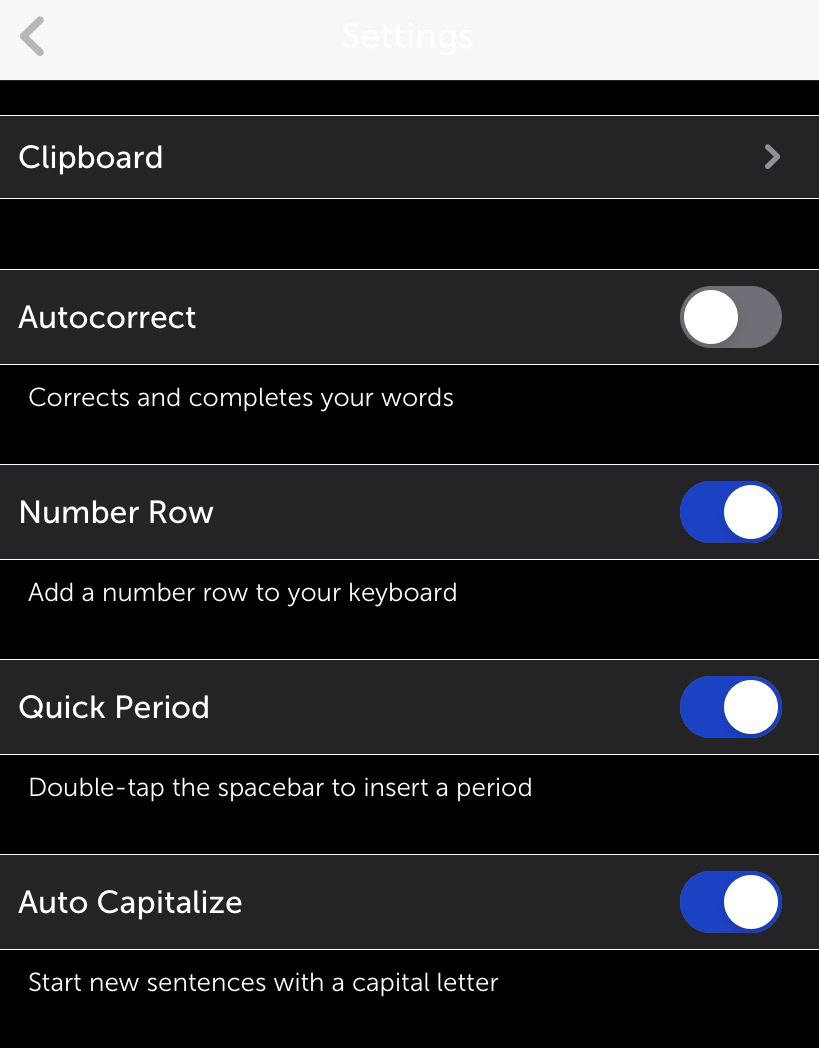
How to turn off auto-correct on the Grammarly keyboard


