Bogdan Petrovan / Android Authority
More screen space, more productivity. Is it really that simple? After using an ultrawide monitor for over a year, there are a few things I wish I’d known before investing in a big, expensive ultrawide screen for my daily work.
Here’s my take on what it’s like to use an ultrawide monitor for productivity.
More options: Check out our best ultrawide monitors roundup
The user
First, a little bit about myself. My primary role here at Android Authority is hard to describe, but one thing’s clear — it involves spreadsheets. Lots of spreadsheets, with thousands of rows, dozens of columns, formulas, flashing buttons, you name it.
Last year, I convinced myself I needed some extra screen real estate to accommodate my overgrown spreadsheets. I was working on a bog-standard 20-incher I bought back in the Middle Ages of Android, but to be honest, the real reason was I wanted to spoil myself with something nice.
After some rather perfunctory research (that would come back to bite me), I picked up an ultrawide monitor from Dell, the 34-inch Dell P3421W, for approximately $650.
The monitor
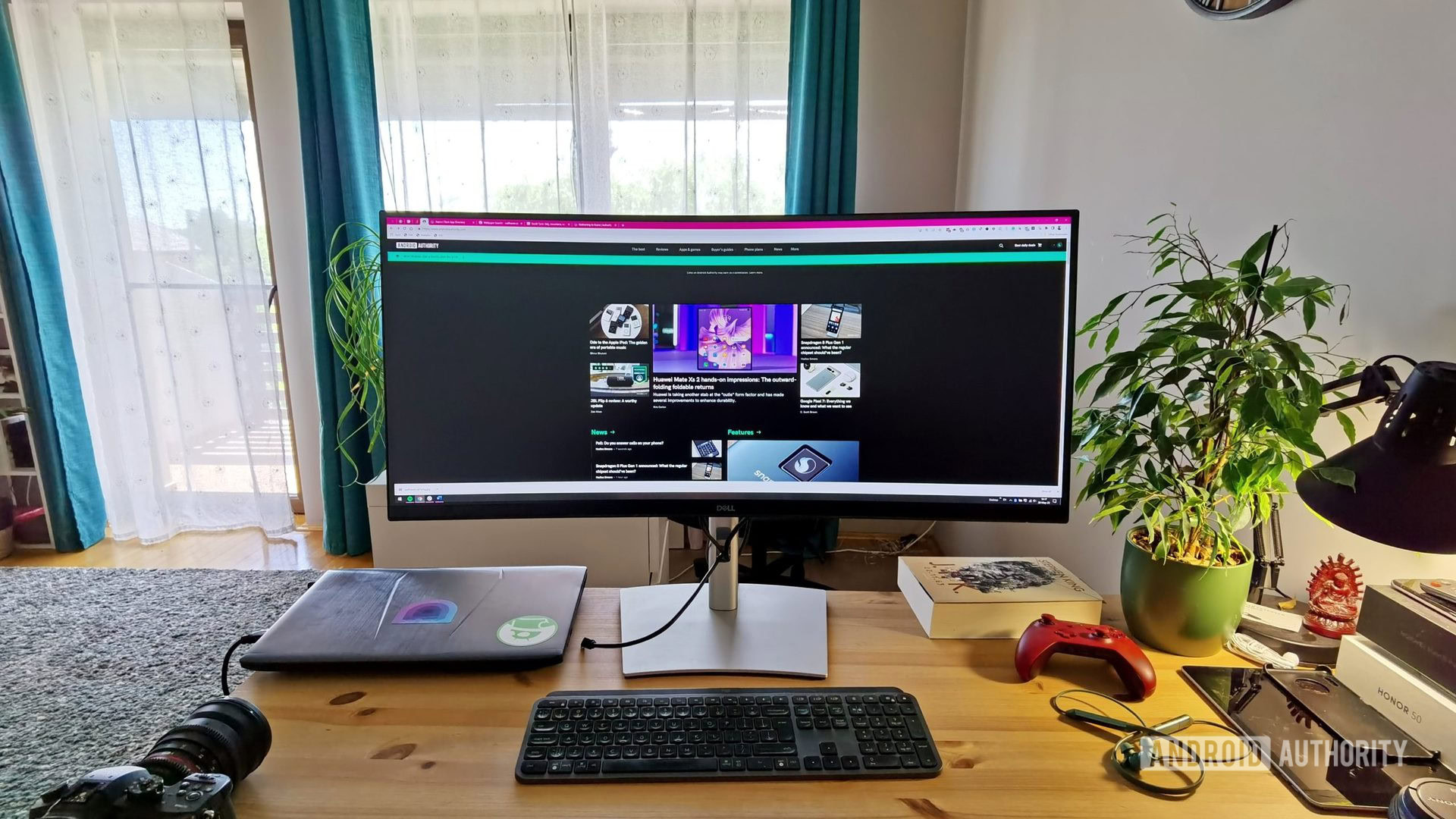
Bogdan Petrovan / Android Authority
Overall, the Dell P3421W is a solid, if not flashy purchase. It looks sleek on my desk, and the aluminum stand is sturdy enough not to wobble even at the tallest setting. It’s the kind of classy, understated design that works in just about any setting.
It has plenty of ports, including USB-C, which makes it possible to connect a laptop and charge it simultaneously with one cable. Just not my laptop, as I quickly found out (remember that perfunctory research I mentioned?). I also realized my aging laptop simply cannot output 3,440 x 1,440 pixels at 60Hz, forcing me to use the monitor at 30Hz, like a barbarian. Woe is me.
You’ll need to show some discipline…
The Dell P3421W lacks bells and whistles, including some I would’ve genuinely found useful. My big missing features are the integrated webcam and speakers. Like most office workers in 2022, my day is just an endless series of video calls, so I’ve come to regret the lack of a built-in webcam. You can at least buy a modular soundbar from Dell for $50 that you can snap magnetically to the bottom of the screen.
Also read: The best webcams you can buy
And, of course, there’s the 34-inch 3,440 x 1,440 21:9 panel. Technically, it’s a curved panel with a bend radius of 3800R. In plain English, the curvature exists, but only barely. You can see it if you look for it, but you probably won’t notice it in day-to-day use.
The curvature on an ultrawide monitor is supposed to have a practical purpose: to decrease the distance to the edges of the screen, making it easier to see UI elements. That doesn’t happen with the Dell P3421W, and I often found myself moving windows to the middle of the screen so that I didn’t have to squint to the sides. On the flip side, there’s no distortion like on some curvier gaming-oriented models.

Dell P3421W
A solid, reliable ultrawide monitor
While you don’t get lots of bells and whistles, the Dell P3421W is definitely a reliable purchase. With a large, high-quality 34-inch display, USB-C connectivity, and a classy design, this ultrawide monitor will get the job done.
The display quality is solid. I don’t have high demands, and the Dell P3421W is not the right choice for serious gamers. But all the basics are delivered just fine, including the resolution, brightness, refresh rates, contrast levels, and panel uniformity.
Finally, it also turns out my desk is just a little too narrow to ergonomically accommodate a 34-inch screen, so keep that in mind when you buy yours.
The productivity factor
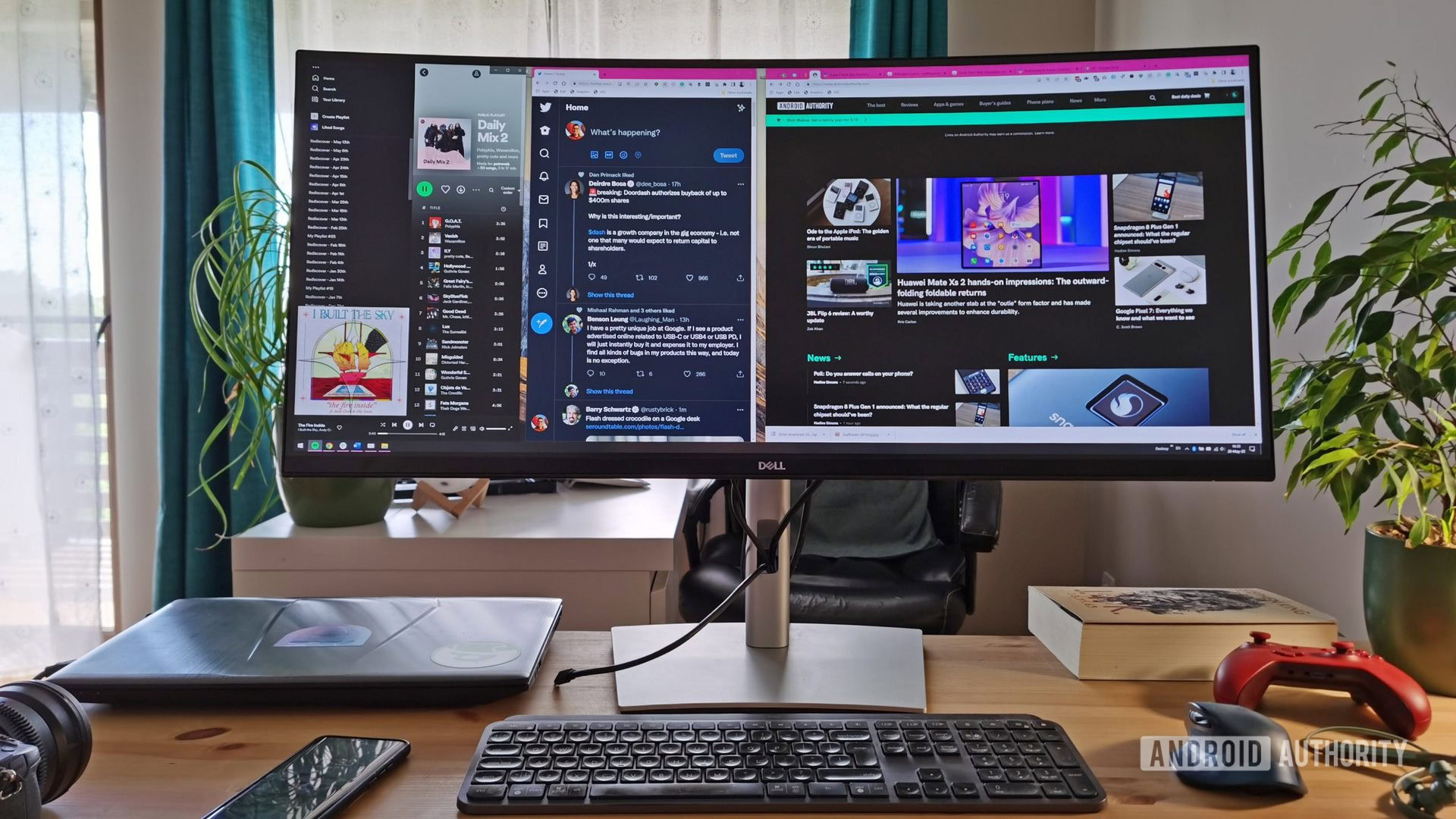
Bogdan Petrovan / Android Authority
The Dell P3421W was my first time using an ultrawide monitor, so I was ready for a brave new world of pixels and productivity. A year later, I’m no productivity master, but switching to ultrawide has improved many aspects of my work.
If you spend your day in apps or websites featuring complex interfaces, lots of information, and big workspaces, an ultrawide screen will make your life easier. You can just fit more stuff on the screen, especially if the UI is designed with wide screens in mind, or if you can customize it to take advantage of the horizontal space.
Would you recommend buying an ultrawide monitor?
56 votes
Spreadsheets, tables, and databases are my primary “killer app.” In Airtable, Excel, or Google Data Studio, having more space for columns means less scrolling and an easier time wrangling the data. It’s hard to quantify, but the productivity gain is real.
Developers, videographers, graphic designers, 3D modelers, and other creators will benefit from switching to an ultrawide format. The 5:9 space you get beside the classic 16:9 makes it possible to fit more UI elements while maintaining a generous space for your main work. Developers can, for instance, code in one window and see the results render beside it without having to switch windows.
Also read: The best monitor deals right now
Multitasking is the other big benefit. Having a 21:9 screen is not equivalent to using two monitors side by side, but it’s almost there. You can place a Word window on the left side, fire up the browser on the right, and seamlessly switch. You can do that on a 16:9 monitor too, but the ultrawide format gives you way more breathing space.
You can go beyond that and comfortably switch between three columns. Or, if you really want to go crazy, you can turn your screen into a full dashboard with five or six windows displayed simultaneously. Liveblogging major events like Google I/O is a bit less frantic when you can watch the livestream, coordinate with colleagues over Slack, work in WordPress, and monitor the traffic, from one screen and without feeling cramped.
Working on an ultrawide is awesome if you have a specific layout that you rarely stray from.
The ability to fire up multiple windows and arrange them to suit your work style is the biggest strength of the ultrawide experience, but it can also be the biggest weakness.
Working on an ultrawide is awesome if you have a specific layout that you rarely stray from. If like me, you constantly switch between a variety of apps, window sizes, and window positions, you better get good at it. Otherwise, all the switching, moving, and resizing may quickly become tedious. Or worse, you’ll end up using one app at a time in full screen, which is a waste of perfectly good pixels.
Perhaps you like to focus on one window at a time to avoid succumbing to endless distractions. That’s where an ultrawide becomes less valuable because all the screen space on the sides goes unused. If you tend to work in just one app, especially one that doesn’t take full advantage of the horizontal space, you’ll be better off investing in a high-quality 16:9 monitor instead.
Also read: How to use Snap Layouts on Windows 11
To become an expert window wrangler, you will need a window management tool. My go-to app is FancyZones, part of Microsoft’s PowerToys suite of utilities, but Dell has a similar one, and there are others out there. These apps let you define areas of your screens and quickly snap windows into position, making it a breeze to arrange them around the screen. You can have windows automatically snap into place whenever you hit a keyboard shortcut. The catch is you’ll need to show some discipline and actually make use of these tools. Otherwise, it’s easy to devolve to using the ultrawide as a normal monitor, which will make you slower and less productive.
Gaming and watching video are beyond the scope of the article, so I’ll just say one thing: I hope you don’t mind seeing black bars.
After a year of living the ultrawide life, my advice is to ignore the hype.
Ultrawide monitors for productivity: Worth it?
After a year of living the ultrawide life, my advice is to ignore the hype. It’s easy to watch your favorite YouTuber tour their awesome desk and think, “I need that monitor in my life.” But that YouTuber probably has a specific use case for that monitor: video editing. If your use case doesn’t involve video editing or programming or lots of research, or other tasks that would actually benefit from the ability to define expansive window layouts, an ultrawide monitor should not be your default choice. I’m not saying you shouldn’t buy one — just that it won’t be the amazingly superior experience you may expect. Definitely don’t buy it just because it looks cool, and know that you will need a little discipline to make the most out of it.
In my case, given how much time I spend up to my knees in spreadsheets, I am happy with my purchase. For everything else, I could’ve managed just as fine with a 16:9 screen and maybe saved some bucks in the process.

