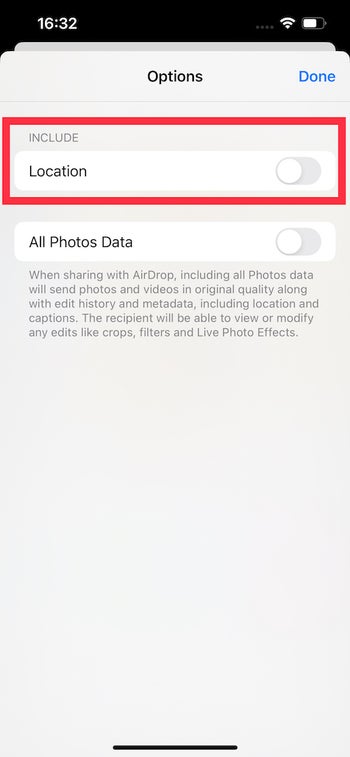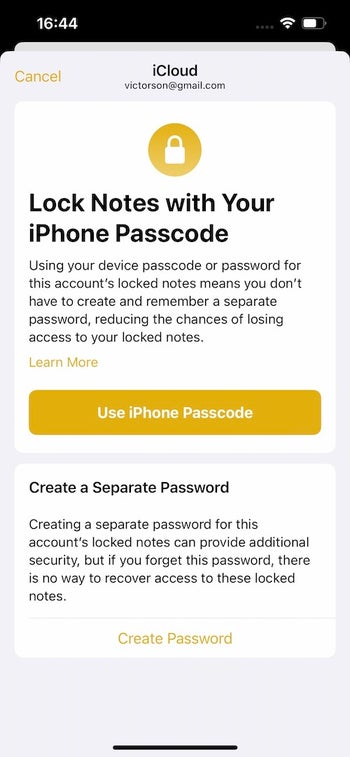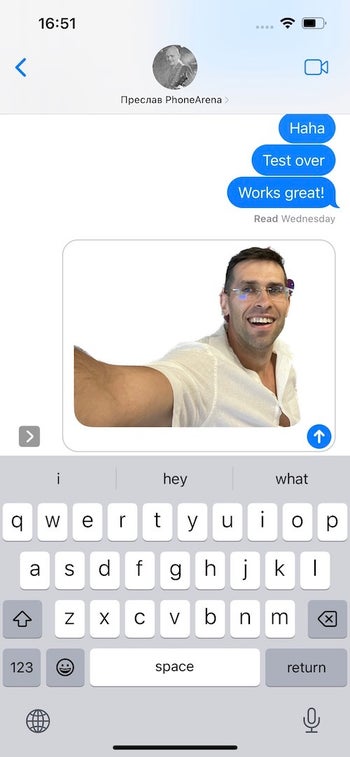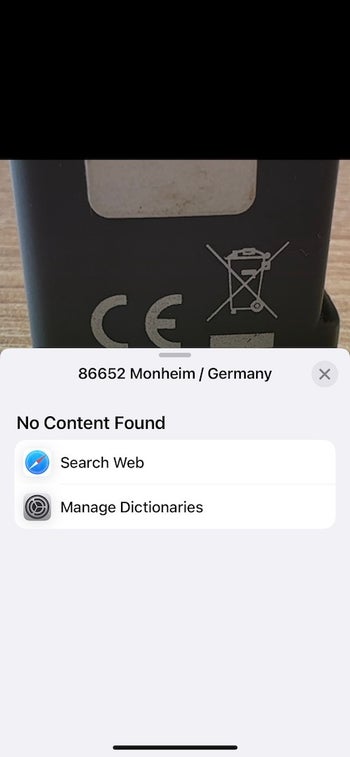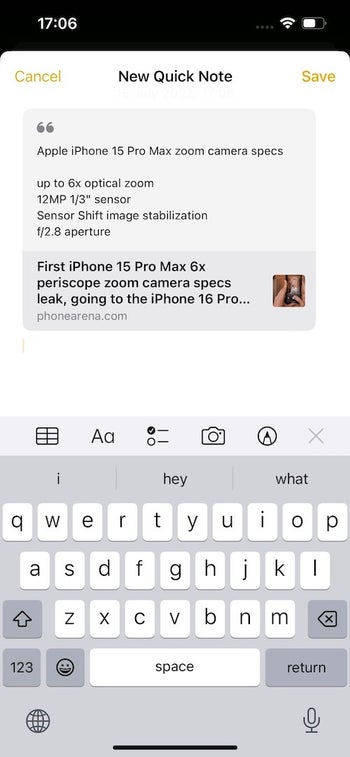iOS 16 brings probably the biggest overhaul to the iPhone lock screen ever, but that is not all that’s new in the latest version of the platform.
There are quite a few new features in the system and you might want to master them with our easy-to-follow tips and tricks. Next time, you might just steal the thunder at that one party with your intricate iOS knowledge or… be the best tech support for your family come Thanksgiving.
The first thing you want to do on iOS 16 is customize your lock screen and make it truly personal.
#2. Add widgets to your lock screen
#3. Connect a Focus to your lock screen
#4. Change fonts and colors
And did we mention you can customize individual elements of the lock screen? You can pick between different fonts and colors, make it truly yours.
#5. Haptic feedback while typing
Next up, you now get haptic feedback while typing. Android has had this feature for like a decade, so we don’t know what took Apple this long but it’s here.
#6. Password protect your photos
There are a few new features in the Photos app too, with your hidden and recently deleted photos now protected with Face ID or a passcode, which is great for those photos that you don’t want your friends or family to accidentally stumble upon. Hey, some people need their privacy after all!
#7. “Location” reminder when sharing photos / videos
Another useful feature is that when you share a photo or a video, the share sheet tells you if that file contains your location.
#8. Lock notes with Passcode
#9. Unsend and edit iMessage
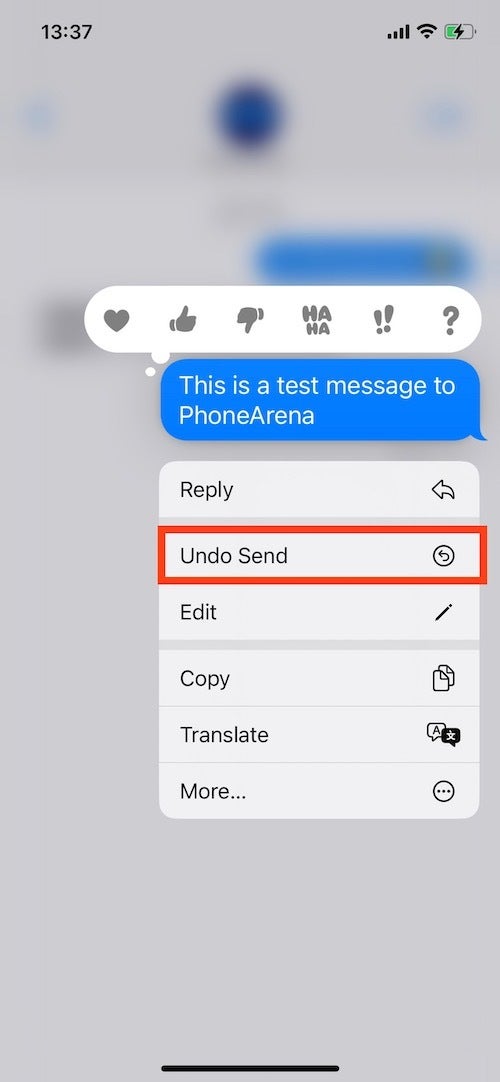
iMessage now brings a few very welcome features. First, you can edit or unsend a message within the first 15 minutes of sending it, but after that it becomes uneditable.
#10. Cutout background from photos
You can also just easily use the new automatic subject selection tool from your photos. We were surprised how in just an instant the phone would cut out the background quite accurately and you can then paste that image into an iMessage or email, or really anywhere.
#11. Text from video
And did you know that you can now easily pick up live text from video? You just pause the video, zoom in, tap on the text, and the selection is impressively accurate.
#12. Easy Unit Conversions
It’s also now super easy to convert units from imperial to metric, you can just say 35 miles to Siri and it will convert that to kilometers, or type in an amount of money in a foreign currency and it would convert that to the default currency for your region. Or if you want to convert the temperature from Fahrenheit to Celsius. Super useful!
#13. Quick Notes
Finally, one useful new feature is Quick Notes. This allows you to share any selection, photo, video, webpage or just any file into a quick note.
#14. Subtitles and Playback Speed with new video player
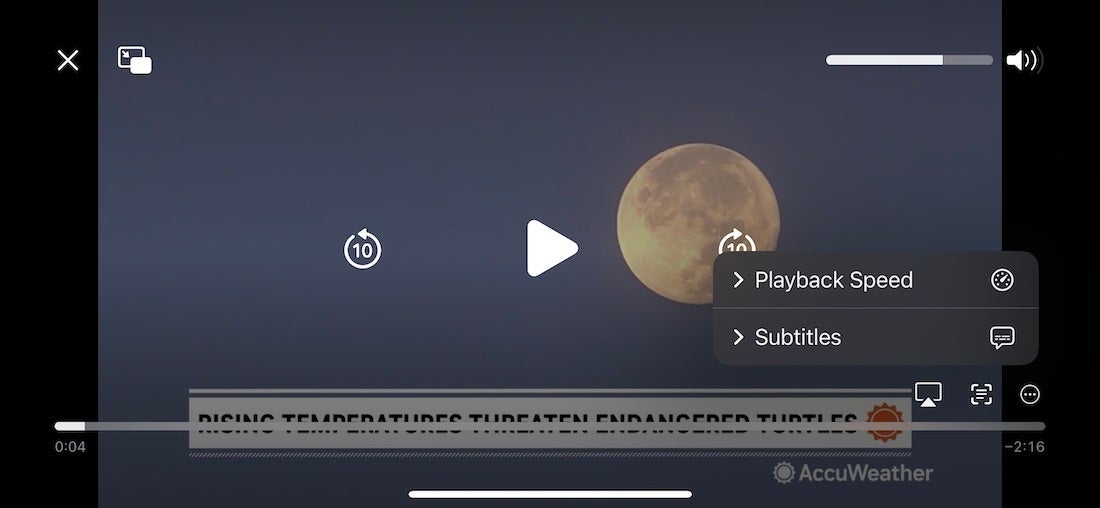
Video scrubbing to navigate around a video is implemented in a much nicer way in the new video player in iOS 16, and you get automatic subtitles, playback speed controls, plus you can use the Live Text function from within the player!
Final Words
There are many other new features in iOS 16, but those are the ones I found made the biggest change in the way I used my iPhone. Some of these are profound like the lockscreen widgets and customizations, others are more subtle, but all seem to work great even in this beta stage and I cannot wait to see third parties bring their widgets to the lock screen as well.
Do you have a favorite new feature?