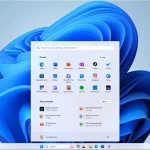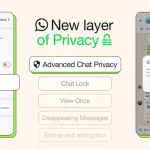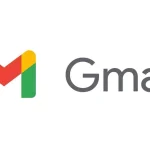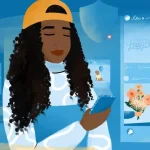Video converter software is a must-have for those who have to regularly deal with playback errors, incompatibility, and limited storage space on their media devices. While you can find plenty of popular video converters on the web, most of them require users to buy a monthly subscription or a costly lifetime license.
Considering that not everyone can pay a hefty amount for premium software, a lot of people search for free alternatives instead. However, a significant percentage of free video converters either compromise on features or bombard users with advertisements. ToolRocket Video Converter claims to be a worthy exception in that regard.
If you are interested in using ToolRocket Video Converter to convert or compress your video files, consider checking out this detailed review of the software to learn more.
What can you do with ToolRocket Video Converter?
ToolRocket Video Converter is a powerful video conversion software. It can handle conversion between various video formats, including MP4, MKV, MOV, AVI, M4V, WebM, FLV, etc. It’s also capable of conversion between different audio formats, such as MP3, M4A, AC3, AAC, FLAC, WAV, OGG, and more.
Whether you want to convert videos to MP4 and make them playable on your devices, ToolRocket Video Converter is all you need. It’s easy-to-use and works flawlessly on a vast range of hardware.
Besides typical output format and resolution options, the software also offers preconfigured video conversion profiles for a vast range of devices from Apple, Samsung, Huawei, Xiaomi, Oppo, and Vivo. The selection of presets is quite convenient for those who want to make a video playable on a particular device without going through the hassle of manually changing the media conversion parameters.
ToolRocket Video Converter supports up to 4K (2160p) video conversion. In case you would like to reduce a video file size, you can also compress it from the same software. It lets you choose between three quality presets for video compression. You can manually adjust the video resolution, bitrate, framerate, and audio sample rate to achieve ideal compression results.
Despite its name, ToolRocket Video Converter provides additional video editing features that come in handy. It lets you split and merge video clips, add watermarks and filters, adjust playback speed and global volume, etc. You can even tweak the brightness, contrast, color, and hue of a video without relying on apps like Adobe Premiere or Final Cut. Screenshot and screen capture tools are available as well.
ToolRocket Video Converter is freeware, meaning it’s completely free to use. It works with Windows 7, 8.1, and 10 (32/64-bit) operating systems.
Features of ToolRocket Video Converter
- You can use ToolRocket Video Converter to convert your video files from one format to another.
- It offers fast and efficient batch video conversion, with support for task multithreading.
- Advanced video compression parameters are separately available in the software.
- You can crop, split, and merge videos, as well as add watermarks and audio tracks to them for a personal touch.
- It has a built-in screen recorder, which is useful if you are into creating step-by-step video tutorials and recording gameplays.
How easy is it to use ToolRocket Video Converter?
ToolRocket Video Converter strikes an excellent balance between user convenience and advanced options. Even the installer is one-click, saving the users from as many clicks as possible.
The main window of the ToolRocket Video Converter has an intuitive layout, with all its features listed on the left sidebar. The interface looks slick and modern, which suits the overall minimalistic theme of Windows 10. It almost feels like an extension of the operating system.
Converting a video file is relatively straightforward. You can add source videos from the Explorer window as usual, or drag and drop the video files to the app window. It immediately loads the files and gives you instant access to individual output format options for each of the loaded videos. You can choose from the several video formats and device profiles, as well as add your own custom parameters. Furthermore, you should be able to set a destination folder for the converted videos.
Depending on how much of the original quality you wish to retain in the converted video, you can select between three conversion options. Lightning is the fastest conversion option, but the quality takes a hit. Speedy and Original offers relatively slower video conversion, but the video quality stays mostly unchanged.
If you wish to compress your videos and reduce the file sizes, simply head over to the Compress tab in the sidebar. You can go with one of the quality presets or adjust the video resolution, bitrate, framerate, codec, and compression strength from the advanced settings menu.
Similar to the conversion and compression options in ToolRocket Video Converter, the additional video editing tools (e.g., Split, Merge, Video to GIF, Watermark, Beautification, Capture, Screencast) are as simple as it can get.
Final verdict: Should you use ToolRocket Video Converter?
After spending some time with ToolRocket Video Converter on Windows 10, we can certainly back its claims and give it a thumbs up. One of the highlights of the software is that it supports almost every popular video and audio format. The interface has also been carefully designed with accessibility in mind for novice users.
If you are looking for a multifaceted video converter tool that’s not only free to use but also rich with features, ToolRocket Video Converter has everything you will ever need.