While browsing the interwebs, you may have heard of an app determined to knock Evernote off its perch. Notion is an online tool causing ripples right now with its numerous features to help with productivity, web design, planning, to-do lists, and more. Basically, anything that Evernote thought it was the best at, Notion is now determined to prove otherwise. But what is Notion? If you’re a beginner to the app and considering jumping on board, what do you need to know about it?
What is Notion?
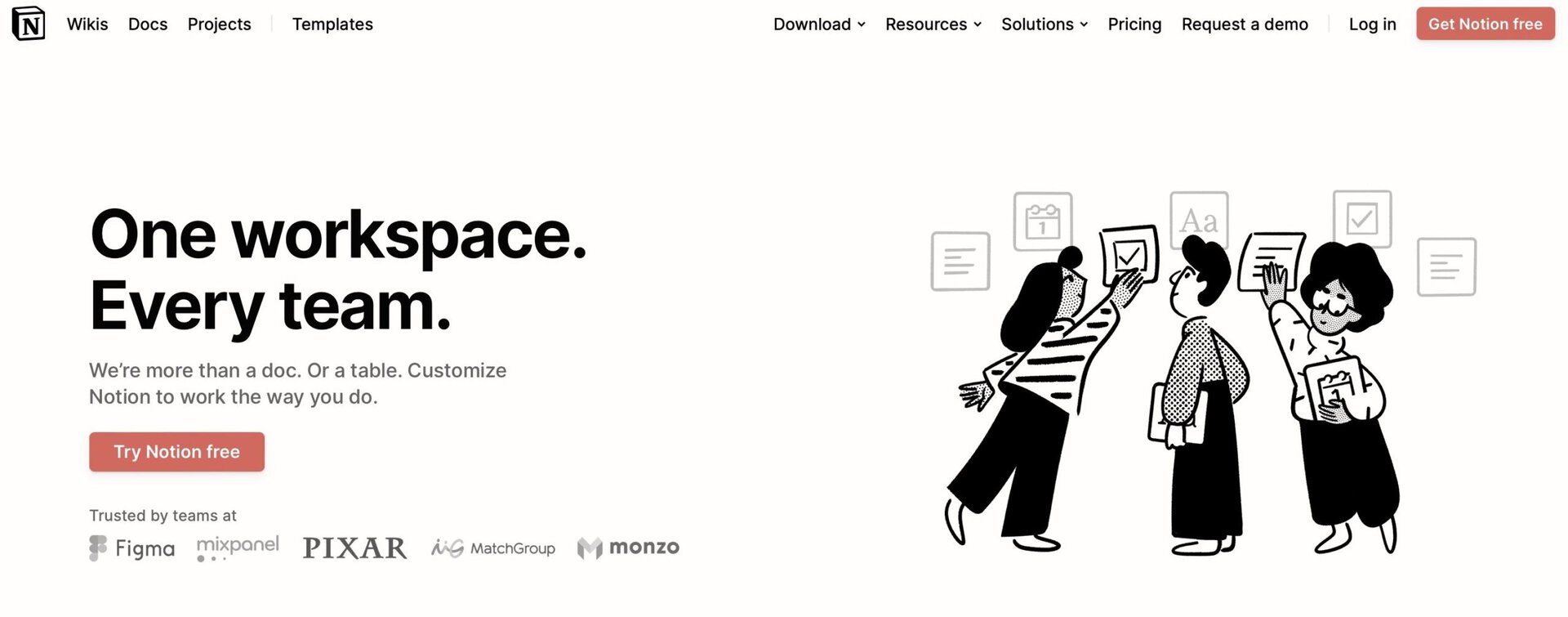
Let’s start with Notion’s own description of its service —
Notion is a single space where you can think, write, and plan. Capture thoughts, manage projects, or even run an entire company — and do it exactly the way you want.
Now you may think that this pretty much sums up any note-taking app. On the surface, you would be right. But if you delve deeper, you will see that Notion is much more. Notion can be used as:
- a note-taking and brainstorming app. Collaborators can leave comments, just like Google Docs.
- a webpage-builder.
- task management.
- a wiki (internal or external.)
- a website bookmarking tool.
- a database for cataloging and retrieving information (a bit like Airtable.) You can access Excel-like tools for automatically calculating values.
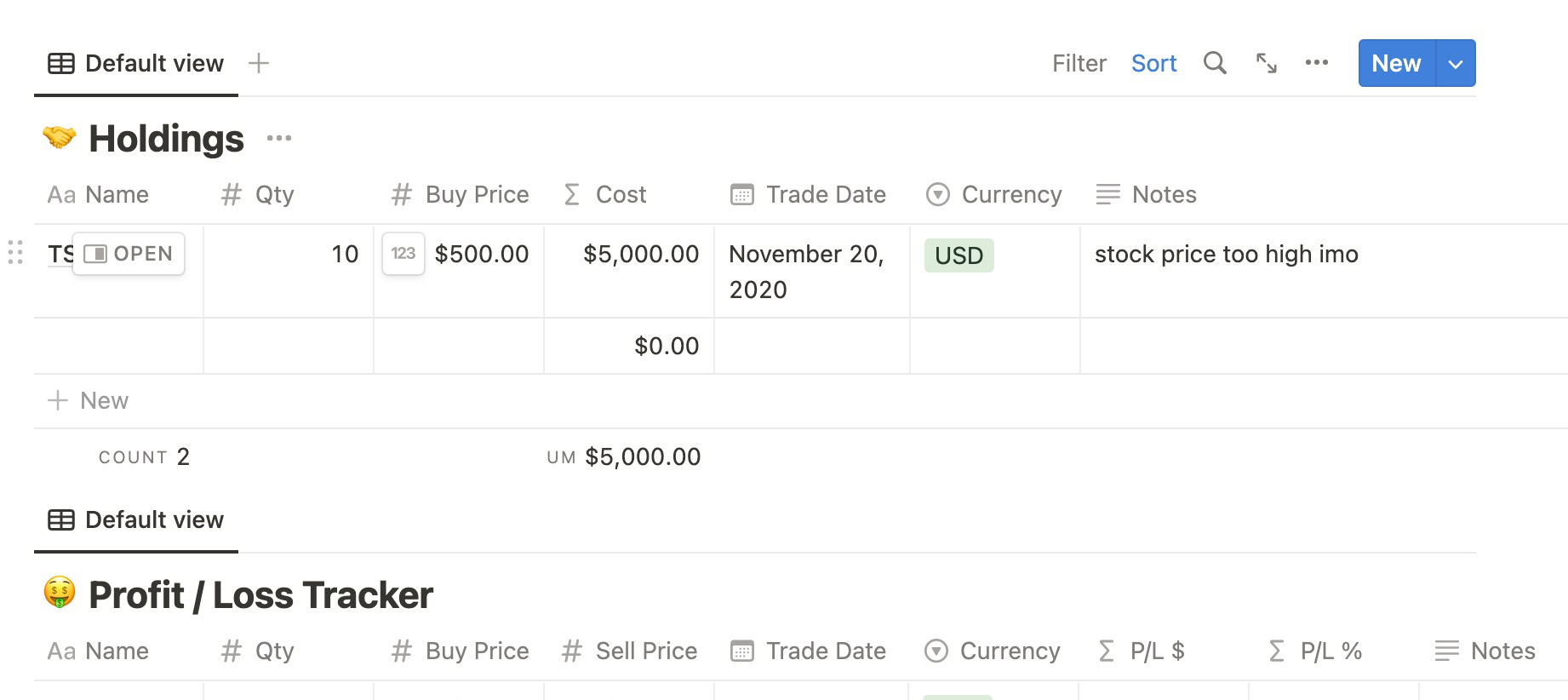
Like its competitors, Notion syncs everything via the cloud, and you can access it on its website, its standalone desktop app, or its smartphone app. Like Evernote and Google Keep, Notion is basically your “brain dump.” Type everything in, and sync it across your devices, so you don’t forget what you need to do. After using Evernote for over a decade, I tried Notion on a whim and was instantly won over. They even give you a free tool to import all your Evernote notes.
How does Notion work?
Notion is like building a website. You start off with one page, and from there, you can build other pages linking to one another. Each page is made up of multiple blocks, whether it’s an image block, a heading, a table, a link, and many more. As Notion succinctly puts it, “all you need to start is one page with one block.” Then you go from there.
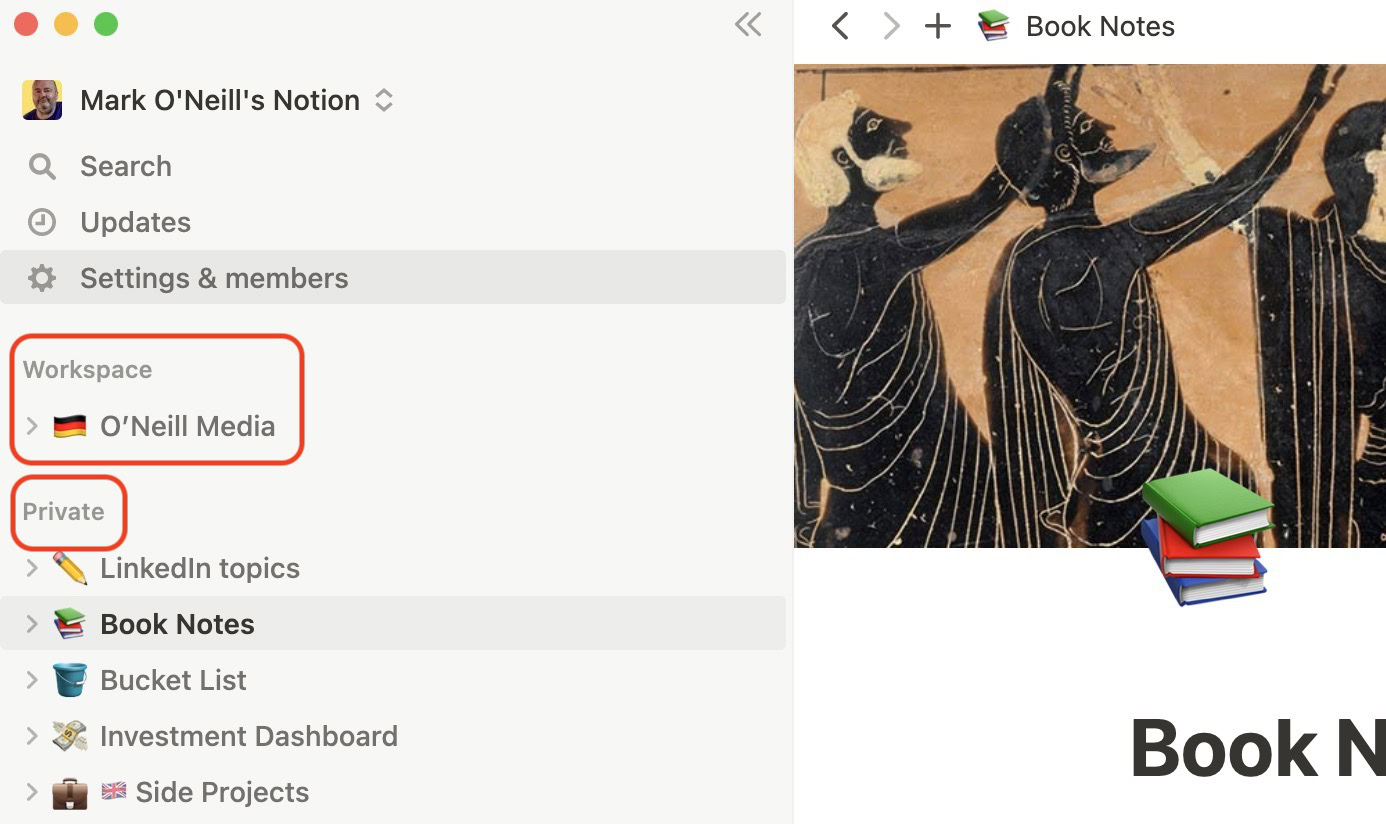
You have two areas — a workspace and a private area. Anything you choose to make public will be added to your workspace. Your workspace is, therefore, the public side of your Notion account. If you want nobody to see something in your account, keep it away from your workspace and instead put it in your private area. The workspace can also be accessed by any guests you decide to let into your account.
Creating a new page on Notion
Let’s start by creating a new page, as this is how you start with Notion. Remember, it all starts with the first page and the first block.
First, decide whether the new page is going into your public workspace or private area. Then move your cursor to the right and click the + icon. This opens a new page.
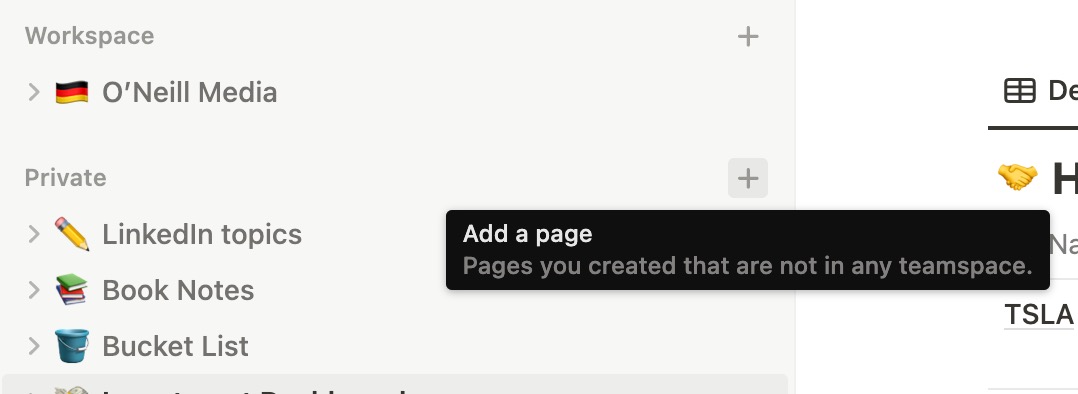
The new page now gives you the various features available. First, type the title of the page. After that, you can:
- Start typing.
- Select a template.
- Import a file from an external service.
- Start a database.
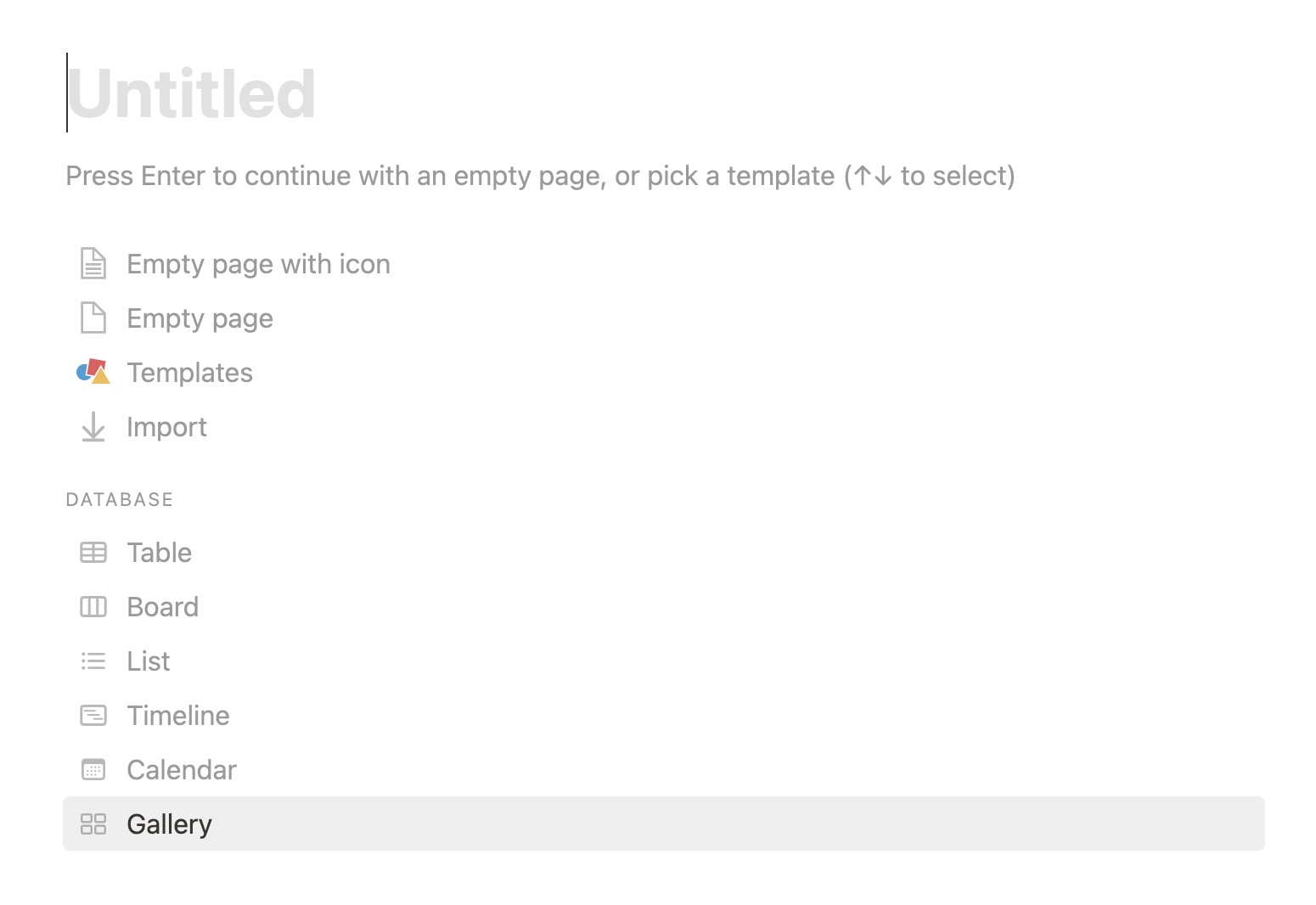
So let’s start with a plain text note. After typing your title, move your cursor toward the top of the page. You’ll now see you can give the page an icon, a header, or a comment.

If you click Add icon, it will randomly insert one for you. But you can immediately change it to something else.
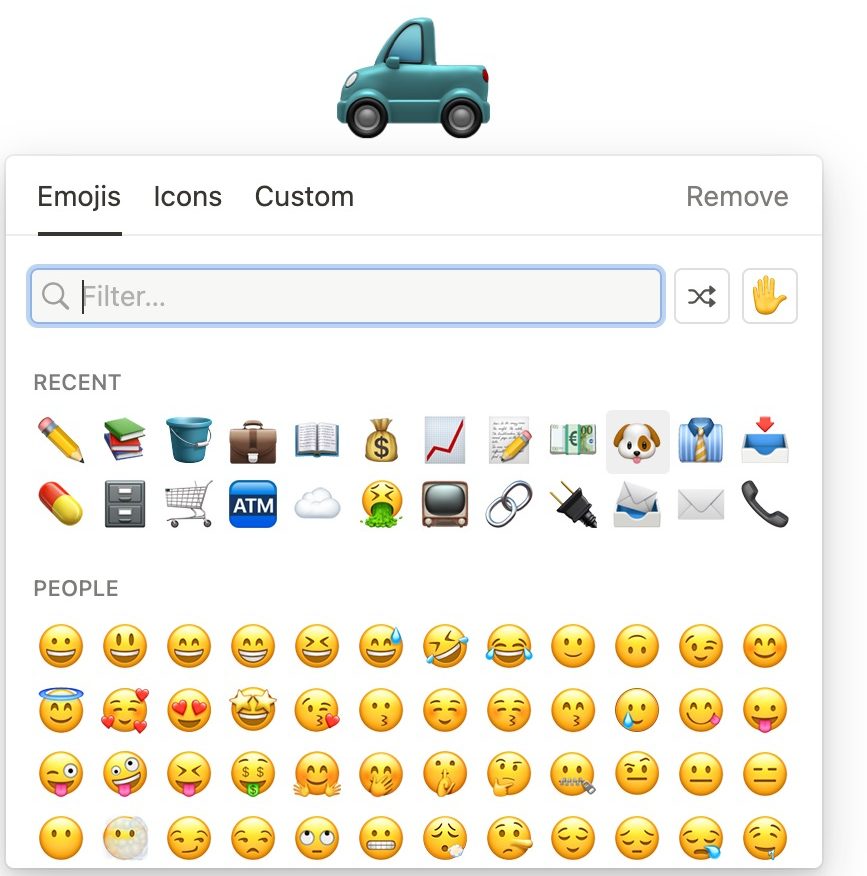
If you click Add cover, again, it will randomly add one. But you can easily change it.
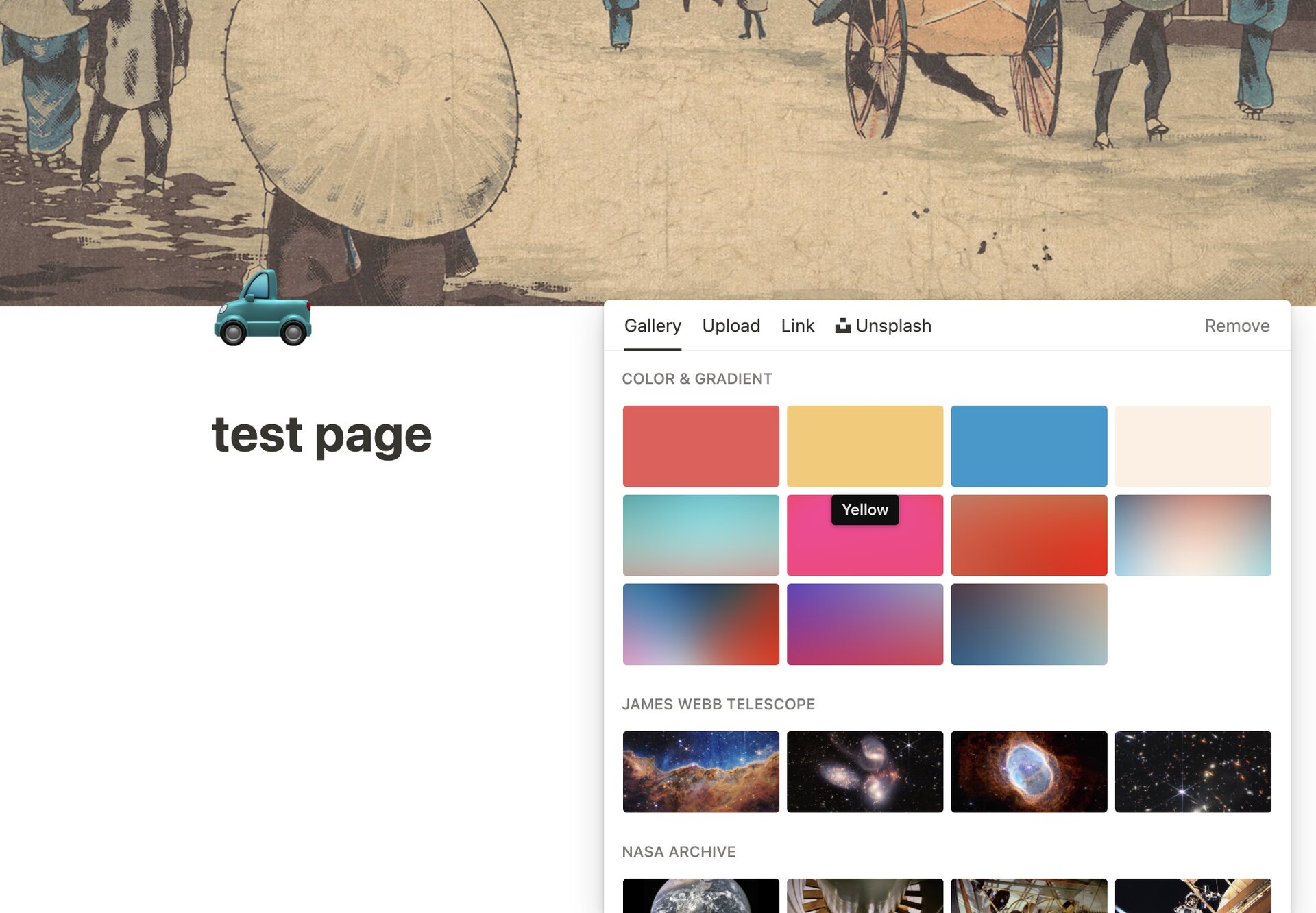
Already, you can see how Notion can be used to put up quick web pages.
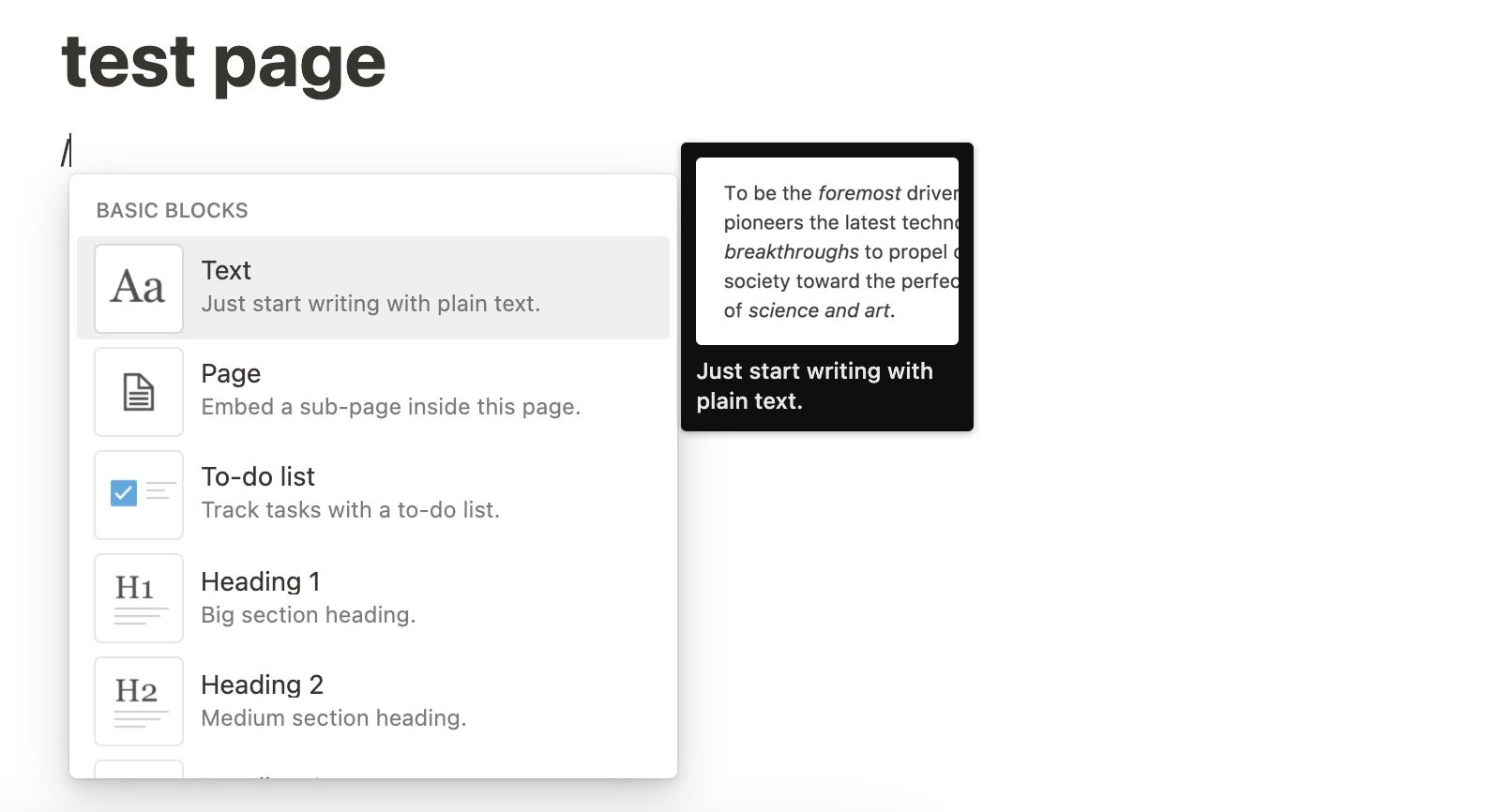
Then, when you’re ready to begin constructing your page, Notion takes a leaf out of Slack‘s book with the / command. By typing the slash command, a box appears with a huge number of options — far too many to show here. As well as formatting options, you can embed tweets, videos, and PDFs, pull in information from other external platforms, add links and code snippets, and much more. You can also set up automations to bring in Slack messages and Trello messages….the list is endless.
Adding a sub-page on Notion
Everything you add to a Notion page can be linked to its own unique subpage. So when you make a subpage, the link to the subpage will instantly appear on the main parent page.
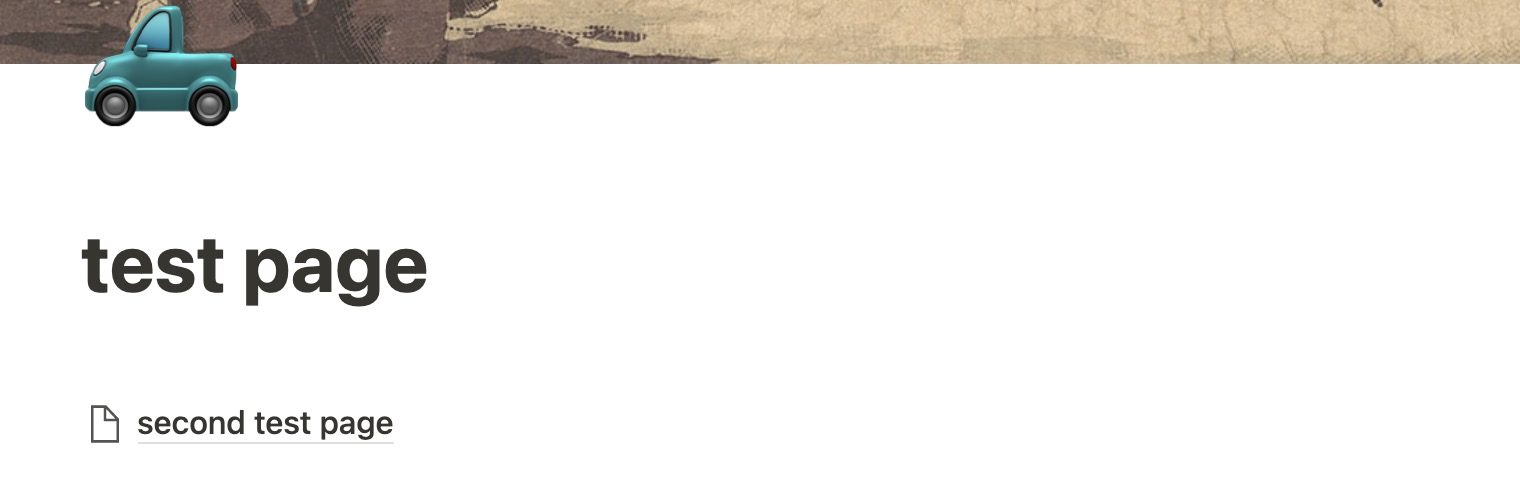
Creating a subpage is as simple as mousing over the + icon of your main page and clicking it. A new page pops up, and you can continue as before.
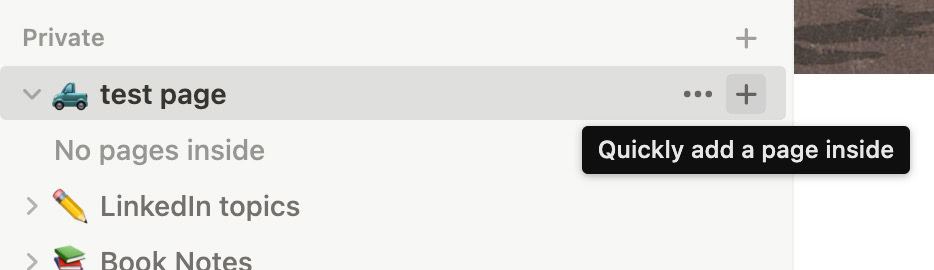
You can also embed links to internal and external pages into your Notion pages.
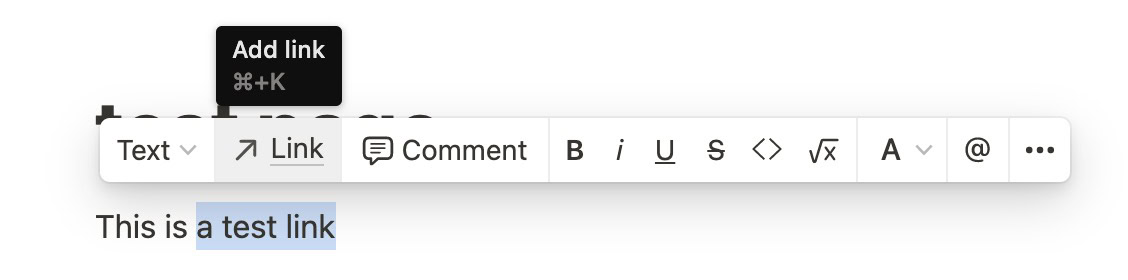
Now, here’s the best part. If you suddenly decide you want to make this page a live web page, just drag it over to your workspace. Then in the top-right corner, click Share, and then toggle on Share to web.
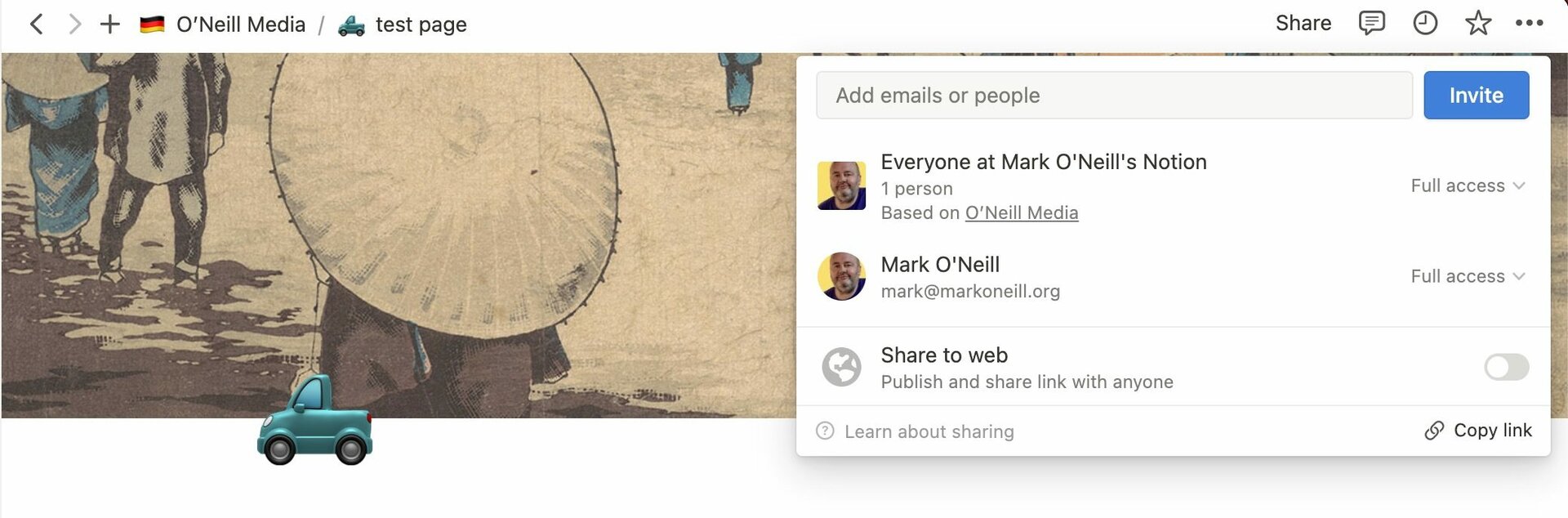
You can decide if you want to grant any permissions to page visitors. When it’s ready, copy the web link and send it out. The page is now live, and you can see it for yourself.
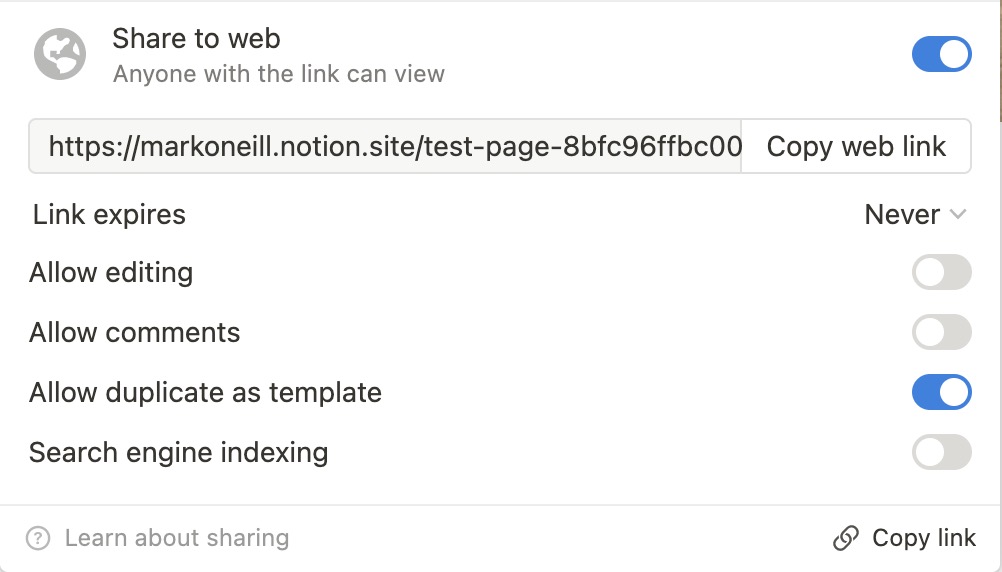
Adding a template on Notion

Notion’s templates gallery is simply huge. By choosing the template option, you can choose from a wide variety of pre-made databases, tables, and design elements. Most of them are free, but there are a lot of creators out there making a very good living making and selling Notion templates.
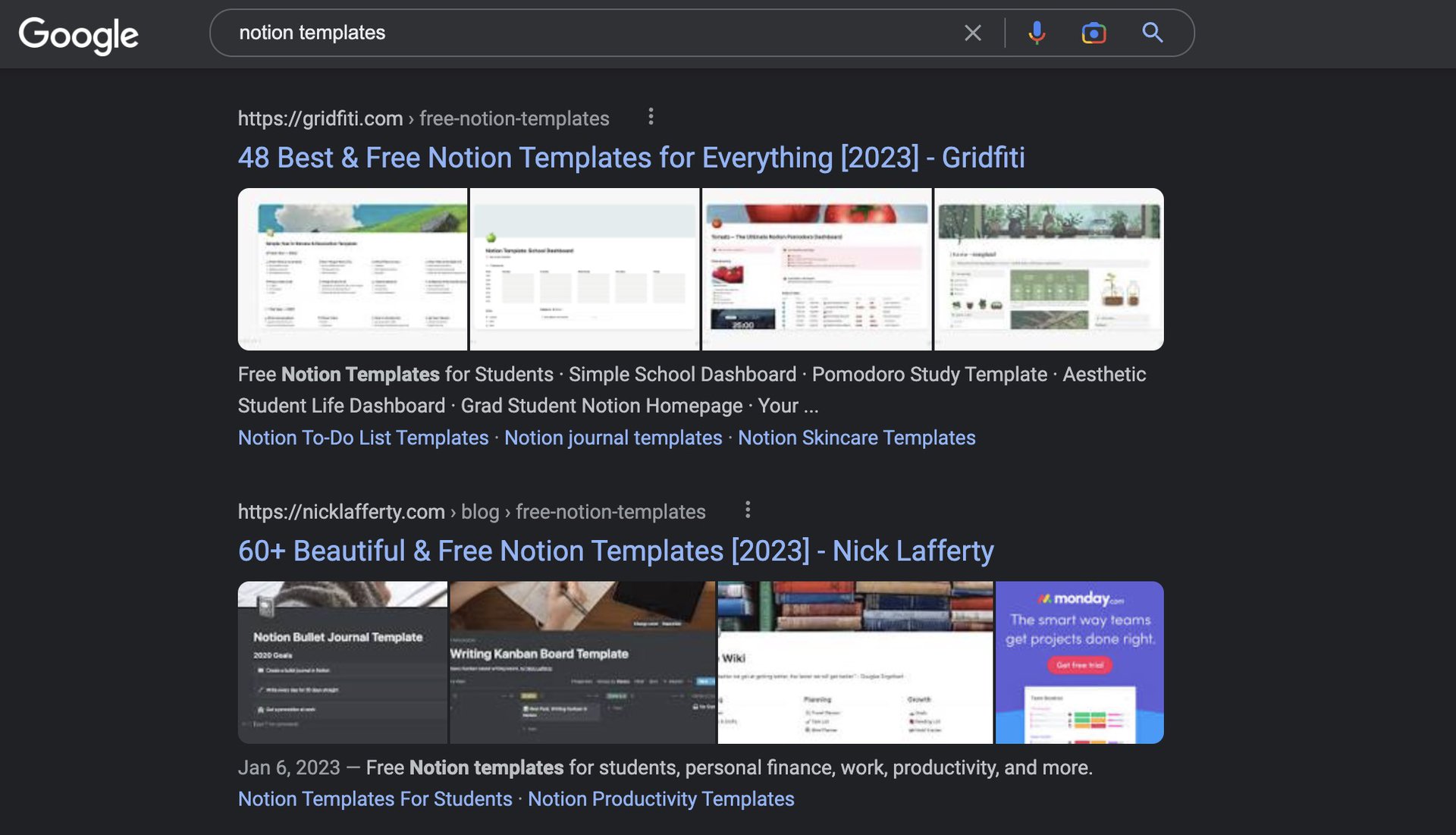
A quick Google search will throw up lots of sites selling Notion templates, as well as freebies given away by those same developers. People on LinkedIn also give away Notion templates on occasion. It’s a good promotional tool.
Building a database on Notion
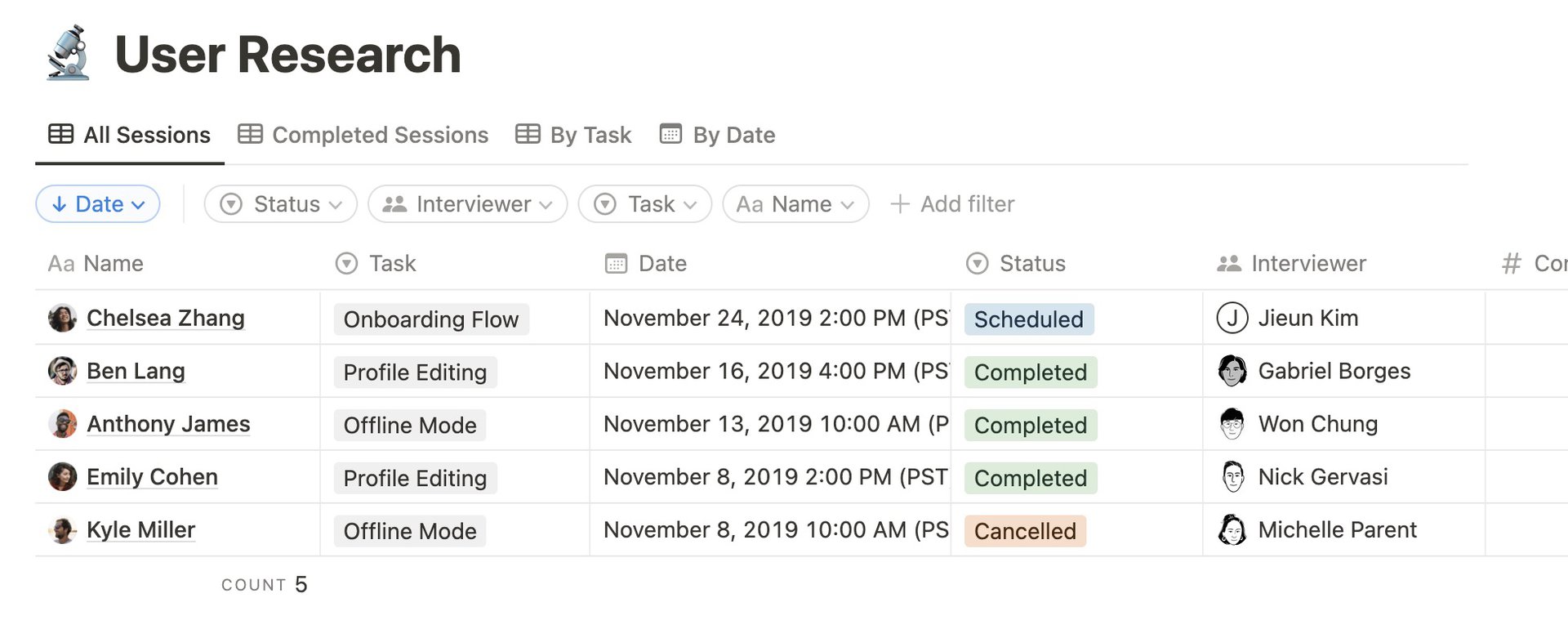
The other big feature of Notion is building a database. If you want to save time, you can get a database template and tweak that to your liking. But you can also start from scratch if you’re feeling adventurous. Databases are ideal if you’re compiling an inventory of something, interactive photo galleries, or merely a list of TV shows you want to watch.
Once you start typing into the fields, each entry creates its own page, which can create another page, and so on. Everything is fully searchable in the end, and you can, of course, publish your database on the web if you wish. You don’t even need to remember to save your changes — like Google Docs, Notion saves all changes instantly.
Is Notion free?
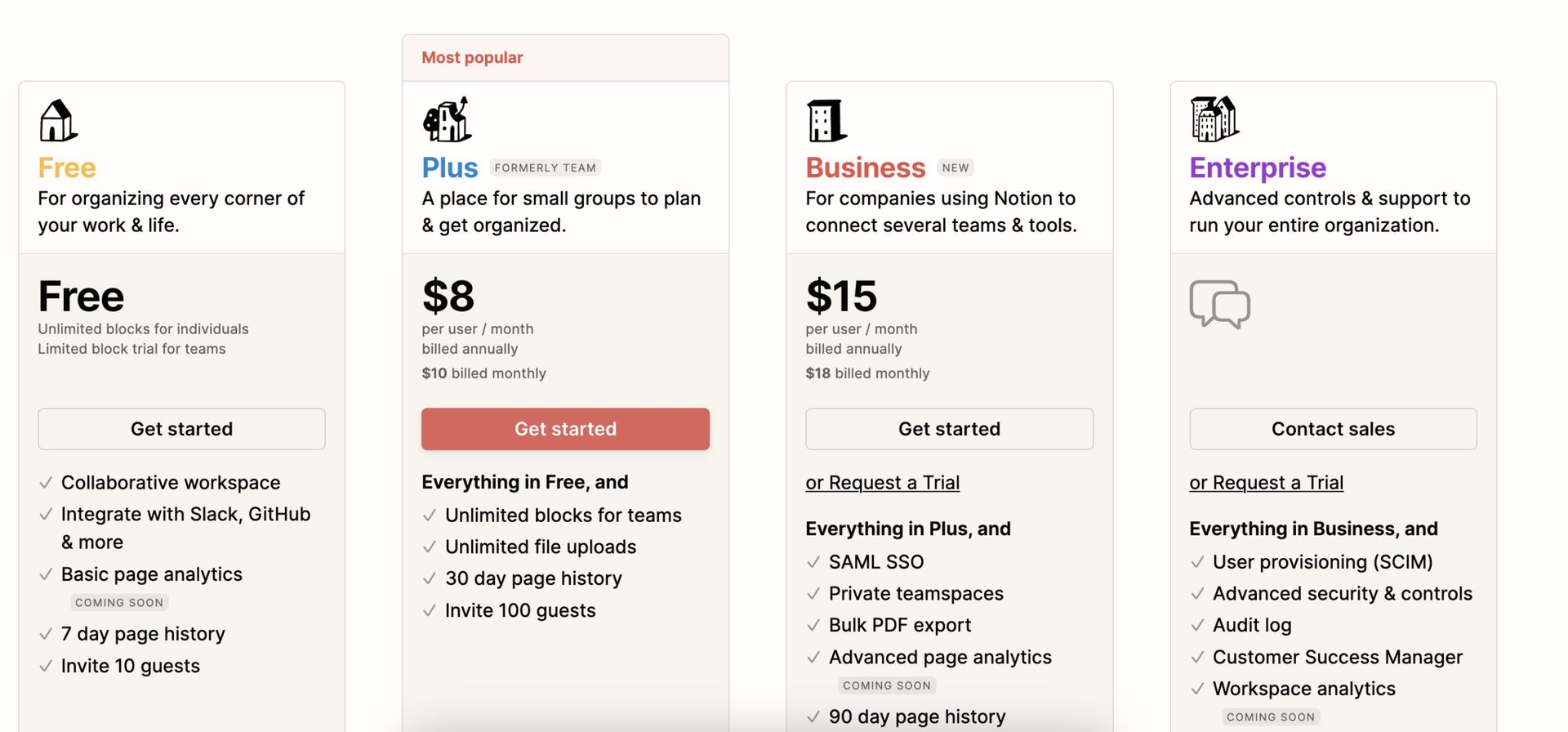
Notion offers a free plan and three paid plans. As you can see, the free plan is very generous and will likely be enough for a lot of people. But the paid plans are unbelievably cheap and give you improvements such as unlimited file loads, unlimited blocks, longer page history, more guests to your workspace, and more. You save slightly by paying annually, but the saving is not that much to get excited about.
One other thing to note is that Notion gives you opportunities to accumulate account credit. By doing the following, I was able to knock $26 off my first annual bill.
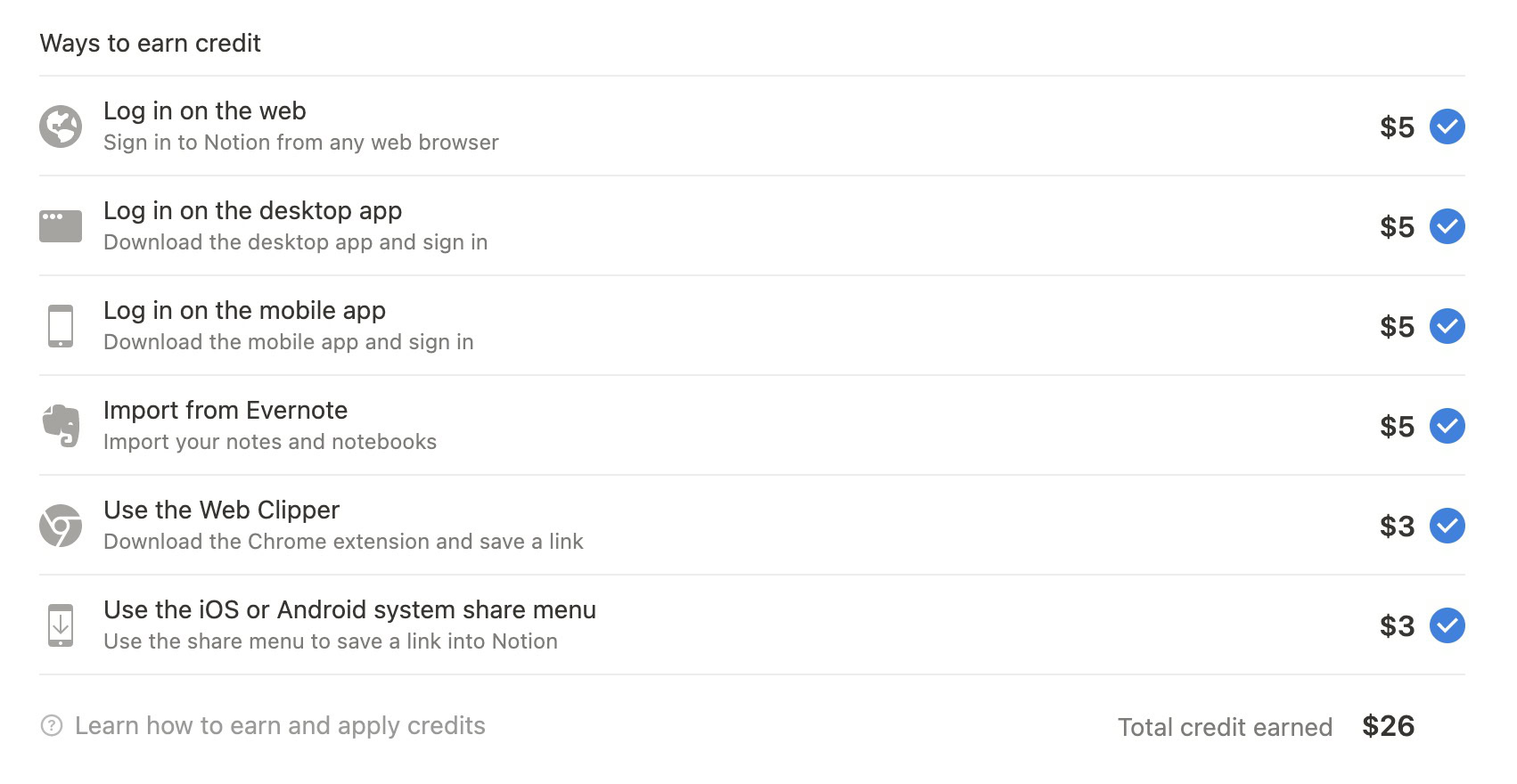
Should you start using Notion?

It really all depends on your use case. Casual users may find Notion to be a bit overkill for their needs. Look at what Notion offers and decide if you really need it. Do you need to make quick webpages, wikis, and databases? If not, then maybe Google Keep or Evernote might be more of your thing.
However, if you plan to use Notion for professional purposes, then it is more likely to be your cup of tea. You can literally run a company from Notion. Set up your websites, databases, wikis, help pages, employee onboarding, automations, and collaborations. Brainstorm with colleagues, leave comments on internal discussions, and the list goes on and on.
FAQs
There’s an export option in the settings. You will receive an HTML file.
Notion is owned by Ivan Zhao. Many people have speculated that this means Notion is owned by a Chinese company. However, this is untrue. Notion is owned by a company in the US.

