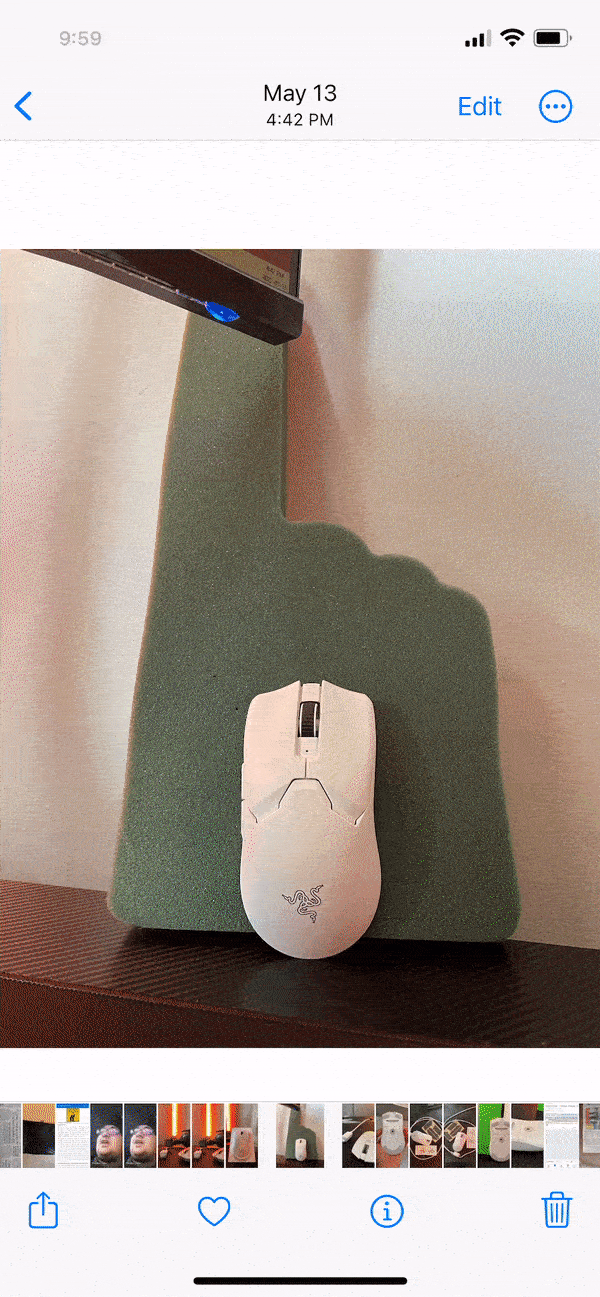iOS 16 brings a lot of simple yet useful new features to the iPhone, like being able to edit or ‘Undo Send’ iMessage texts, a highly customizable lock screen with an improved media player, the introduction of an iCloud Shared Photo Library, improvements to Live Text that now allow you to pick up text from videos, and more!
With iOS 16, Apple has also expanded Visual Look Up capabilities. The feature rolled out last year with iOS 15, and allowed users to identify plants, flowers, landmarks and animals in their ‘Photos’ app or via the phone camera. Now, the functionality has expanded and allows users to virtually ‘pick up’ any object, person, animal, building plant, and more, then separate it from its background, kind of like the ‘Quick Selection Tool’ on Photoshop. The separated image can then either be copied and pasted into a different application or shared directly from the Photos app.
According to Apple, the feature is made possible through an advanced machine learning model that works with Apple’s Core machine learning and its neural engine to process roughly 40 billion operations in a second, however, for the user, the process is seamless.
Here’s how you can start using the new feature on your iPhone today:
The feature doesn’t require you to toggle any setting on, which is normally the case with new Apple features. You simply head to your Photo gallery and choose the image you want to use.
Select the object/person/animal/plant/etc. you want to crop out and long press on it until you see the Copy|Share prompt pop up. Copying the cropped-out image will allow you to paste it in essentially all messaging applications and your device’s notes, while sharing will allow you to share the cropped image directly from the Photos app, as you would with a regular image.
Similarly, if you have the app that you would like to paste the cropped image to open, you can simply drag and drop the image, as seen in the GIFs below. Note, the feature might look laggy in the GIFs, but in reality, works quickly and seamlessly.
The feature works extremely quickly on my iPhone 12 Pro, though you’ll need to be running an iOS 16 developer Beta to use the feature. iPhone 16 betas, and the eventual public build would only be available on the iPhone 8 and newer models. Check out other cool new features coming to the iPhone with iOS 16 via the link below:

Image credit: Apple