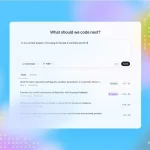Video content can entertain us, inform us, and move us in ways that other forms of content often can’t. There’s a reason it continues to grow in popularity. Thankfully, the Internet has made video content more widely accessible than it ever was.
However, there may be instances when you don’t have an Internet connection. It can thus be a good idea to download certain videos to ensure you can watch them on your devices at virtually any time.
The proper method for downloading a video online will depend on various factors. These include the type of device you’re using, the type of video file you’re downloading, and the platform from which you’re downloading it.
However, if you do wish to download online videos, the following are methods worth keeping in mind:
Use an App
This is the first entry on this list because it’s also the simplest. You can simply use an app to download videos from such platforms as YouTube, Facebook, Vimeo, and more. Doing so is effective, reliable, and easy, saving you a lot of time and headaches.
Try a Browser Hack
This method of downloading online videos is much more complicated than using an app. It also only applies to a limited number of platforms. However, if you’re tech-savvy, you may want to be familiar with it. Just be careful when attempting this method if you’re not confident in your abilities to perform it as intended.
Essentially, you can perform a browser hack that will allow your desktop browser to load a video as if you were actually loading it up on a mobile device’s browser. This can facilitate the downloading process.
The specific way in which you perform this hack will vary from one browser to another. For example, if you were using Firefox, the steps you would take to perform this hack are as follows:
- Open the browser and navigate to about:config
- Right-click in an empty space on the screen
- Navigate to New>Screen
- Give it the name general.useragent.override
- Enter this code: Mozilla/5.0 (iPhone; CPU iPhone OS 8_3 like Mac OS X) AppleWebKit/600.1.4 (KHTML, like Gecko) FxiOS/1.0 Mobile/12F69 Safari/600.1.4
- Open a new tab
- Find the YouTube video you wish to download
- Start the video and let any ads play first before proceeding to the next step
- Right-click the video
- Select Inspect Element
- A new window will open, where you can see <div id=”player”, <div id=”movie_player”, and <div class=”html5-video-container”
- Click the arrows to the left of these prompts to expand them
- Double-click the URL following src=” to see the full URL
- Right-click the full URL and choose Copy
- Open a new tab and enter the copied URL into the navigation bar
- Right-click the video that should appear in the new tab
- Select Save Video As
Remember, this is a complex process that’s not necessarily recommended if you don’t understand the technical challenges it may involve. For example, after completing the process, you will need to return to desktop mode. This is also somewhat difficult.
That’s not meant to discourage you from downloading YouTube videos (and videos from other hosting platforms). Instead, it’s meant to highlight the value of simply using an app for this type of task. Doing so can be a wise decision when you don’t have much familiarity with coding and similar skills but you do want to have access to Internet video content without an Internet connection.