Adam Birney / Android Authority
As someone who has never been a huge mobile gamer, I never thought I’d find myself praising a smartphone for its gaming capabilities. I always preferred using my phone for simple puzzle games like Tetris and Sudoku or card games like Marvel Snap. For graphics-intensive experiences, I would traditionally turn to consoles, and I still think the PS5 or Xbox Series X offers an unbeatable gaming experience on the big screen. However, my perspective changed when I got my hands on the Galaxy S23 Ultra and discovered its gaming potential.
Before I dive into my experience, I should mention the powerhouse that drives this device: the Qualcomm Snapdragon 8 Gen 2 processor. The one inside the Galaxy S23 series is a beefed-up version of the regular chip, boasting faster CPU and GPU clock speeds than its predecessors and topping the Android benchmark charts. As a result, the chipset flies through the latest and greatest mobile games.
The Snapdragon 8 Gen 2 for Galaxy processor is made for gaming.
When you pair the phone with its often overlooked Samsung Dex feature, it opens up a whole new horizon for gaming. Dex has been around for a long time, allowing users to turn their Samsung phones into a desktop experience with a monitor. However, I never found much use for it since I often had a powerful laptop to run the programs I need. But one thing I can’t do very well with my laptop is run games on it, since it lacks a dedicated GPU. Then it occurred to me; I could play plenty of great games on the Samsung Galaxy S23 Ultra and connect it to a gaming monitor or TV.
How to use Samsung Dex for gaming

Adam Birney / Android Authority
Older Samsung phones, such as the S22 or S21 Ultra, are also suitable for Dex gaming, but there’s no denying the S23 delivers the best performance. Besides the phone, all you need is an HDMI to USB-C cable (preferably one capable of outputting 4K at 60 fps), a wireless controller, and you’re off to the races.
Although Samsung Dex can work wirelessly with a Windows PC or a screen equipped with Miracast or Chromecast, I recommend a wired connection to reduce screen-to-device latency. Wireless connections are limited to 30 fps, too, while a cable can take you to 60 fps. Additionally, instead of a cable, you can use an adapter with an Ethernet port, such as a Steam Deck dock, to eliminate latency from the wireless network if you don’t have a fast Wi-Fi router.
All you need is a Galaxy phone, HDMI adapter, and wireless controller, and you’re set.
For my display, I used the Agon Pro, a QHD mini-LED gaming monitor, which was maybe little overkill with a 240Hz refresh rate. But you don’t need the highest-spec gaming monitor to enjoy playing games off your phone.
As for the wireless controller, you can use any Bluetooth controller, such as the Xbox One controller, but I would recommend Sony’s DualSense instead. That’s because you can use the touchpad at the center of the controller as a trackpad for your mouse, which can be pretty helpful if you need to select something on the screen quickly.
What it’s like using the Galaxy S23 for big-screen gaming
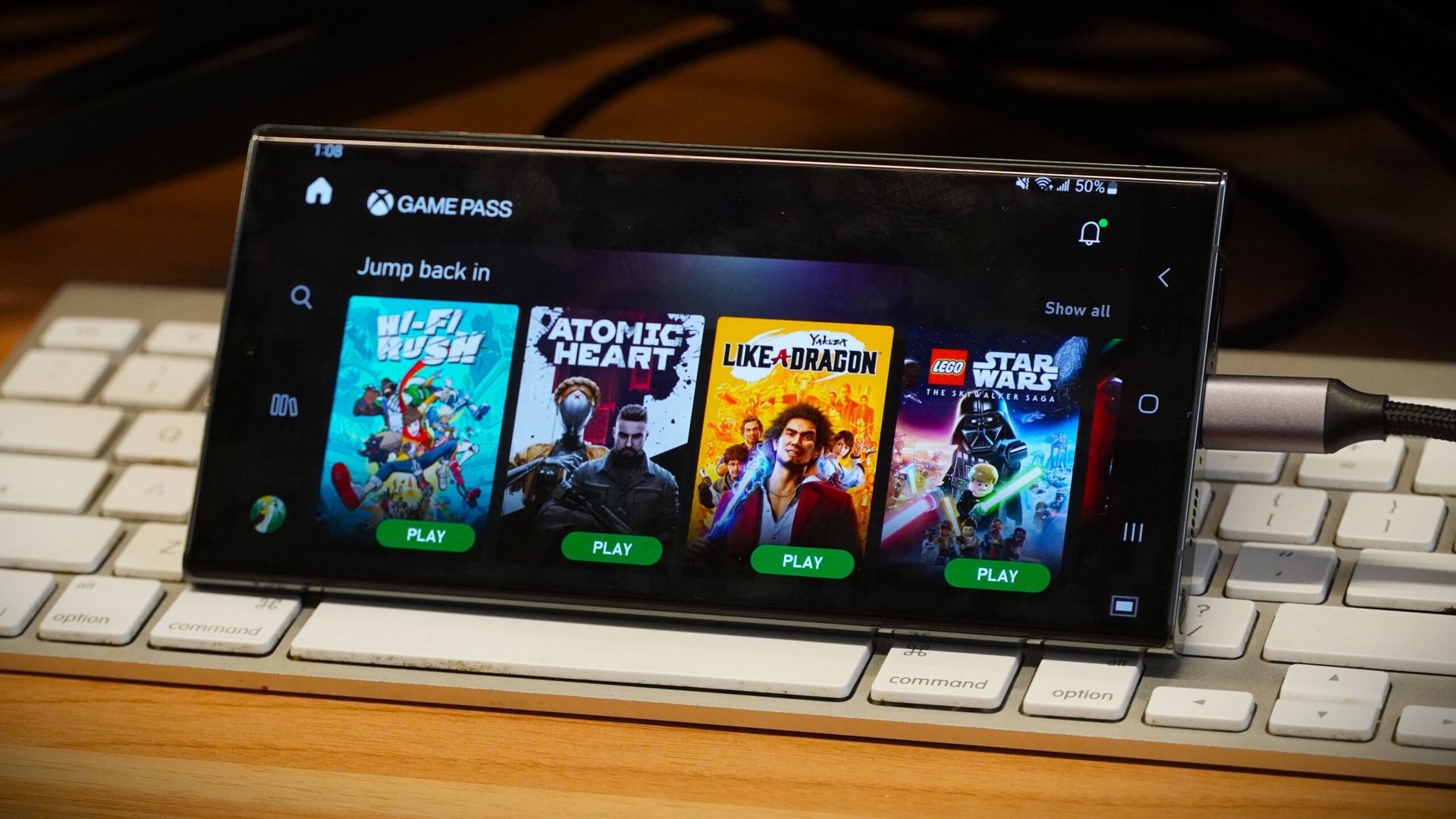
Adam Birney / Android Authority
Samsung Dex excels in the gaming department, supporting native Android gaming, cloud gaming, and emulation with robust performance. Let’s take a look at some examples from each category.
Not all games straight from the Google Play Store support wireless controllers, which could make it challenging to play touch-screen-only games. But popular titles like Call of Duty Mobile do, and it’s incredibly fun. If it’s your first time playing, one downside is that you can’t use a wireless controller to complete the tutorial stage. But once you get past that, pair a controller, and can enter multiplayer matches, it becomes a bit of a guilty pleasure to best everyone else trying to aim and shoot with a touchscreen. The game runs smoothly and looks great on a larger screen, and you can adjust all the settings to your liking, including look sensitivity and button mapping.
Whether you’re playing installed games or streaming from the cloud, Dex can do it all.
If you don’t want to play games locally on the device, Samsung DeX works well with cloud gaming services such as Xbox Game Pass, which lets users stream full-fledged console games. I tried playing Forza Horizon, a next-gen game from Xbox Game Pass, which ran smoothly with no noticeable latency issues. There were a few frame stutters at times and occasional pixelation with the rendering, but nothing that made it unplayable. But action-adventure games with 2D art styles like Tunic or Hades look as good as if they were running on an Xbox Series X. And if you haven’t yet gotten your hands on a PS5 or the Xbox Series X, the experience here is on par with past-generation consoles.
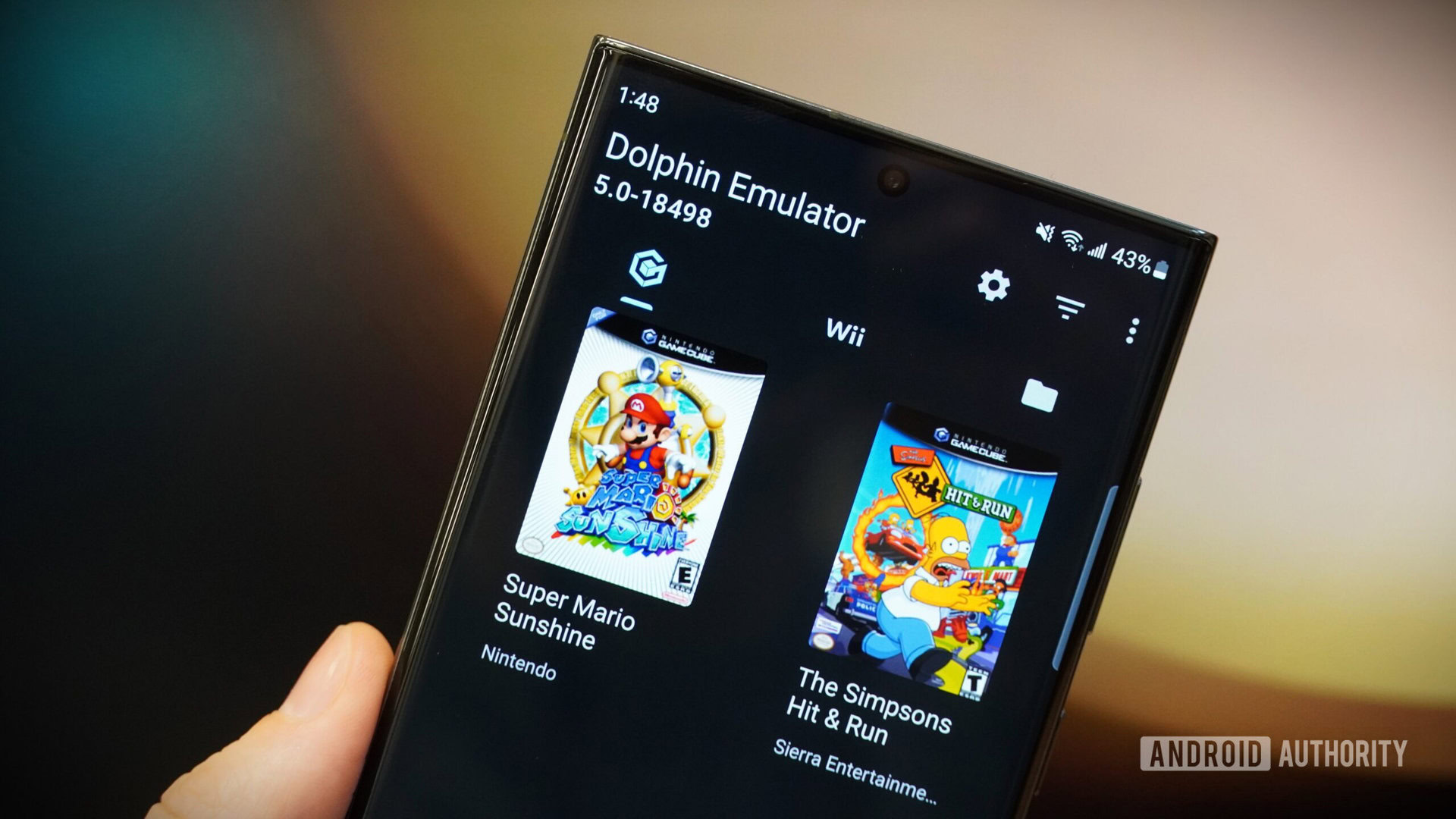
Adam Birney / Android Authority
The S23 Ultra is also an incredibly powerful gaming emulator. Most games from previous generation consoles, handheld or not, are no problem for the Snapdragon Gen 2 processor. Games on a Game Boy Advance emulator and a PlayStation One emulator ran without issues. Meanwhile, Dolphin Emulator, a GameCube and Wii emulator, worked exceptionally well running games like Super Mario Sunshine and Simpsons Hit & Run. I can’t stress enough how mind-blowing it is that something I can carry around in my pocket is perfectly capable of matching the gaming hardware I played growing up.
It blows my mind that something I carry in my pocket can reproduce the performance of past gaming consoles.
Even the audio quality when using the phone speakers is surprisingly good. The S23 Ultra is one of the loudest phones I’ve ever used, delivering excellent volume from the down-firing speaker with no distortion, even at the highest setting. You can hook up some Bluetooth speakers, but I didn’t find them necessary. And whenever I wanted private listening, I just popped in my Galaxy Buds 2 Pro for seamless pairing.
Dex is great for both work and play
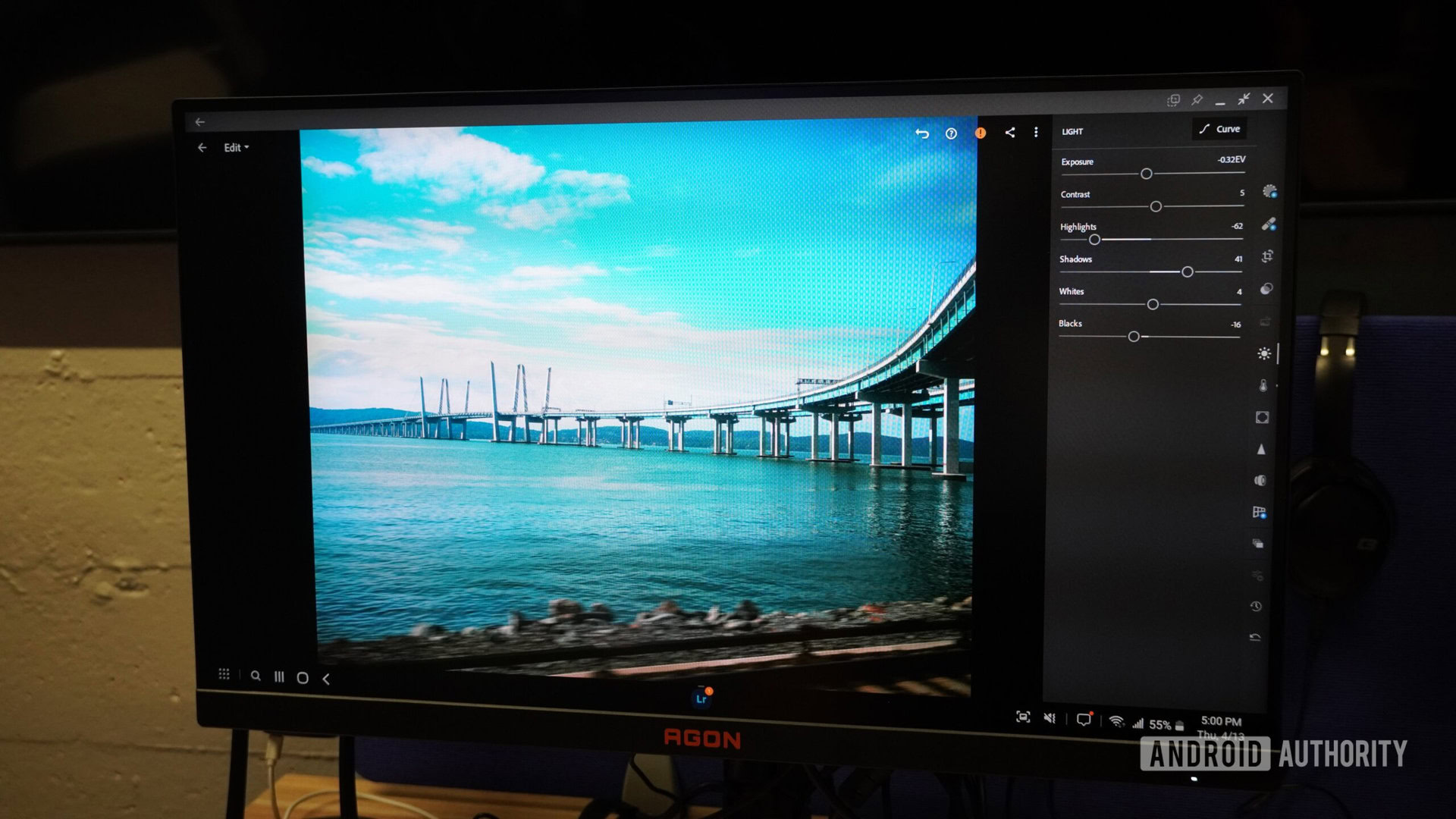
Adam Birney / Android Authority
Besides gaming, Samsung Dex allows users to run multiple apps simultaneously. It supports resolutions up to 1440p, making it an excellent solution for various use cases, including work, photo, and video editing. Apps like Adobe Lightroom support Dex mode with full mouse functionality and gesture controls, where you can double-tap to right-click, for example, which makes it easier to edit images on the fly. Although, if you are using it for long-term editing, consider investing in a good keyboard and a reliable mouse.
Have you ever used Samsung Dex for gaming?
25 votes
The Galaxy S23 Ultra with Samsung Dex offers a robust, versatile experience that caters to users’ various needs. From work and productivity to gaming and media consumption, Samsung Dex has you covered. Even though the experience with some next-gen games isn’t entirely on par with next-gen consoles, it’s still satisfying to pick up where I left off in a game while traveling with a spare monitor or tablet. If you have a Galaxy S23 Ultra, do yourself a favor and pick up a cable or adapter, a controller, and hook up your monitor to have some fun using your phone for an excellent gaming experience.

Sony DualSense Controller
Official PS5 Controller
Plenty of colors
Wide compatibility

15%off
Samsung Galaxy S23 Ultra
New 200MP main camera
Beautiful display
S Pen functionality

